Limited EC2 usage by Instance Family
Limit EC2 usage by Instance Family
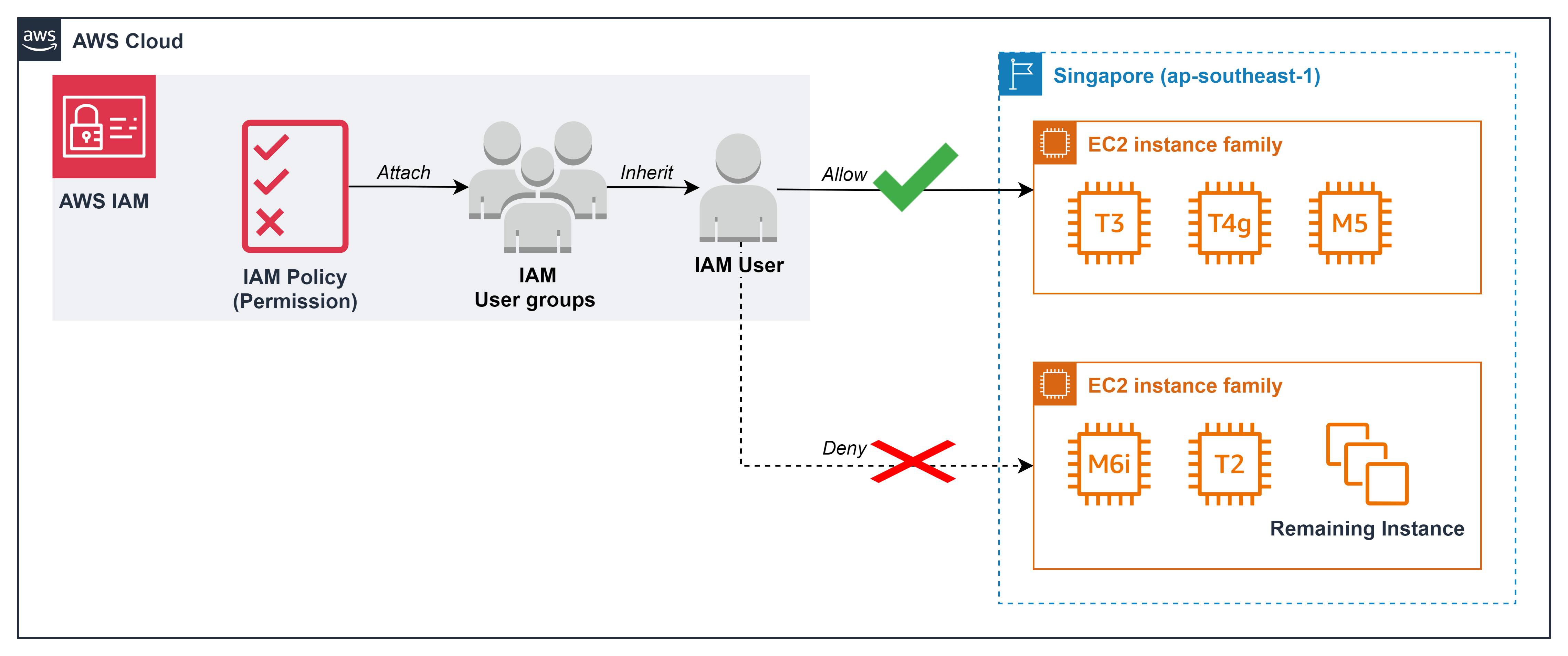
- AWS provides different instance families in EC2. Depending on your workload requirements - different families will be most cost effective. For environments like dev/test, you can limit instance families in that account to type General Purpose - cost-optimized.
- We will create a policy that only allows operations to be performed on a few specific instance families. This not only limits the launch of an EC2 instance but also limits all other operations on the remaining services.
- Noted: instance family is instance family representing criteria such as:
- C – Compute optimized
- R – Memory optimized
- M – General purpose
- You can refer to the following document for more information: Amazon Elastic Compute Cloud - Instance types
- Noted: instance family is instance family representing criteria such as:
-
Compute requirements
- Suppose, as a Cloud engineer, you receive a request from the Dev team: need virtual machines that meet the following criteria:
- Appropriate configuration to run for development environments
- Can run CPU architecture: x86 and Arm
- Run for small and medium databases
- Virtual machines can be used as code repositories solutions
- Because in the development phase, the usage needs are only General Purpose
- Suppose, as a Cloud engineer, you receive a request from the Dev team: need virtual machines that meet the following criteria:
-
Select Compute
-
You need to go to AWS’s EC2 page to check which Instance Families meet the above criteria
-
In the PAGE CONTENT section you will see EC2 divided into groups with different uses, select General Purpose
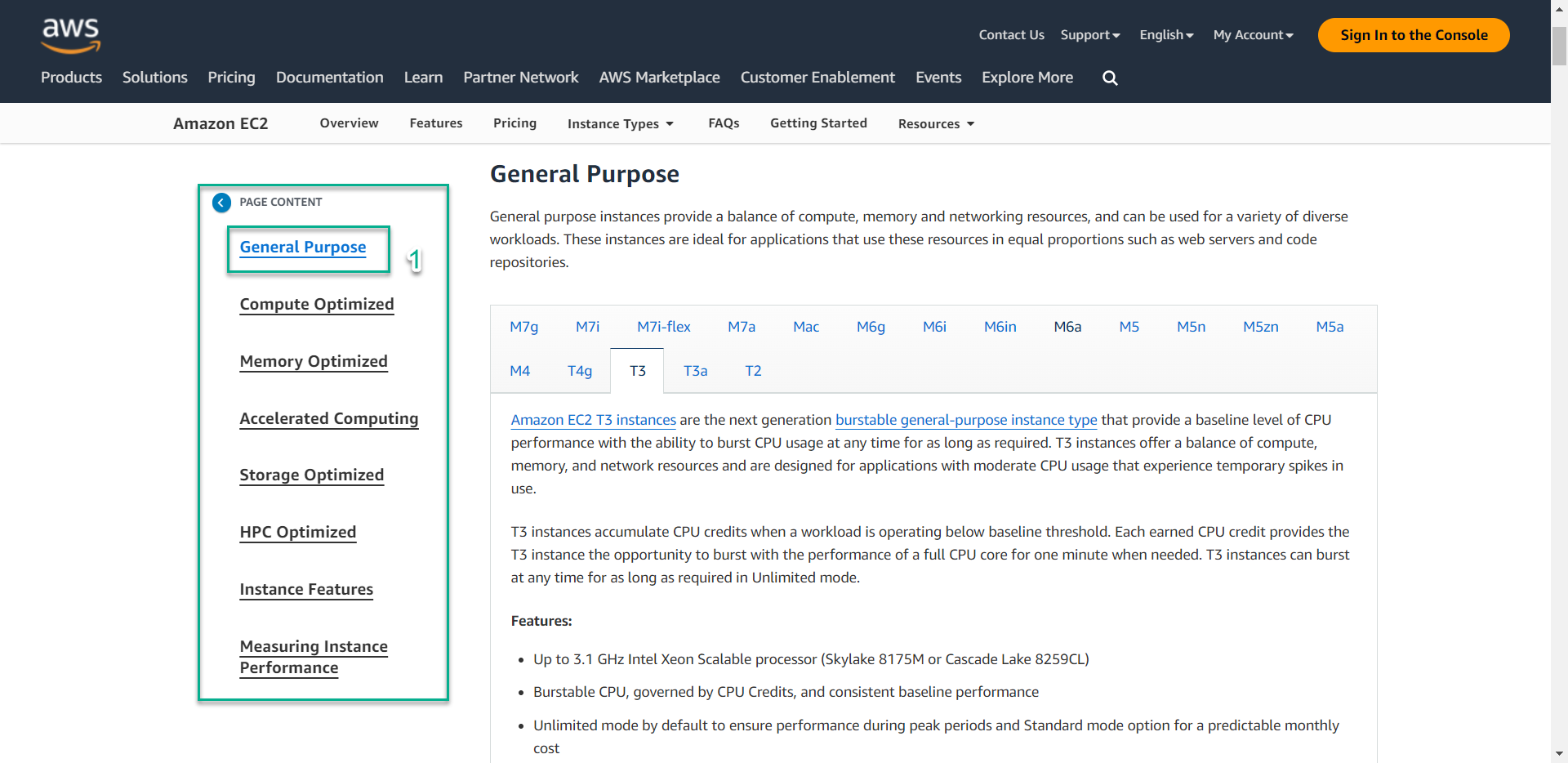
-
Select the instance family and check:
- Features to get an overview of the chip, performance,…
- Use Cases to understand in more detail the purposes of use,…
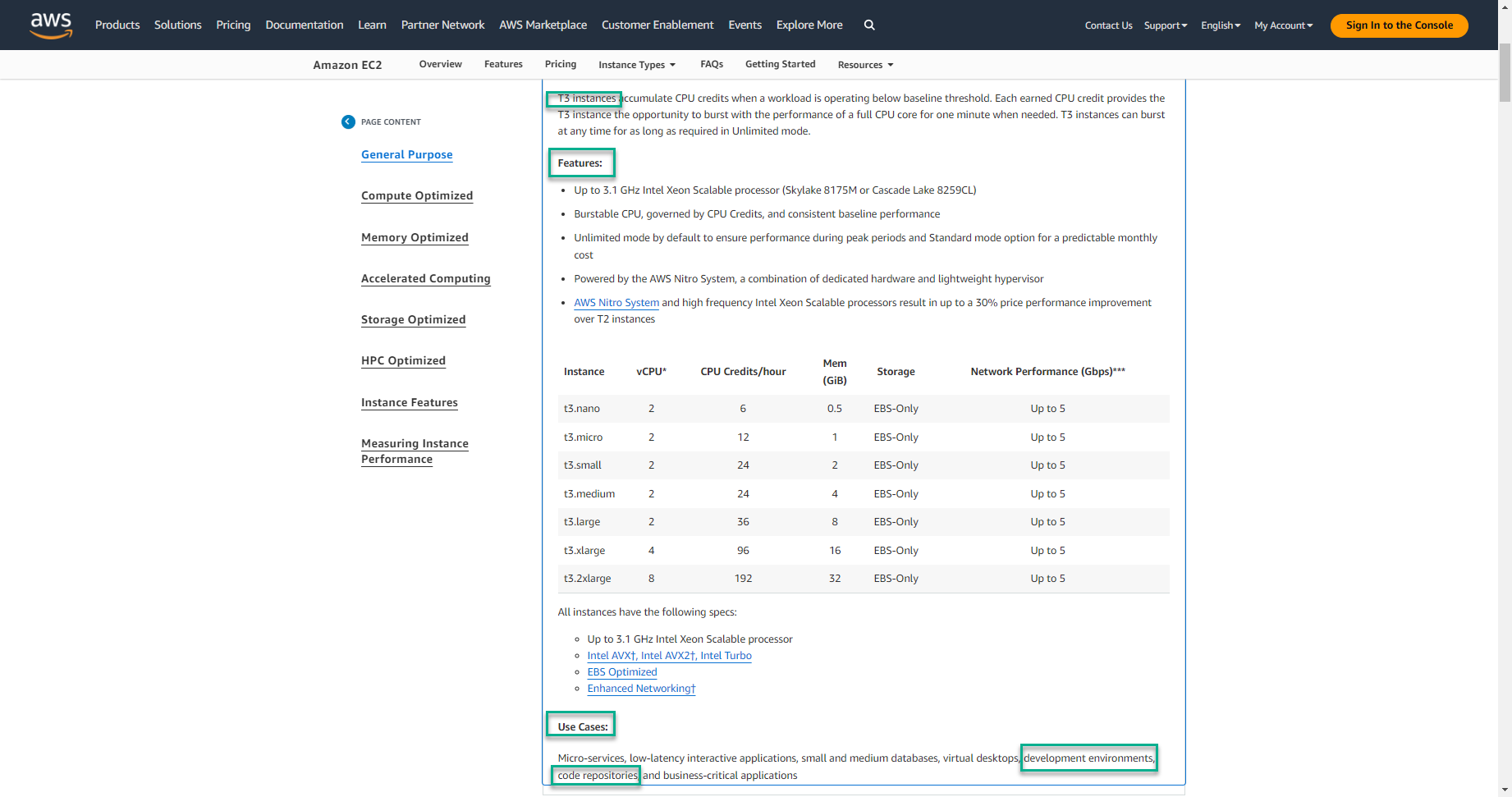
-
With the above criteria, there are many suitable instance families, but within the framework of this lab, we will choose: T3, T4g, M5 because:
- Development environments : T3, T4g
- CPU Architecture
- x86: T3, M5
- Arm: T4g
- Small and medium databases : M5, T3
- Code repositories: T3, T4g
- General Purpose: T3, T4g, M5
-
-
Create an IAM Policy that only allows users to initialize EC2 with instance family: T3, T4g, M5
- In the AWS console, in the search box, enter
IAM - Select IAM service
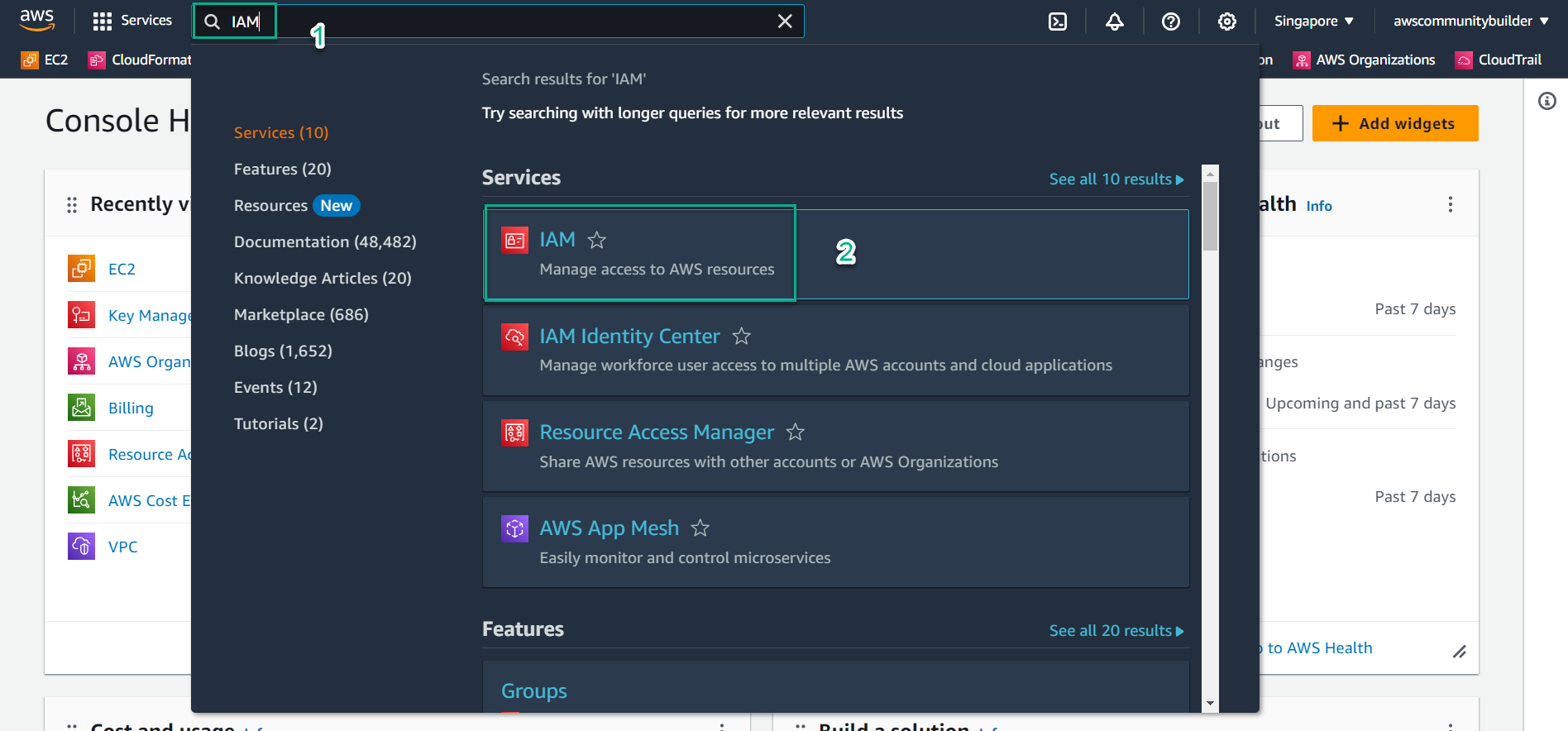
- On the left side of the screen, select
Policies - Select Create policy
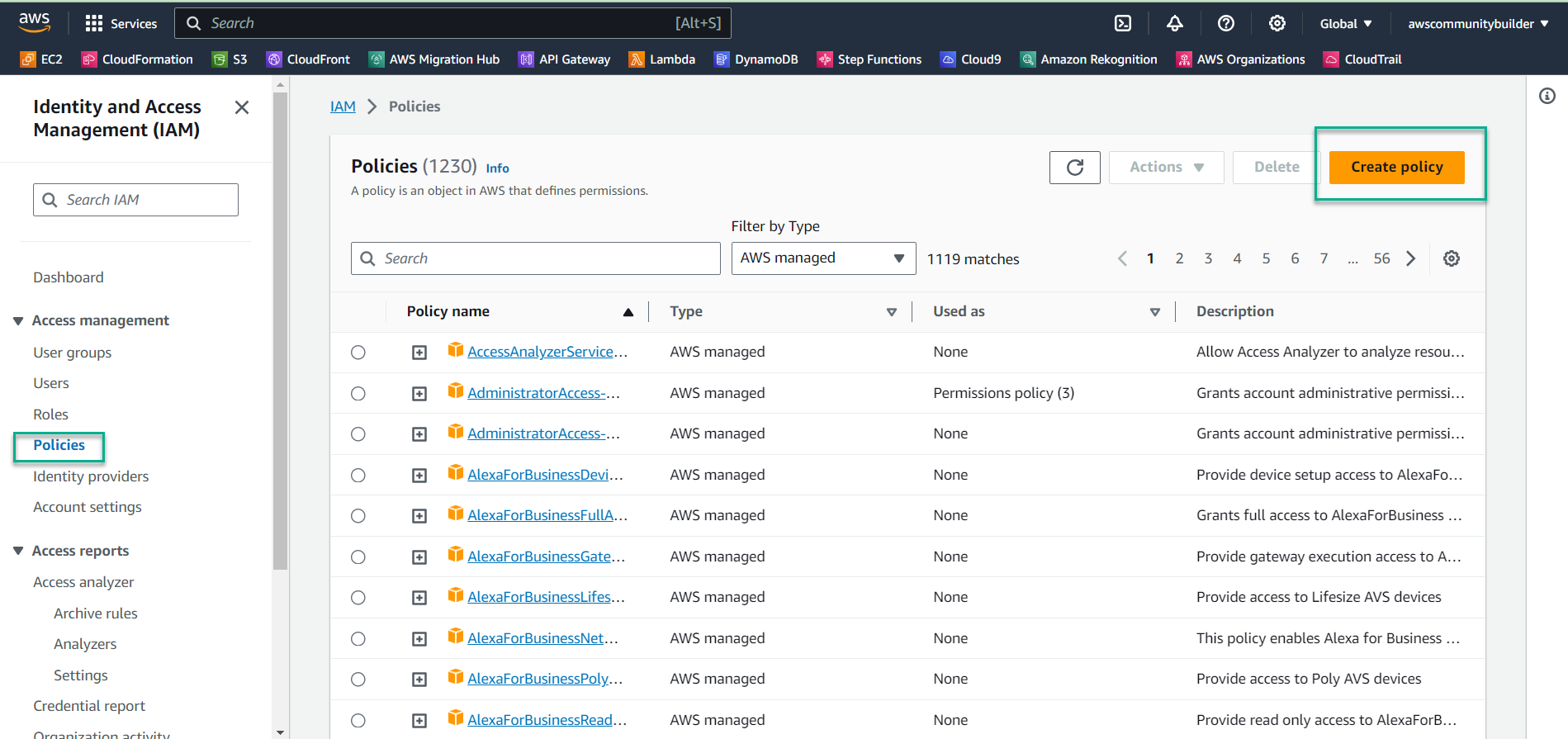
- Create policy in JSON data format instead of Visual. Select
JSON
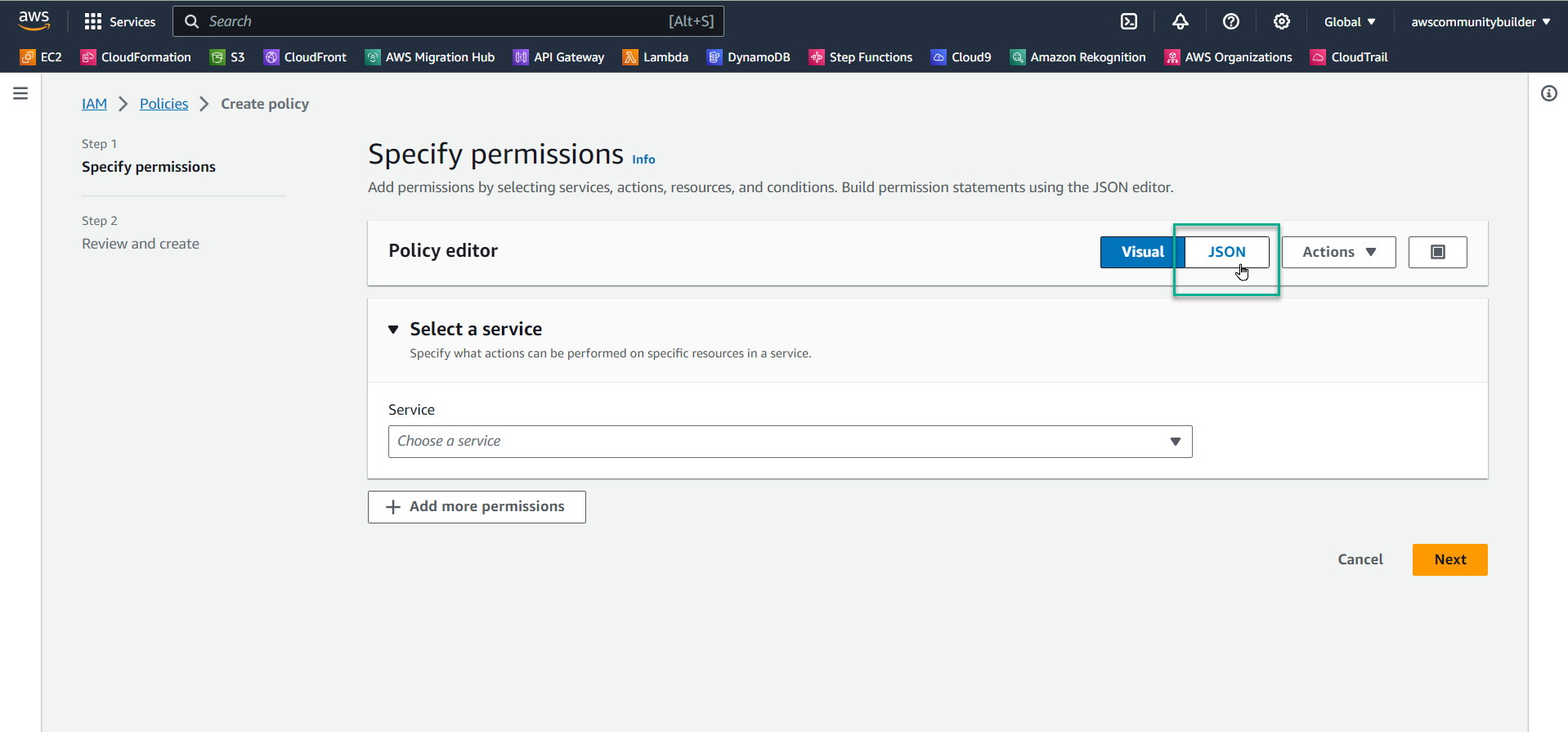
- Scan the entire current code and press the Delete button
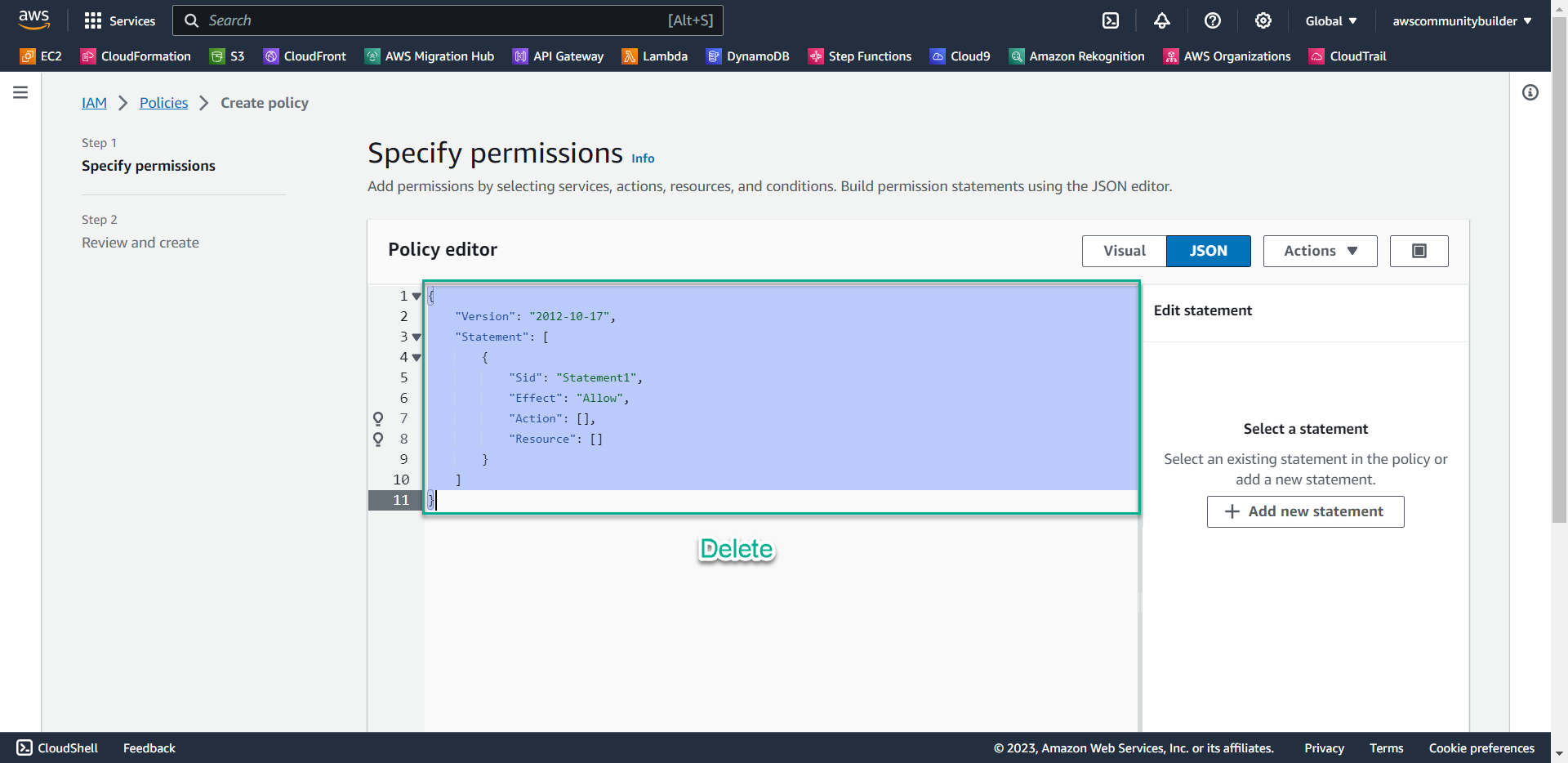
- Copy the following code into the Policy editor box, Scroll down and select Next
- Meaning: User has the right to create EC2 with instance family: T3, T4g, M5
{ "Version": "2012-10-17", "Statement": [ { "Effect": "Allow", "Action": "ec2:*", "Resource": "*" }, { "Effect": "Deny", "Action": "ec2:RunInstances", "Resource": "arn:aws:ec2:*:148922931563:instance/*", "Condition": { "StringNotLike": { "ec2:InstanceType": [ "t3.*", "t4g.*", "m5.*" ] } } } ] }- Noted: in the Resource line, replace the 12-digit sequence with your AWS account ID. Select the triangle symbol, then select the square symbol to copy the AWS account ID
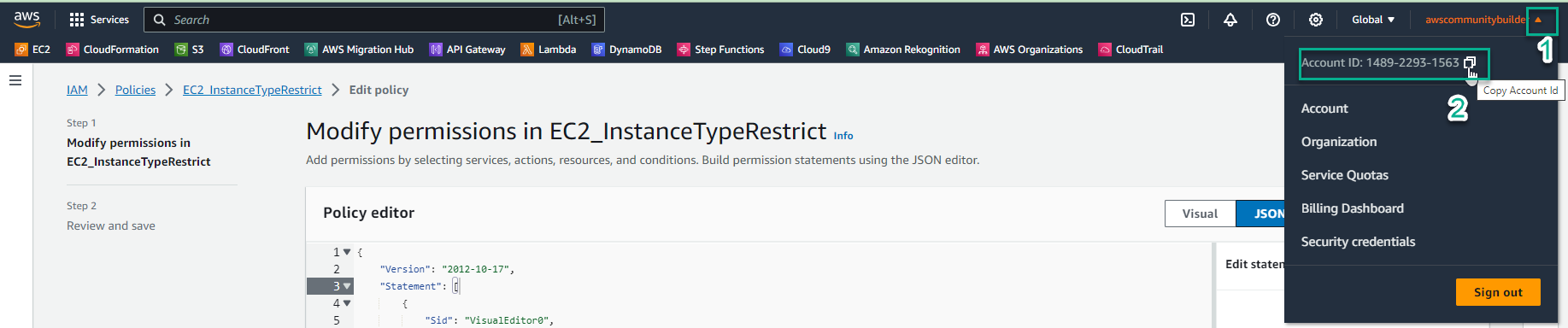
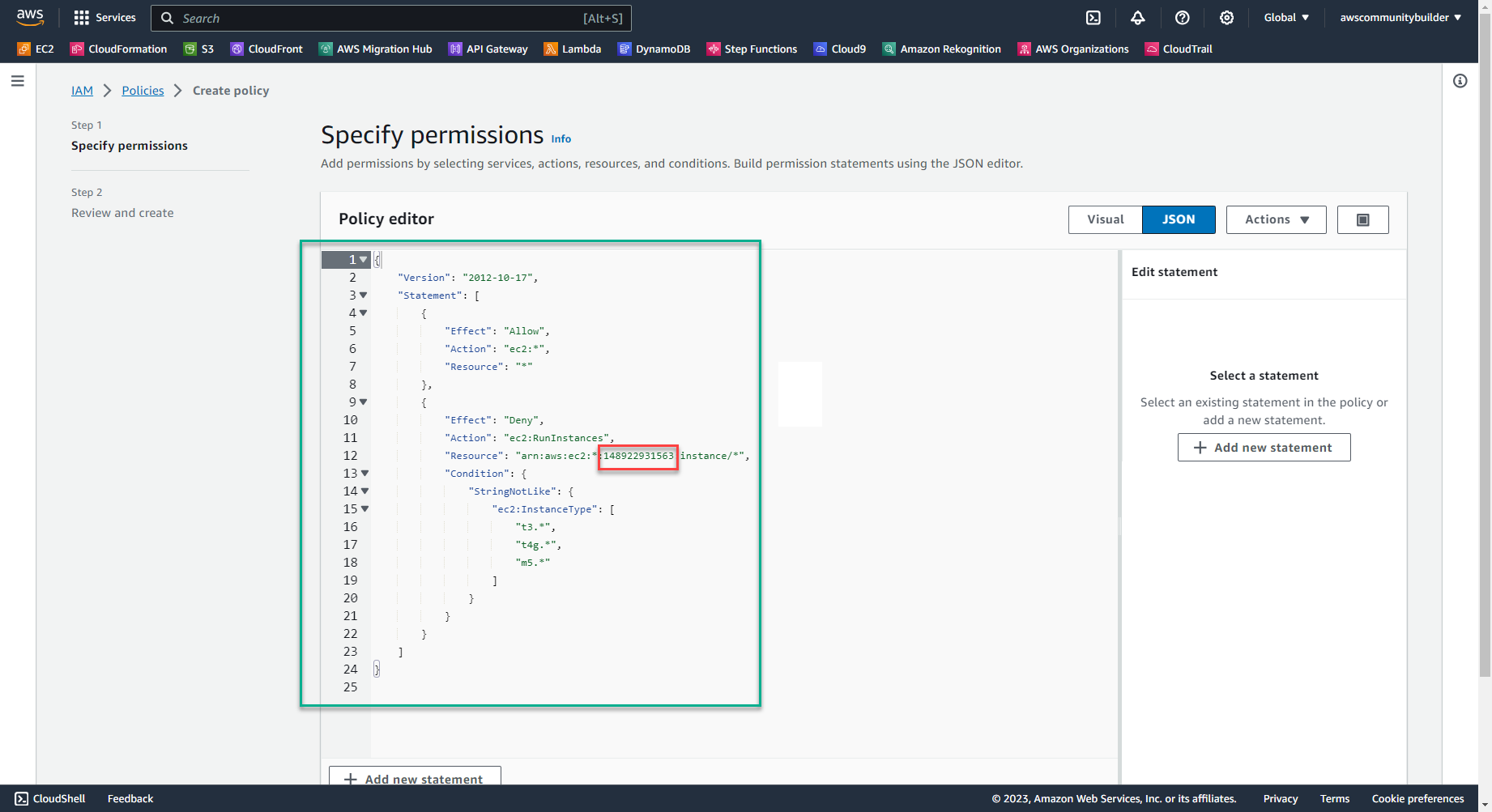
- In the Policy name section, enter:
EC2_FamilyRestrict - In the Description section, enter:
Restrict to all, except t3, t4g and m5 families - Scroll to the bottom of the page and select Create policyy

- In the AWS console, in the search box, enter
-
Add policy EC2_FamilyRestrict to group CostTest
- At IAM Console, left section - select User groups
- Select CostTest
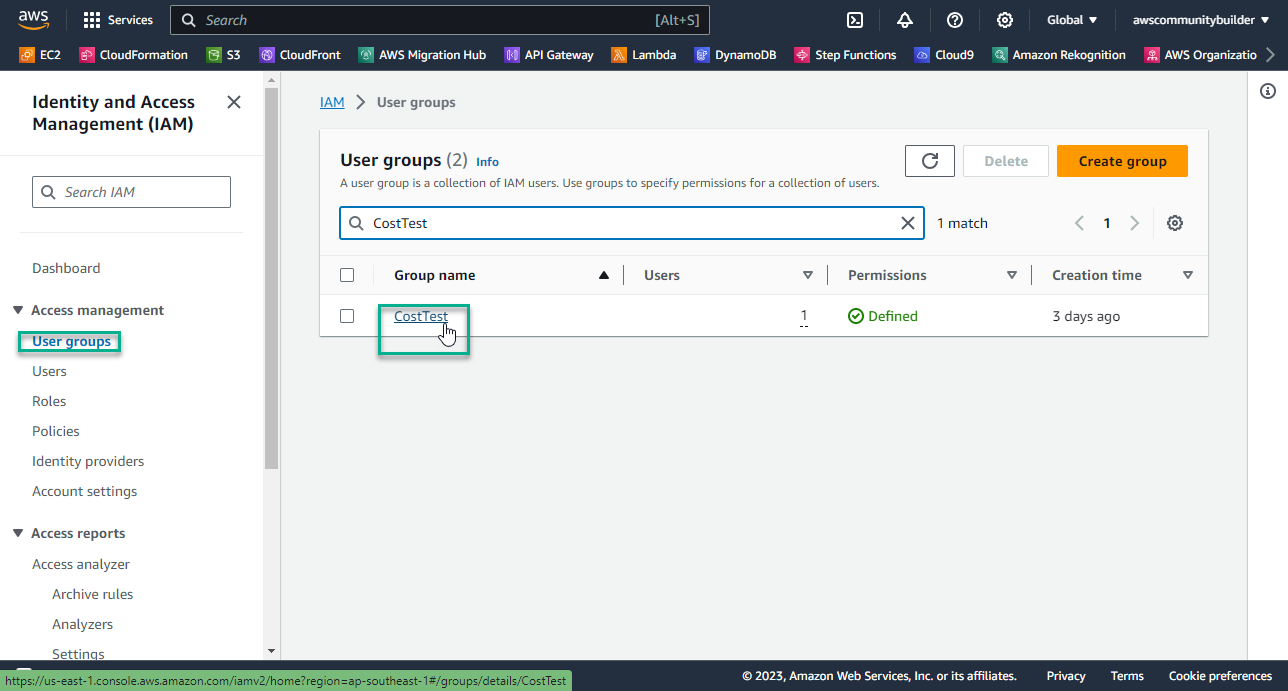
- Select Permissions
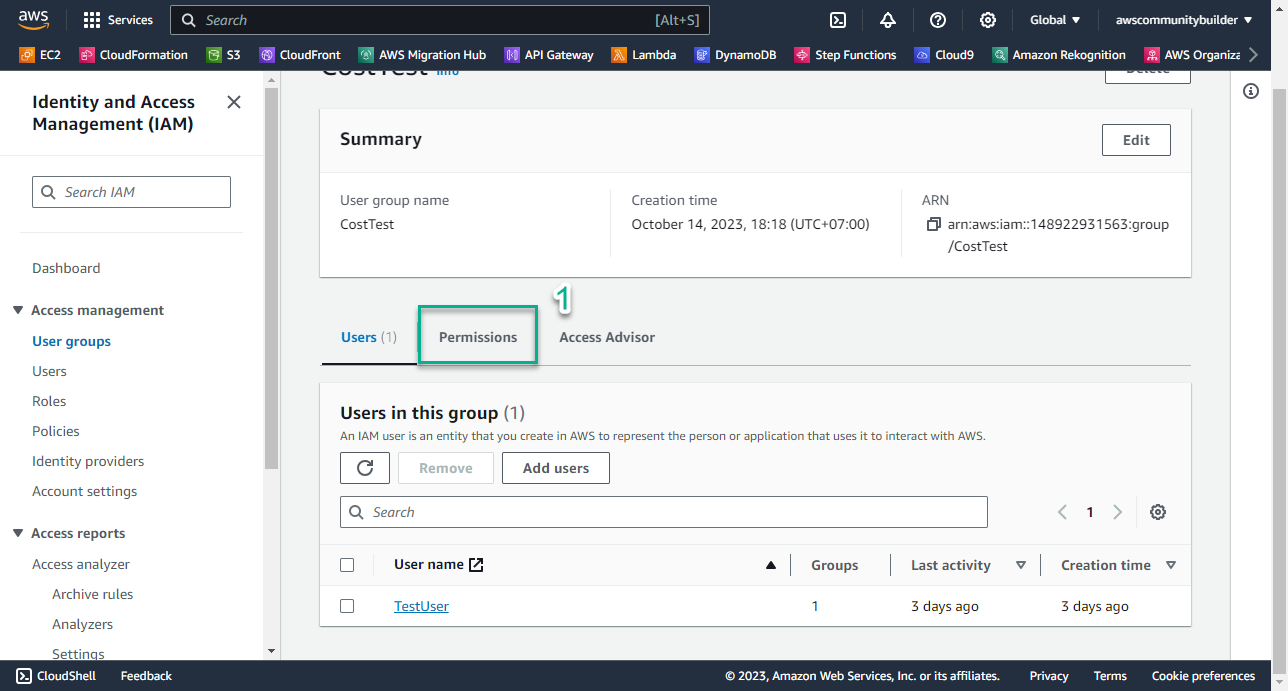
- Select Add permissions, select Attach policies
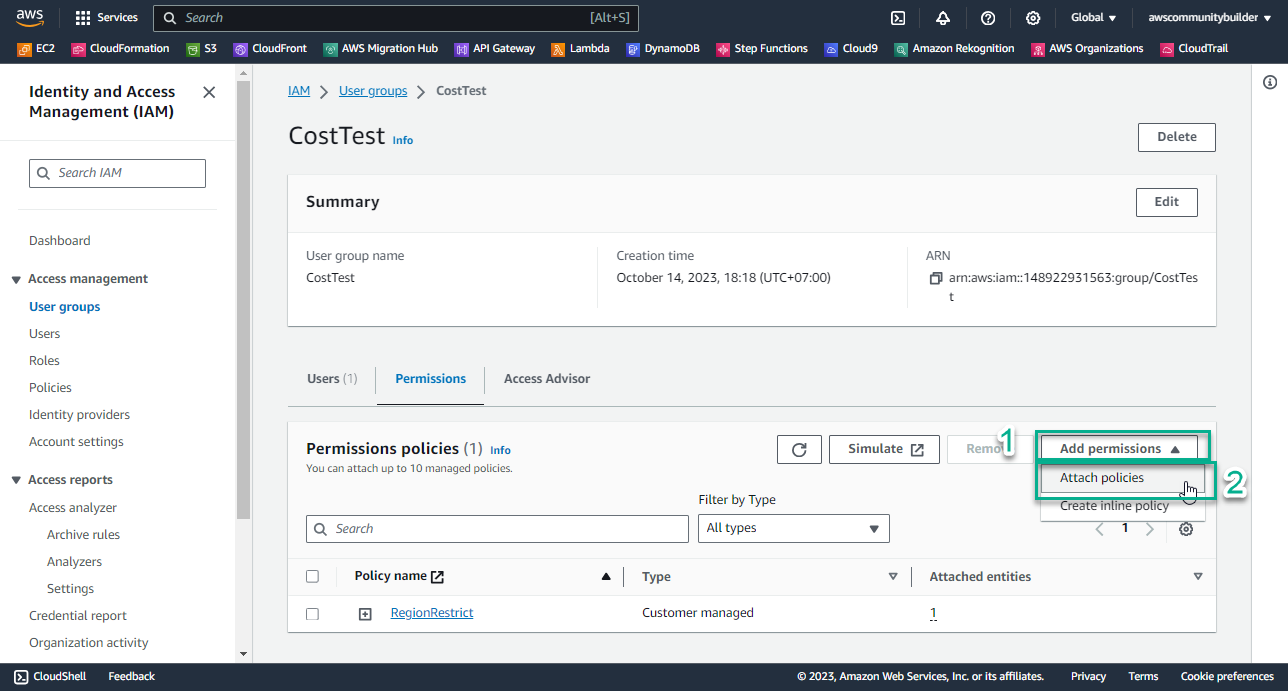
- In the search box 🔍, enter
EC2_FamilyRestrict. - Check the box symbol □ to select a policy, select Attach policies
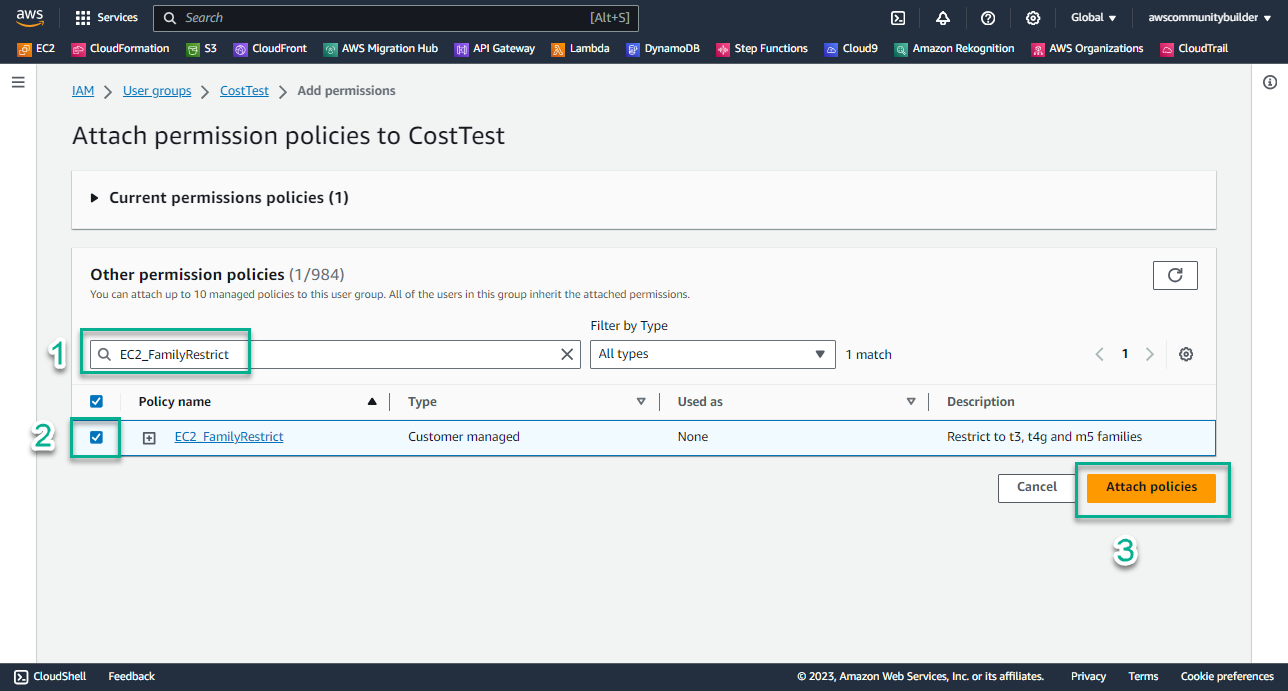
- Check Permissions policies
- Now in the CostTest group there is policy EC2_FamilyRestrict and policy RegionRestrict that you created in lab 8.1
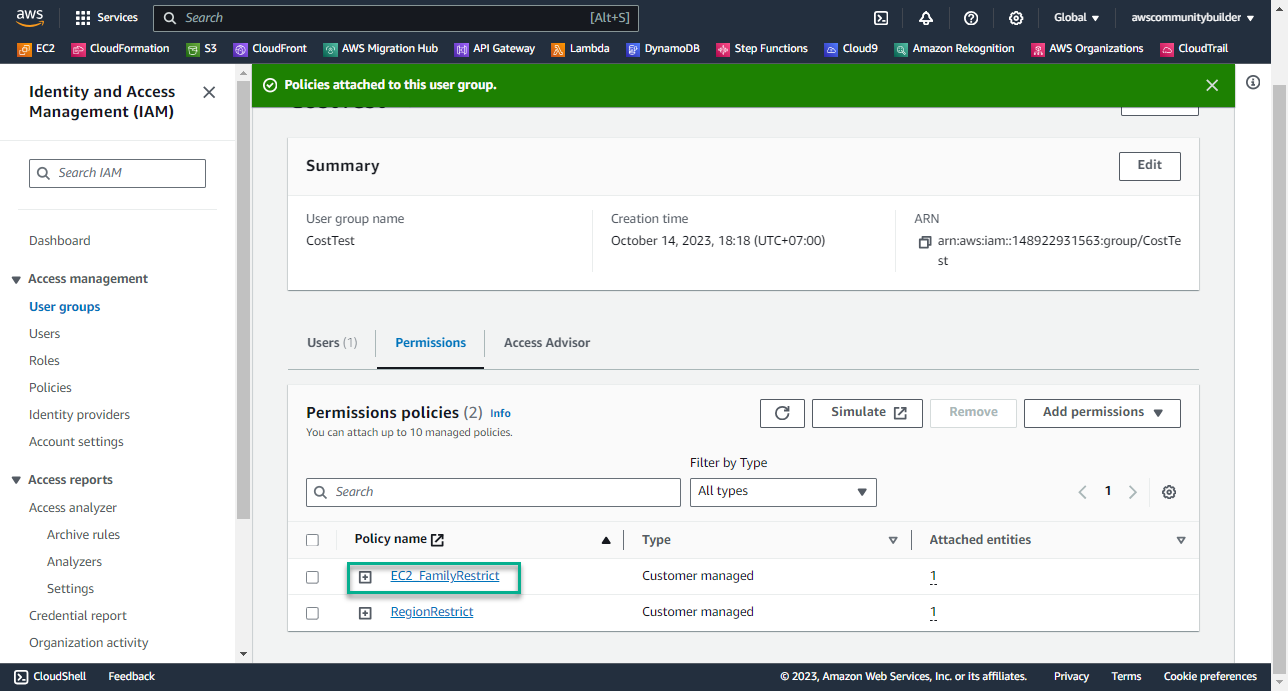
- Remove policy RegionRestrict because of least-privilege permissions criteria
- Check the box symbol □ to select the policy, select Remove
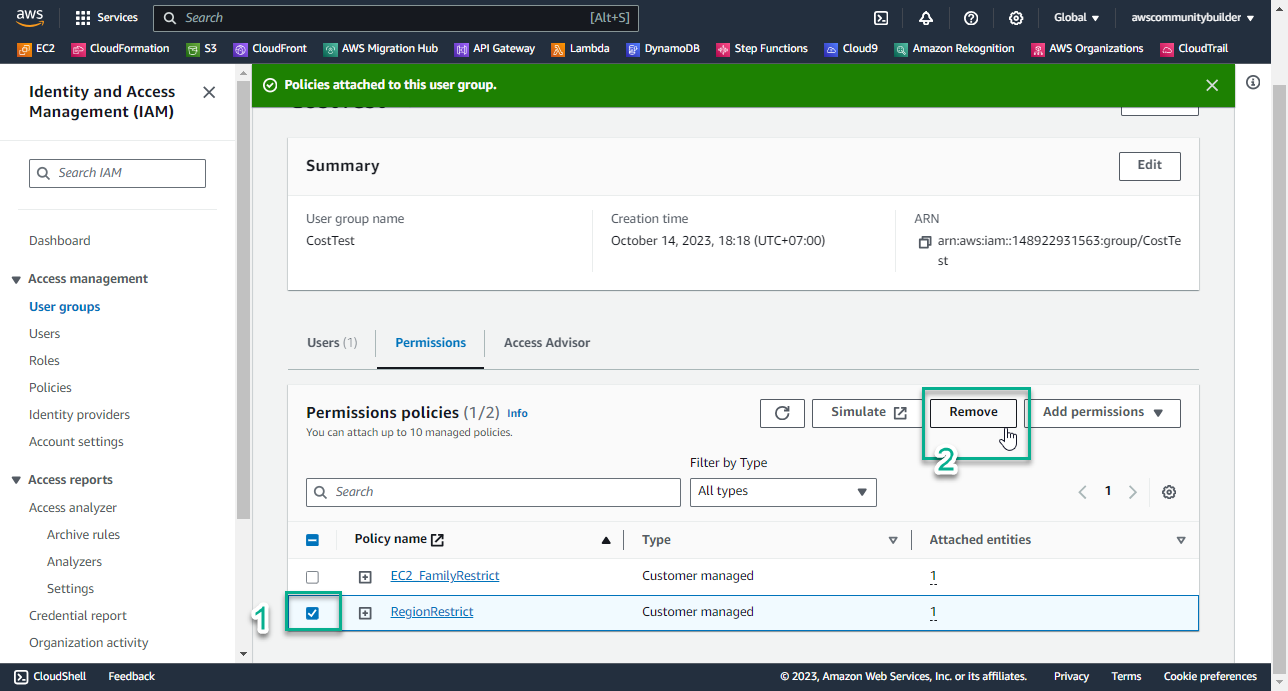
-
Check User’s policy
- Select Users
- Select TestUser
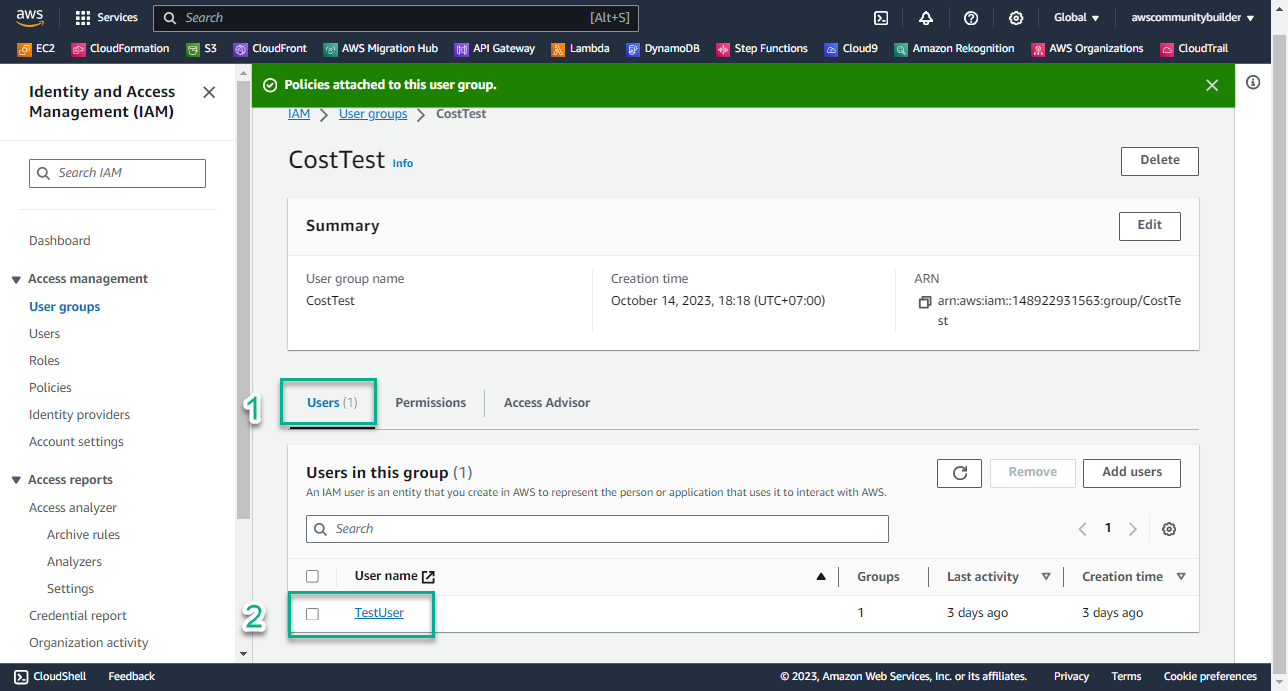
- At this time, at IAM User: TestUser, in the Policy Name section you see the appearance of policy EC2_FamilyRestrict
- In the section Attached via - Group CostTest, it means that these policies are assigned to the User through the group, not directly to the User.
- -> This satisfies AWS’s best practice of centralized permission management through Group
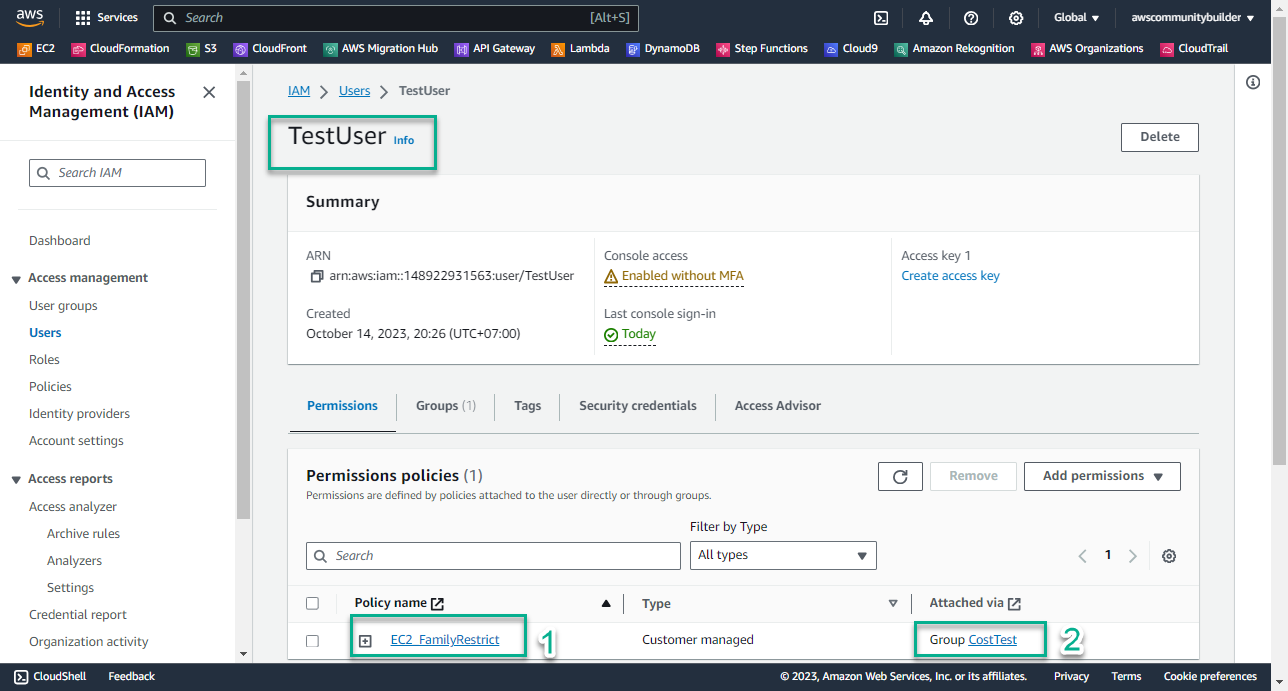
-
Check Permissions policies for Instance family: T4g
- Log in to TestUser with the information you created in lab 8.1, step 4
- Make sure you are in Region Singapore
- In the search box 🔍, enter
EC2
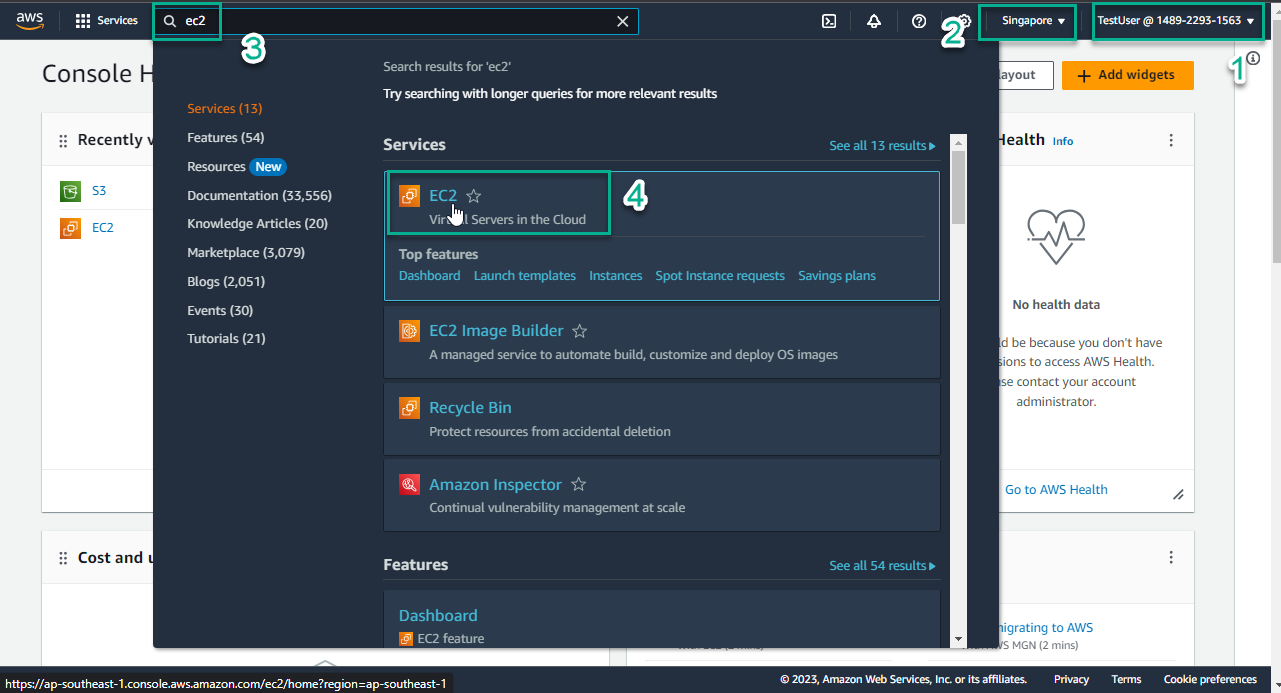
- At the EC2 interface, in the middle of the page, select Launch instance
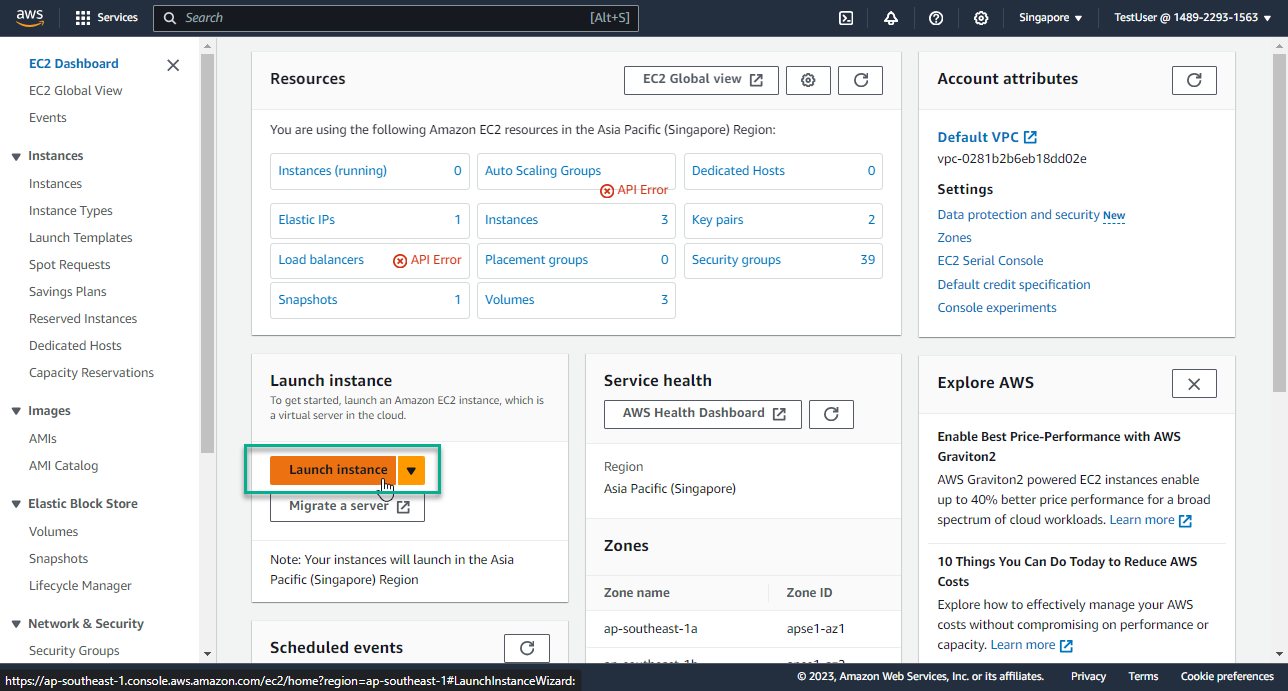
- In the Name section, enter
EC2_T4g_FamilyRestrict
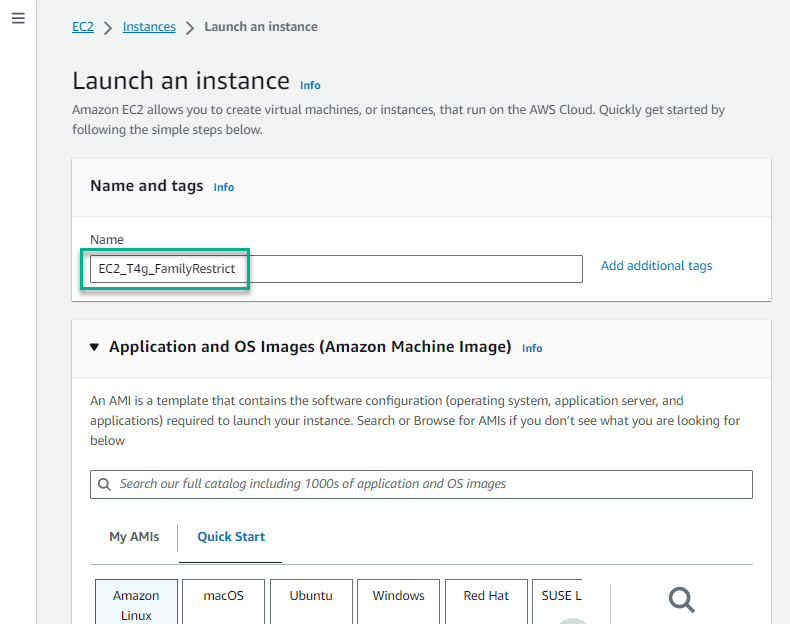
- In the Architecture section, select the triangle symbol, select 64-bit(Arm)
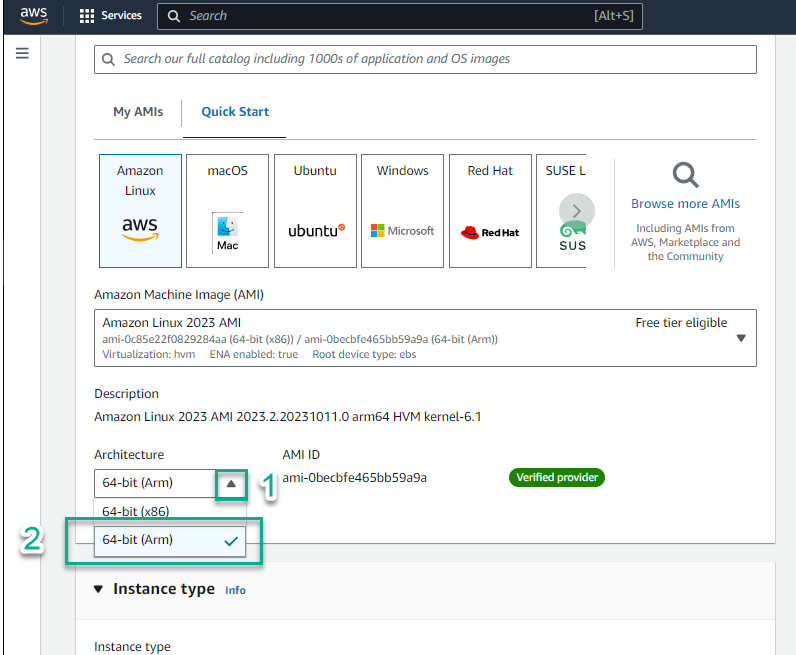
- In the Instance type section, select the triangle symbol, select t4g.micro
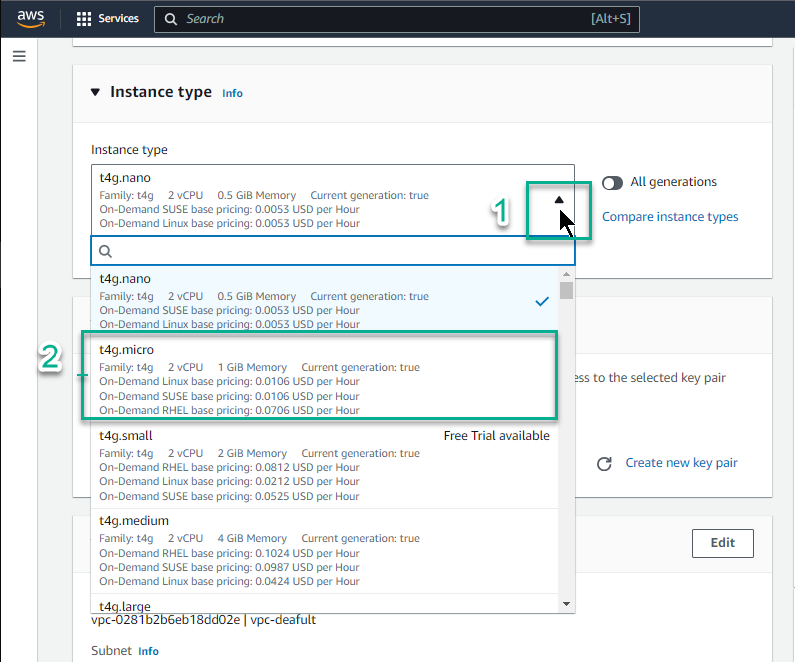
- In the key pair name section, select the triangle symbol, select Proceed without a key pair (Not recommended)
- Select Launch instance
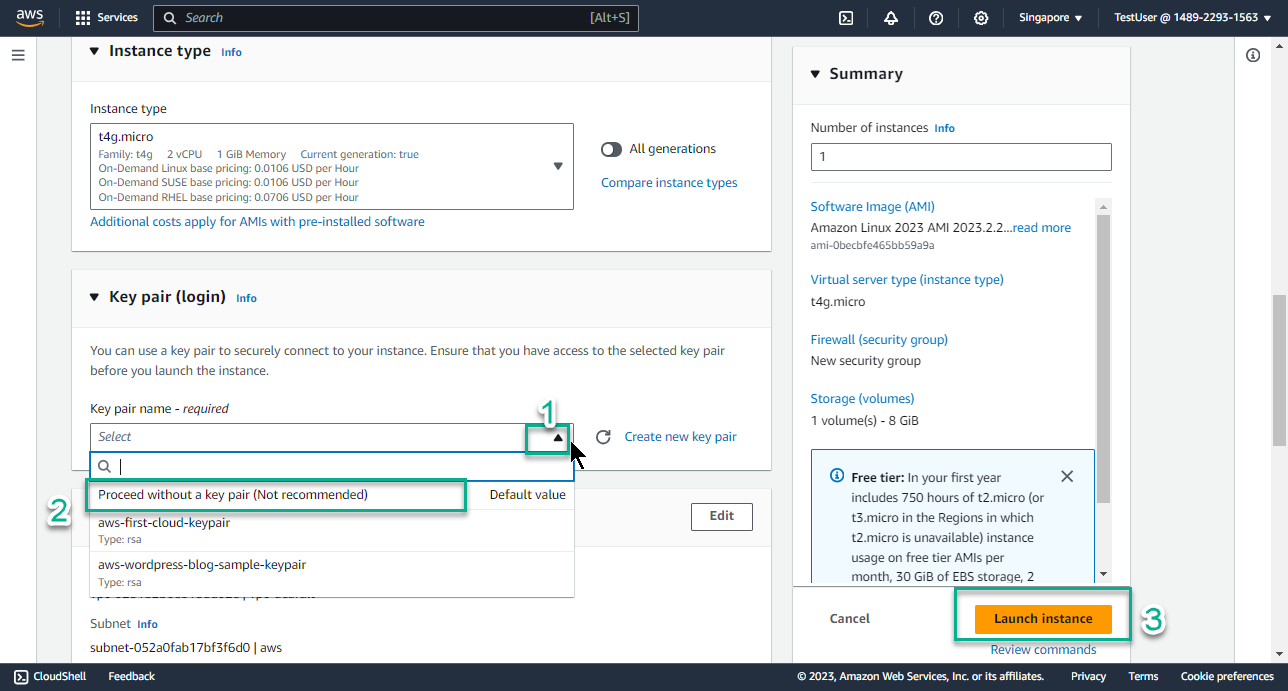
- Select Instance ID that has just been successfully created
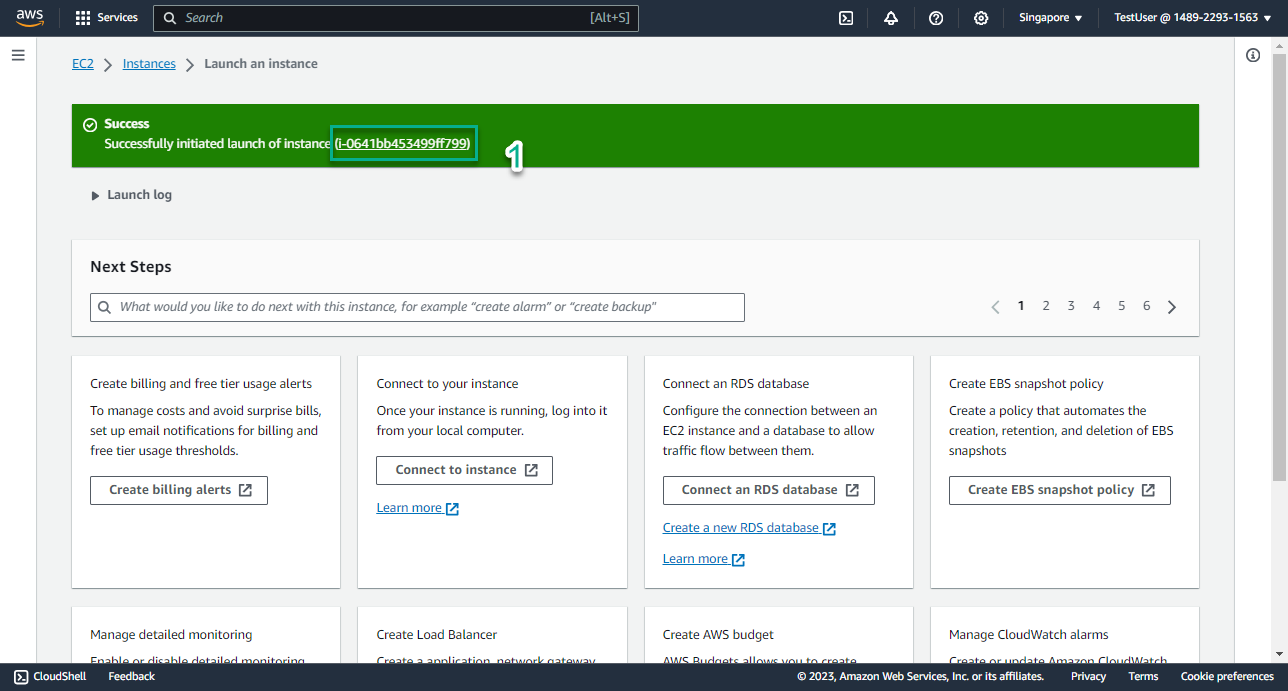
- Congratulations, you have successfully created EC2 with instance family T4g
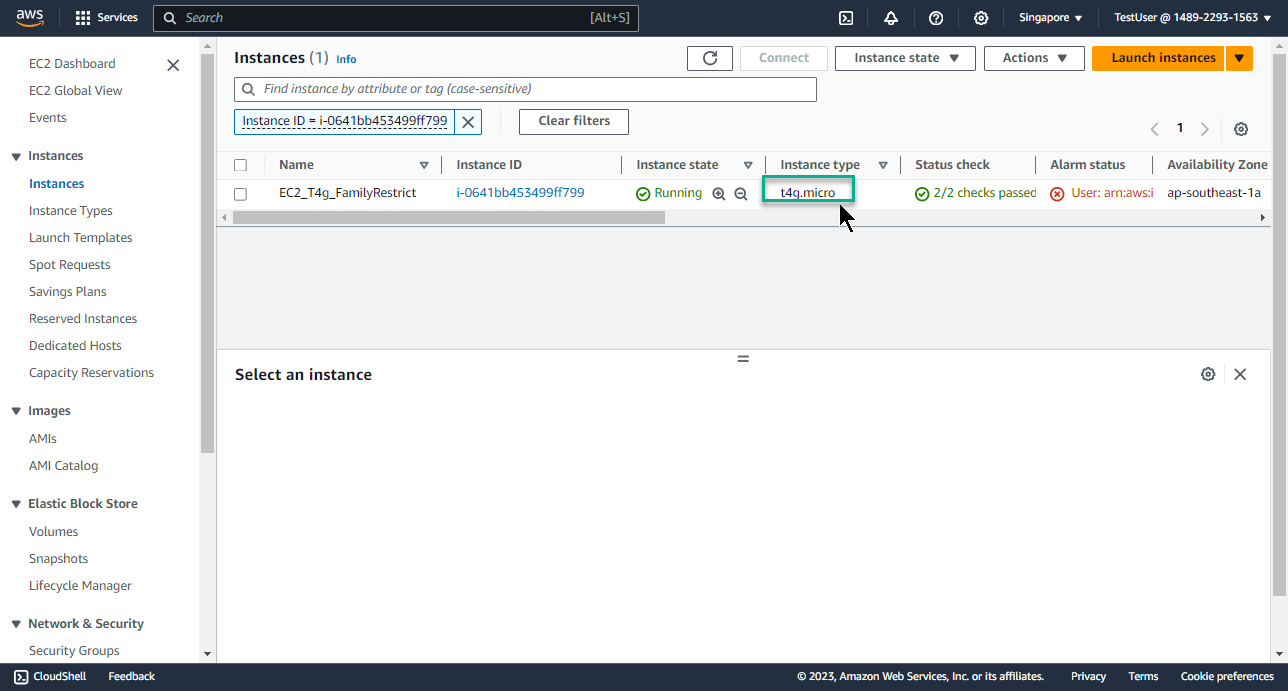
-
Check Permissions policies for Instance family: M6i
- Select Launch instance
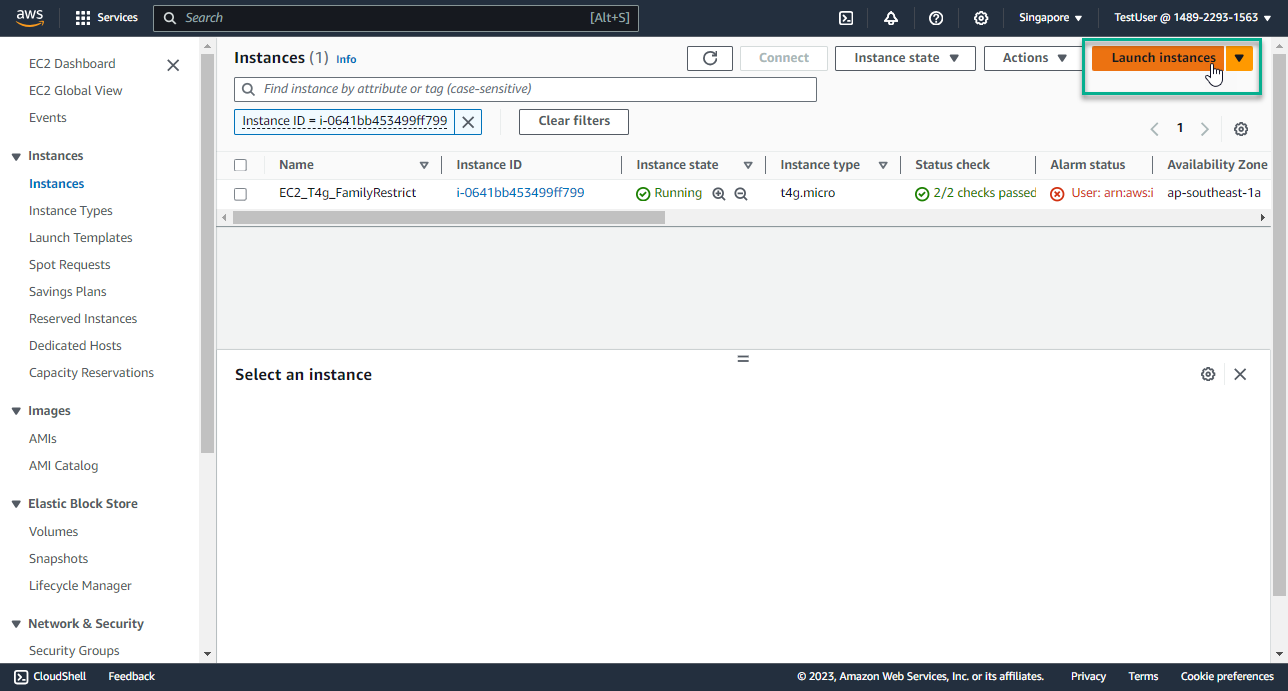
- In the Name section, enter
EC2_M6i_FamilyRestrict
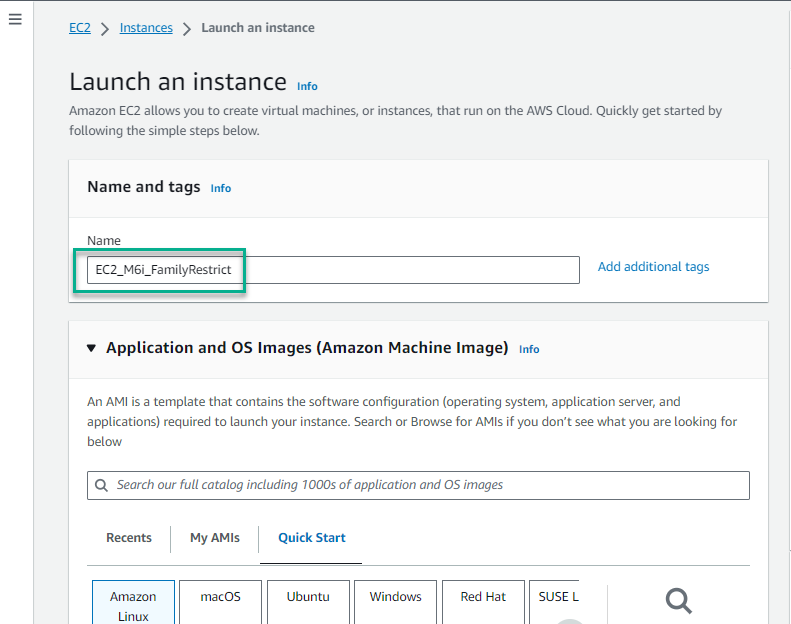
- In the Architecture section, keep the value 64-bit(x86)
- In the Instance type section, select the triangle symbol, select
m6i.large

- In the key pair name section, select the triangle symbol, select Proceed without a key pair (Not recommended)
- Select Launch instance
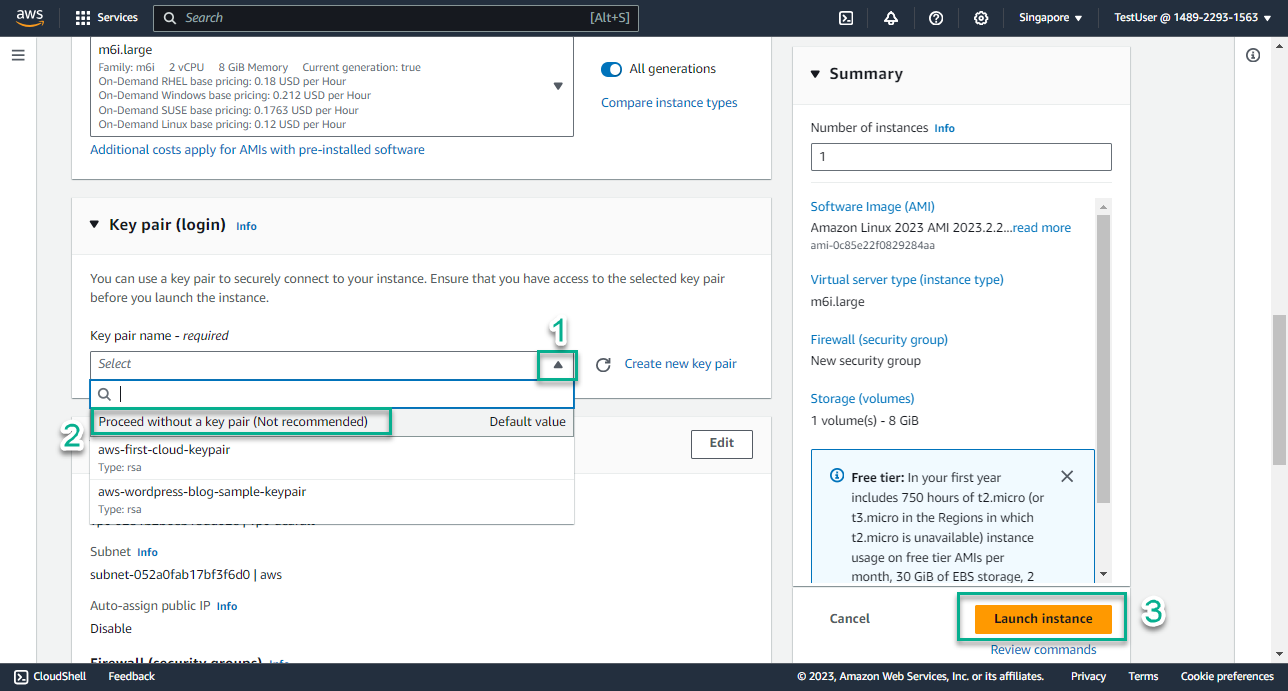
- You received the response Instance launch failed - because you are not authorized. This satisfies the permission policy: EC2_FamilyRestrict that you created in step 3.
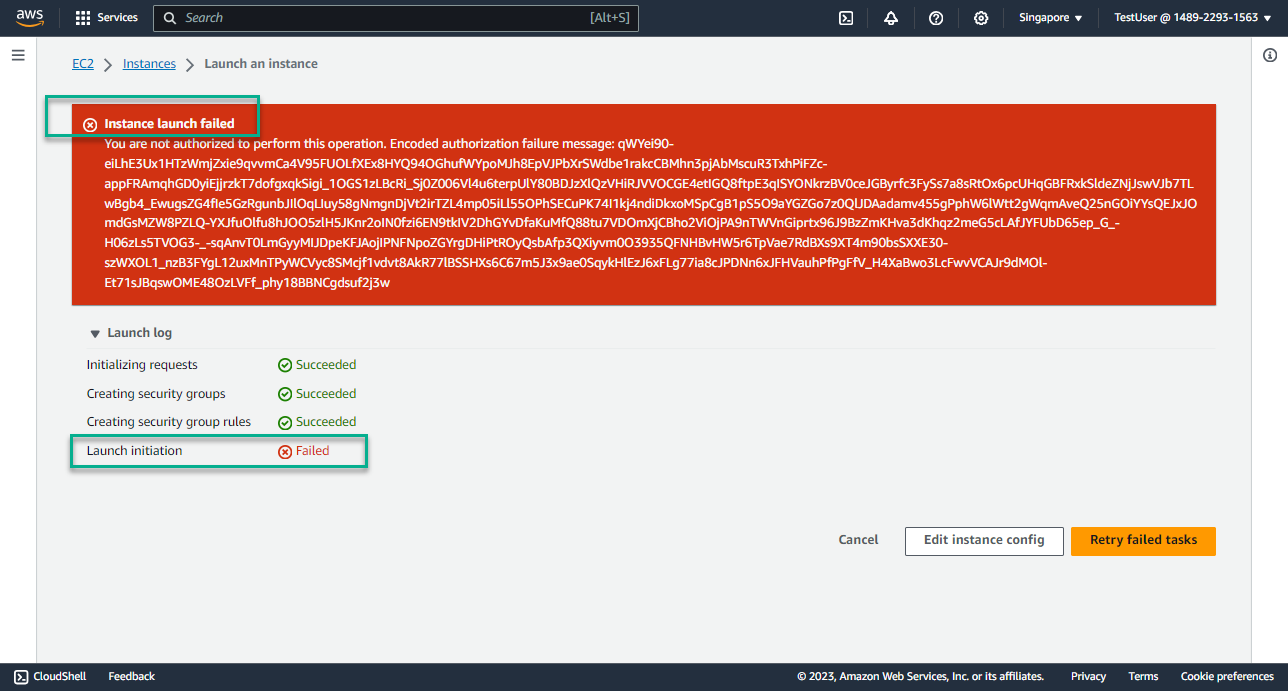
-
You can proceed to step 5 again, creating EC2 with instance family T3 and M5 to test the effectiveness of permission policy: EC2_FamilyRestrict