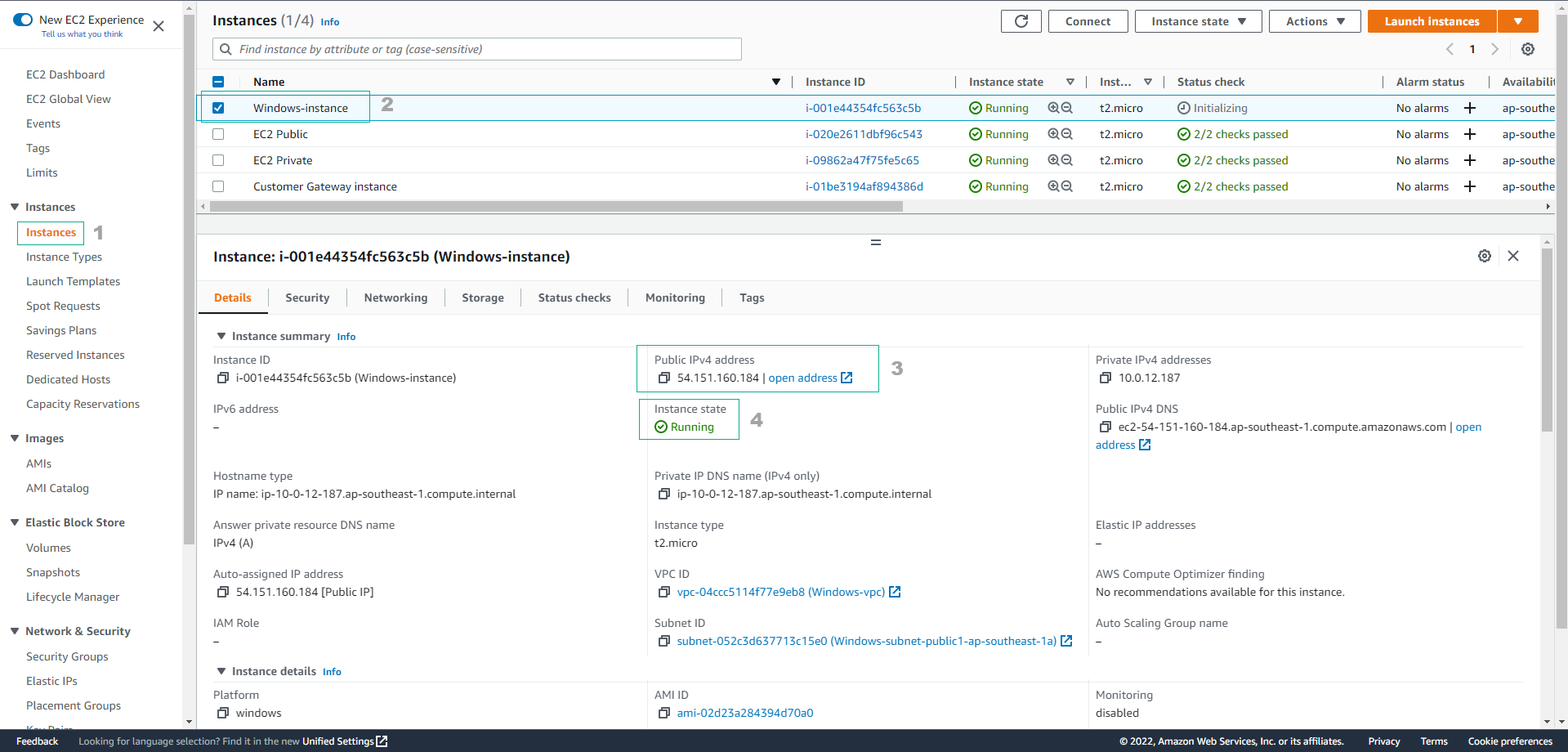Introduction to Amazon EC2 > Launch Microsoft Windows Server 2022 Instance > Initialize Microsoft Windows Server 2022 instance
Initialize Microsoft Windows Server 2022 instance
Initialize Microsoft Windows Server 2022 instance
-
Go to AWS Management Console
- Find EC2
- Select EC2
-
In the EC2 interface
- Select Instances
- Select Launch instances
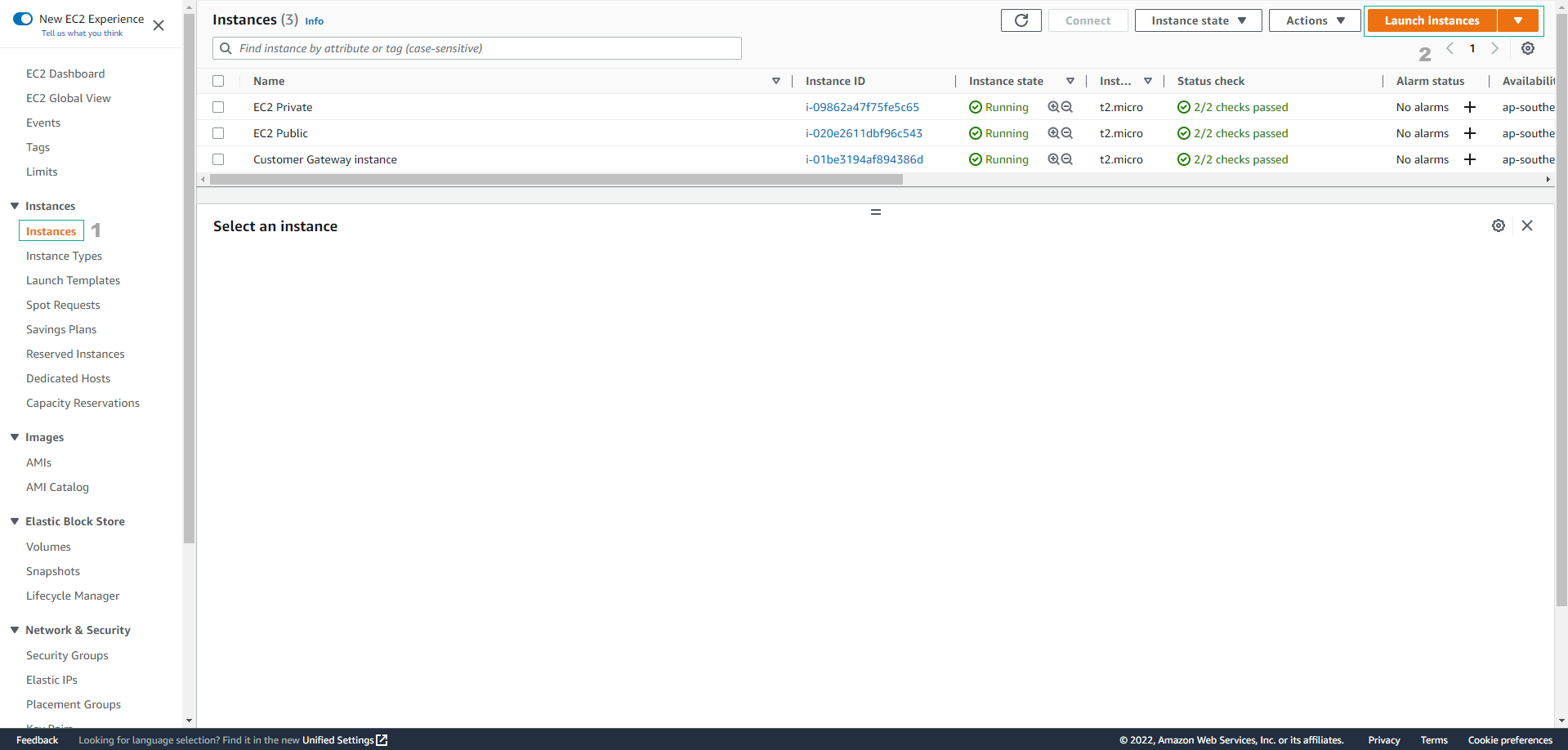
-
Name: enter
Windows-instance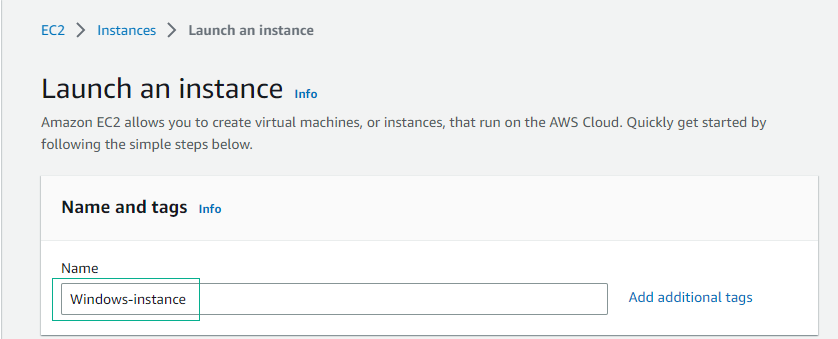
-
In the AMI selection step
- Select Quick Start
- Select Windows
- AMI: select Microsoft Windows Server 2022 Base
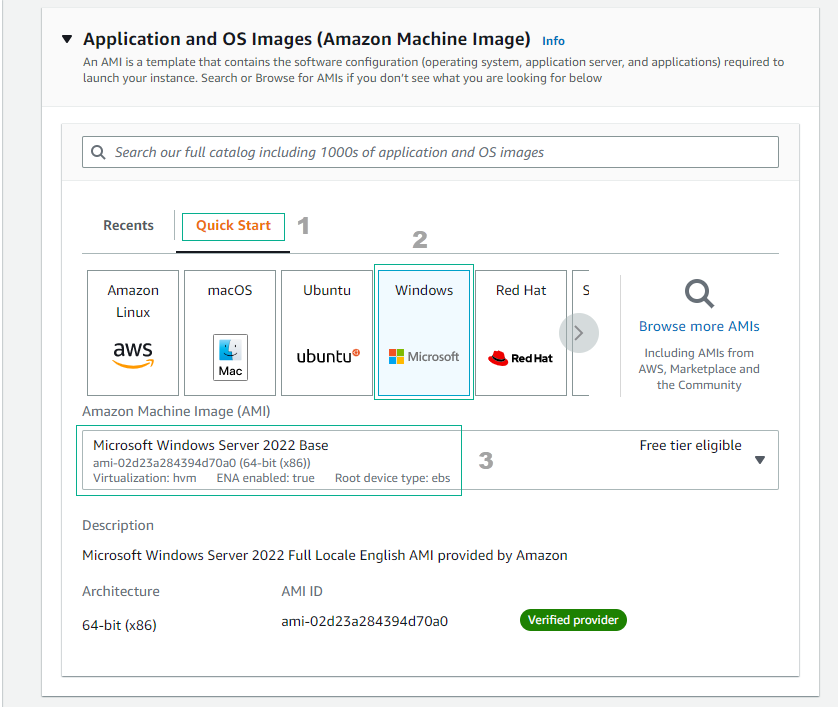
-
Select Instance type and select Create new key pair
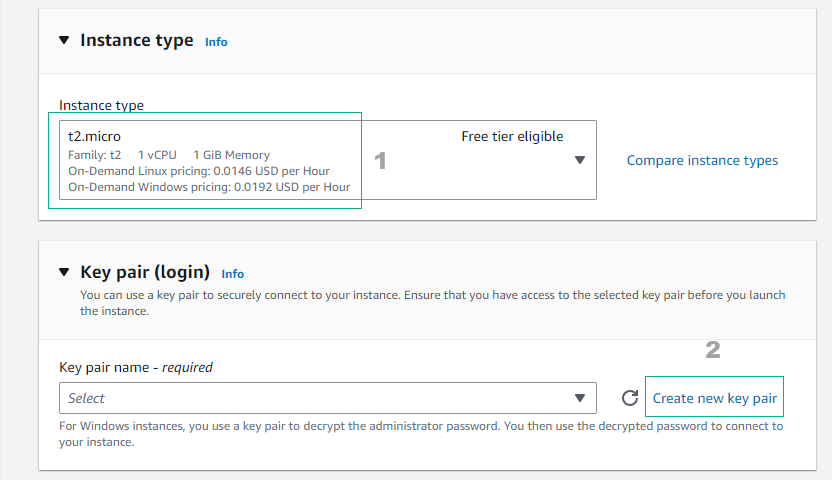
-
In the Create key pair interface
- Key pair name: enter
kp-windows - Private key file format: select .pem
- Select Create key pair to create a key pair and the key pair is stored on your computer.
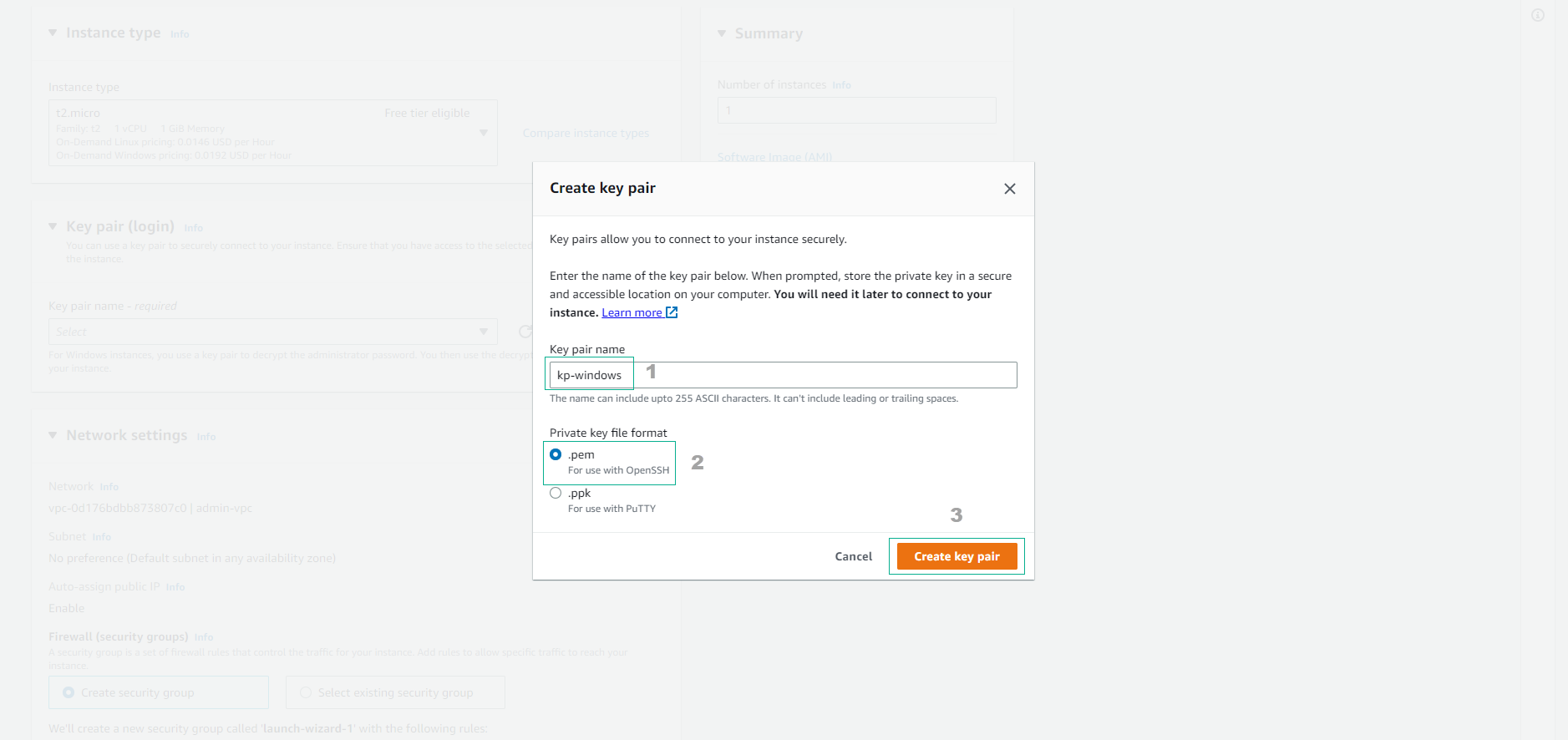
- Key pair name: enter
-
In the Network settings section, select Edit to configure the network for instance
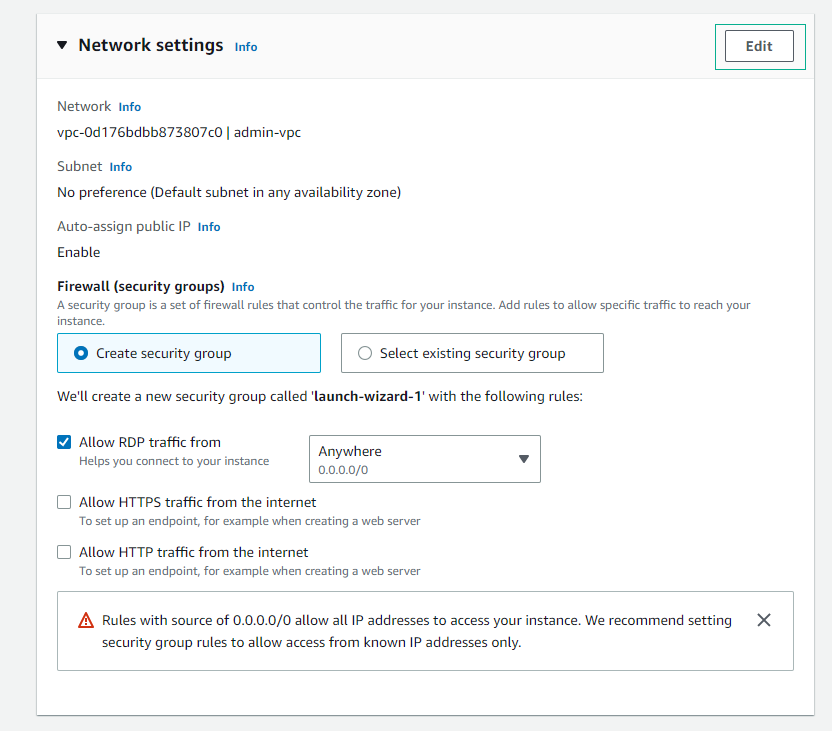
-
Proceed to configure the network for instance
- VPC: select Windows-vpc
- Subnet: select public subnet
- Auto-assign public IP: select Enable
- Firewall (security groups): select Select existing security group
- Common security groups: select Windows-SG
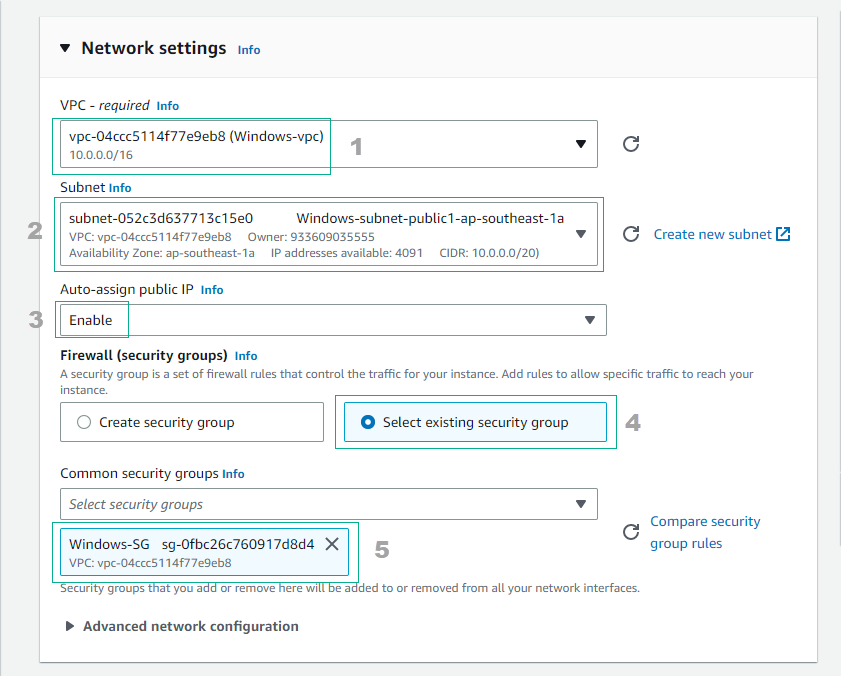
-
Double check and select Launch instance
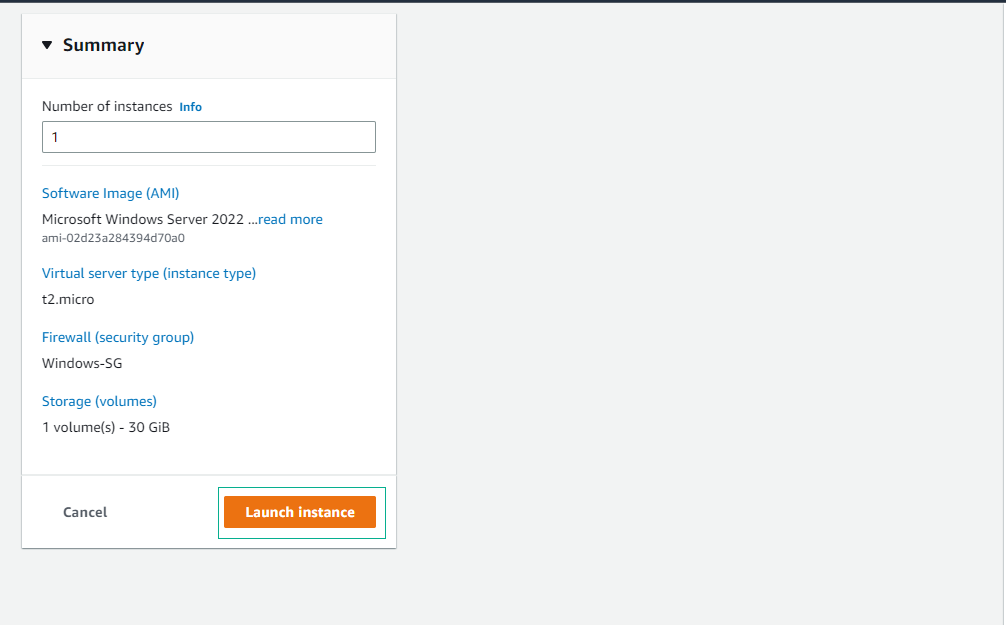
-
Successful instance initialization. Proceed to view instance details by selecting View all instances
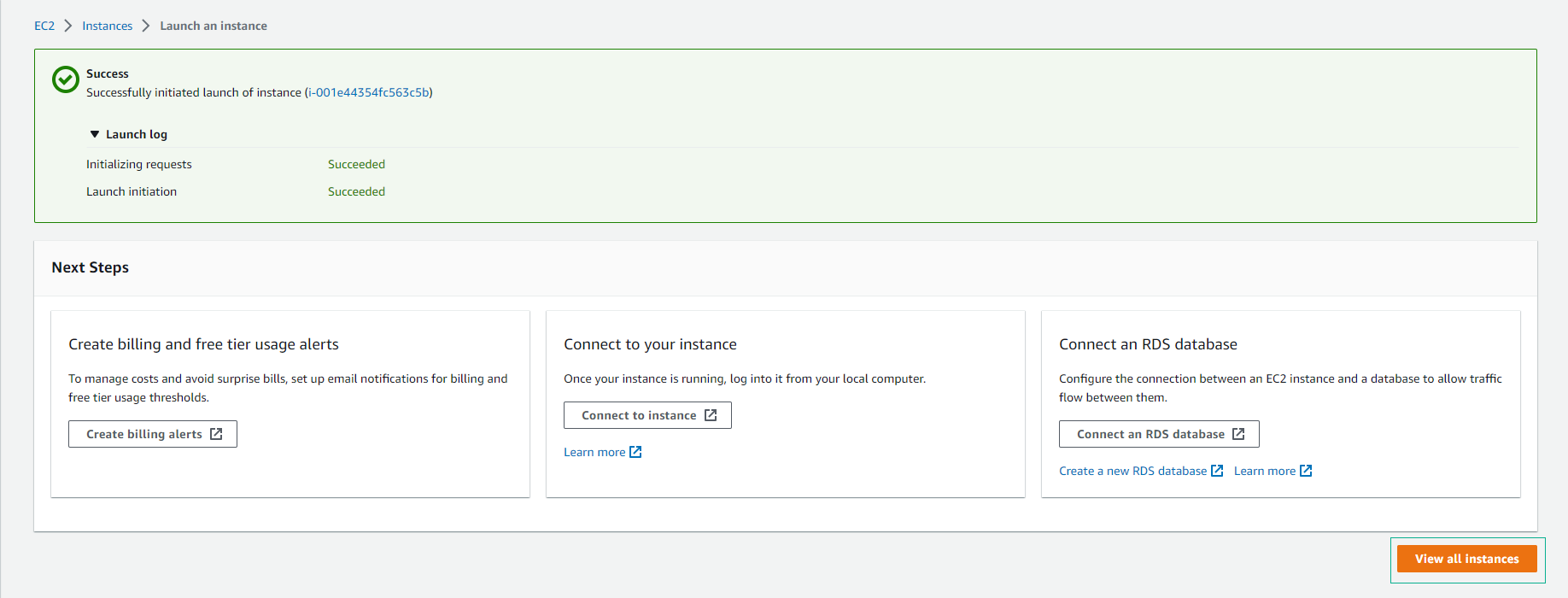
-
Wait 5 minutes, Status check will change to 2/2 checks passed and the status of the instance Running