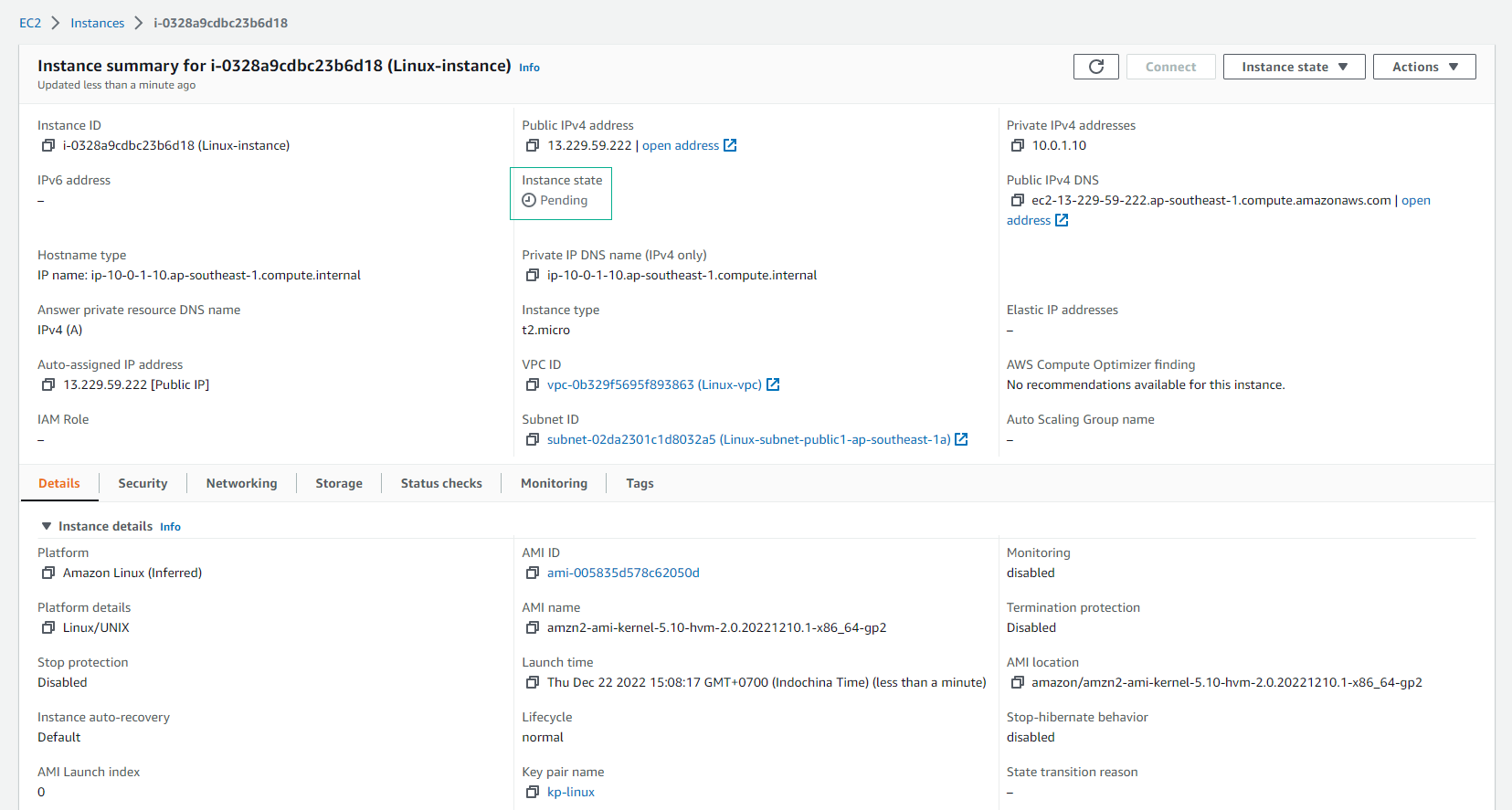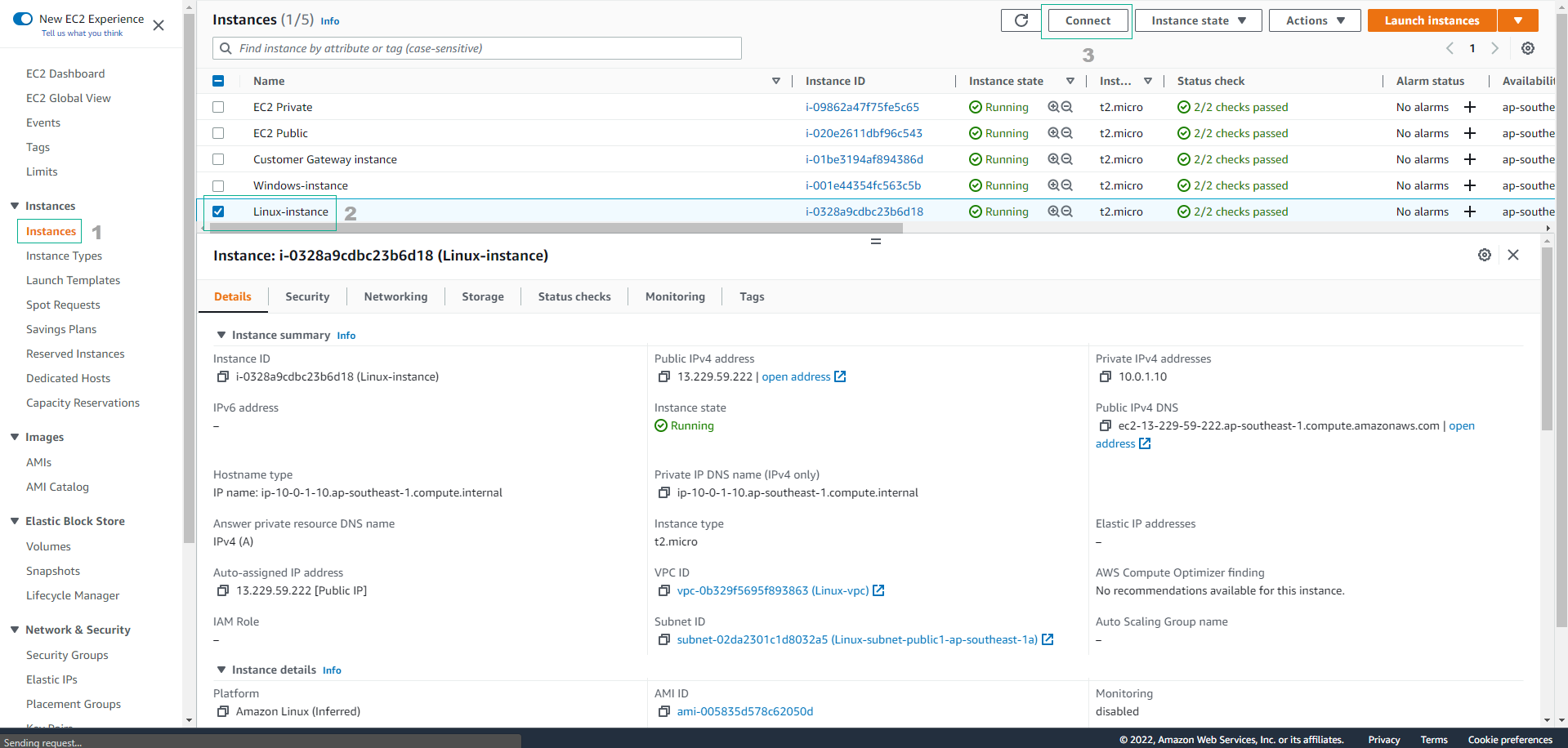Create Amazon Linux 2 instances
Create Amazon Linux 2 instances
-
Go to AWS Management Console
- Find EC2
- Select EC2
- Select Instances
- Select Launch instances
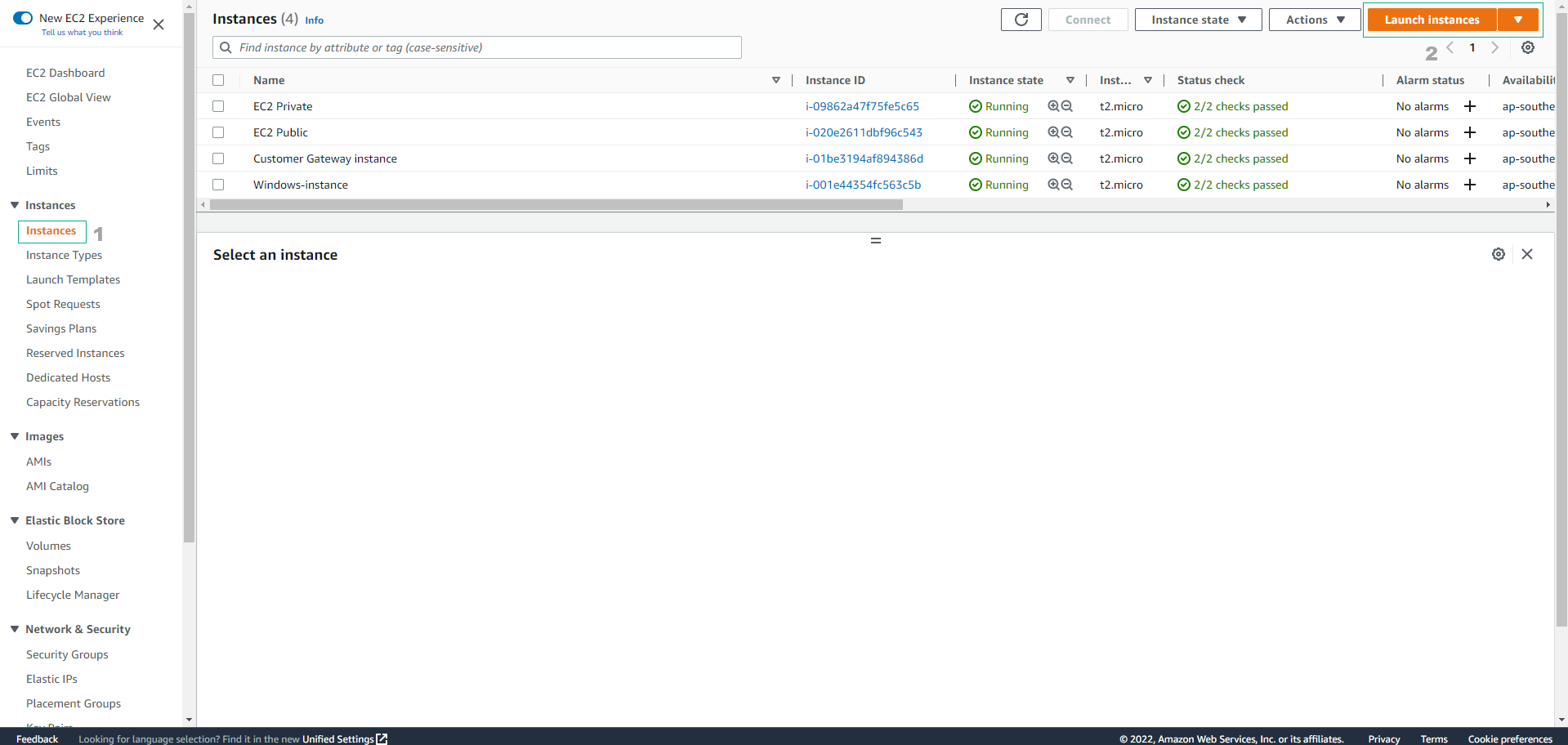
-
Name: enter
Linux-instance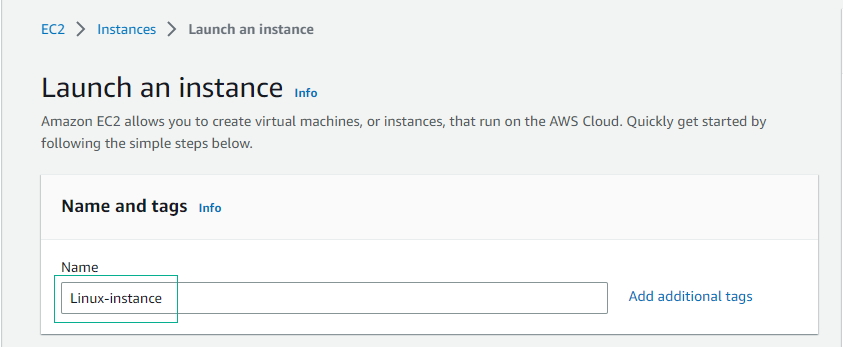
-
In the AMI selection step
- Select Quick Start
- Select Amazon Linux
- AMI: select Amazon Linux 2 AMI
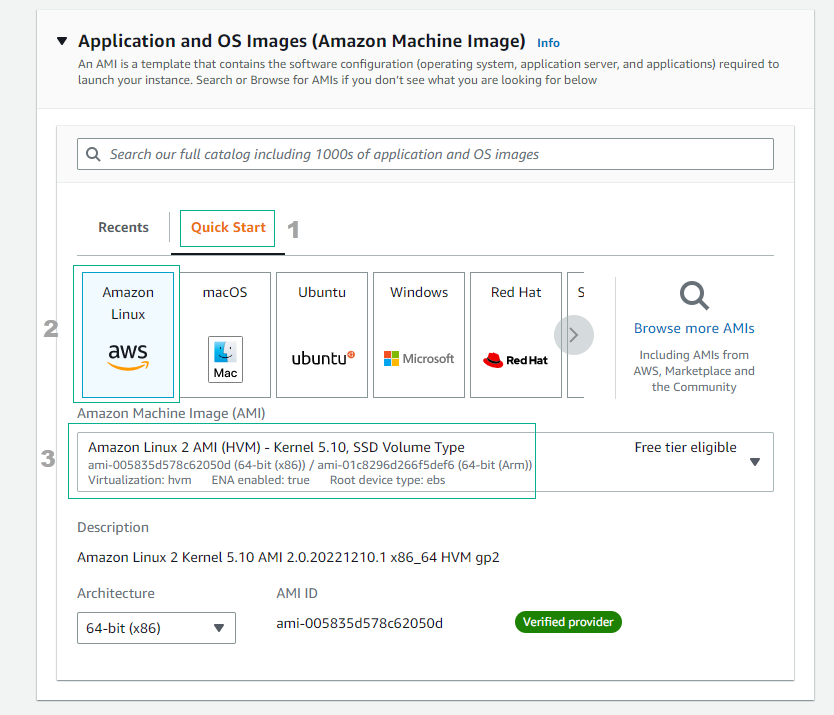
-
Select Instance type and select Create new key pair
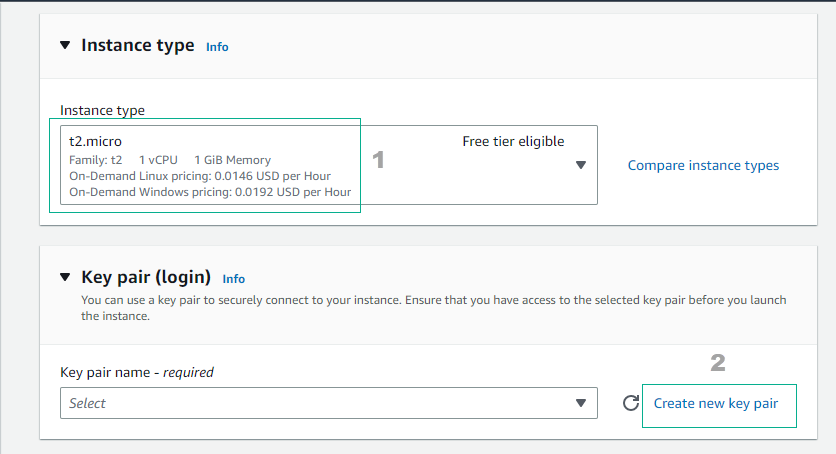
-
In the Create key pair interface
- Key pair name: enter
kp-linux - Key pair type: select RSA
- Private key file format: select .pem
- Select Create key pair
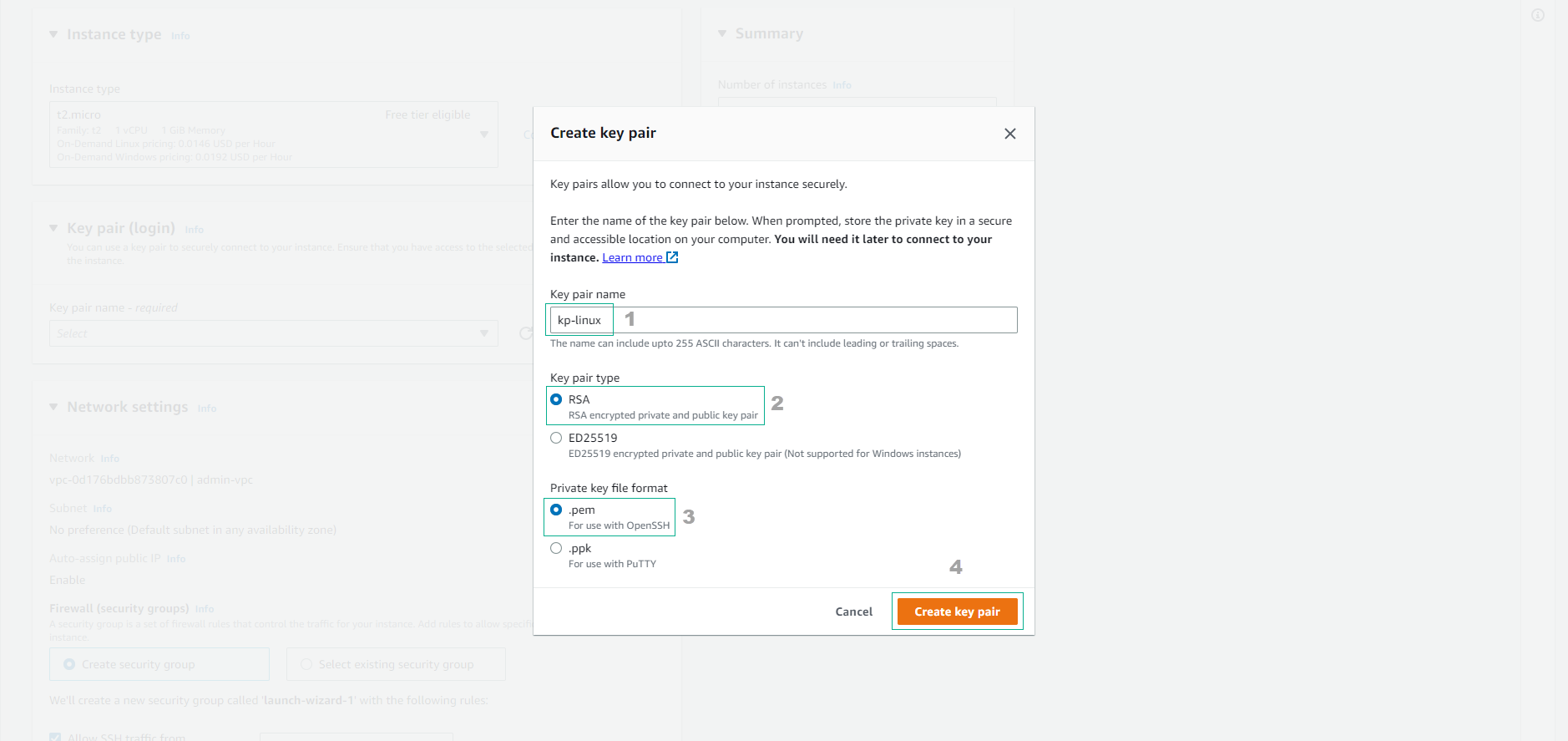
- Key pair name: enter
-
Next, we do the network configuration for the instance
- Select Edit
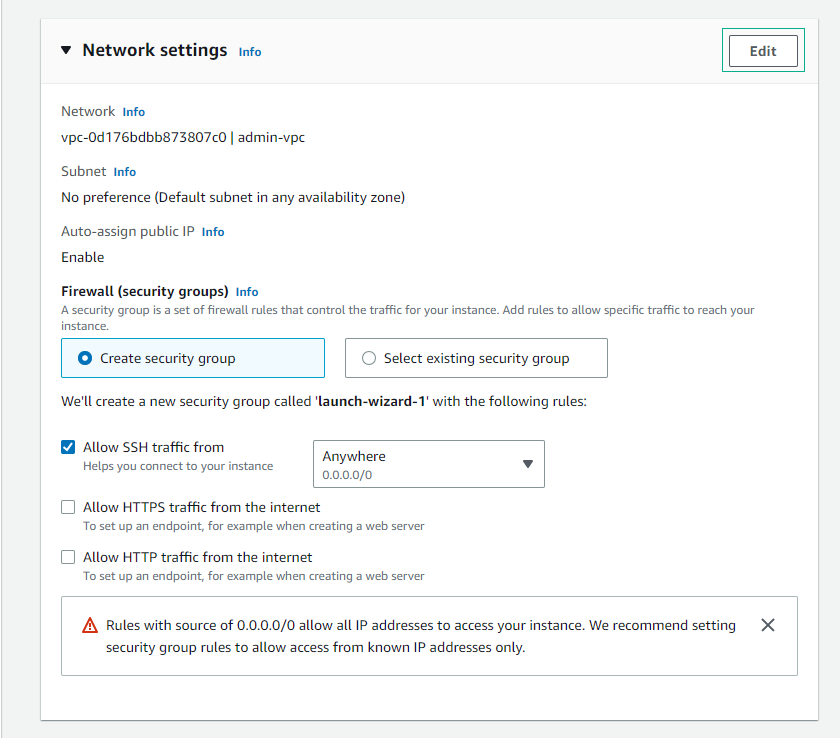
-
In the Network settings interface, we configure the network for the instance as follows:
- VPC: select Linux-vpc
- Subnet: select public subnet
- Auto-assign public IP: select Enable
- Firewall (security groups): select Select existing security group
- Common security groups: select Linux-SG
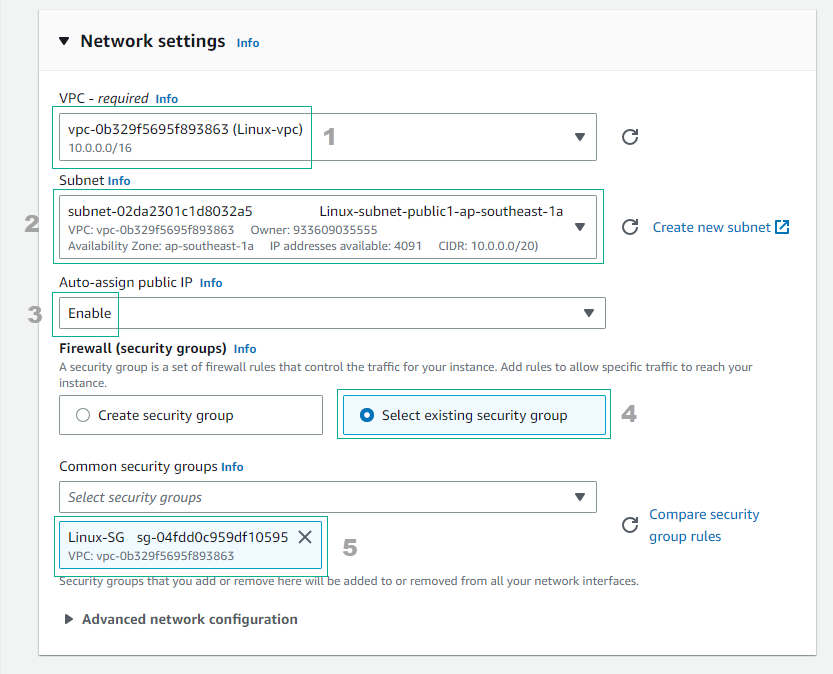
-
Check again and select Launch instance
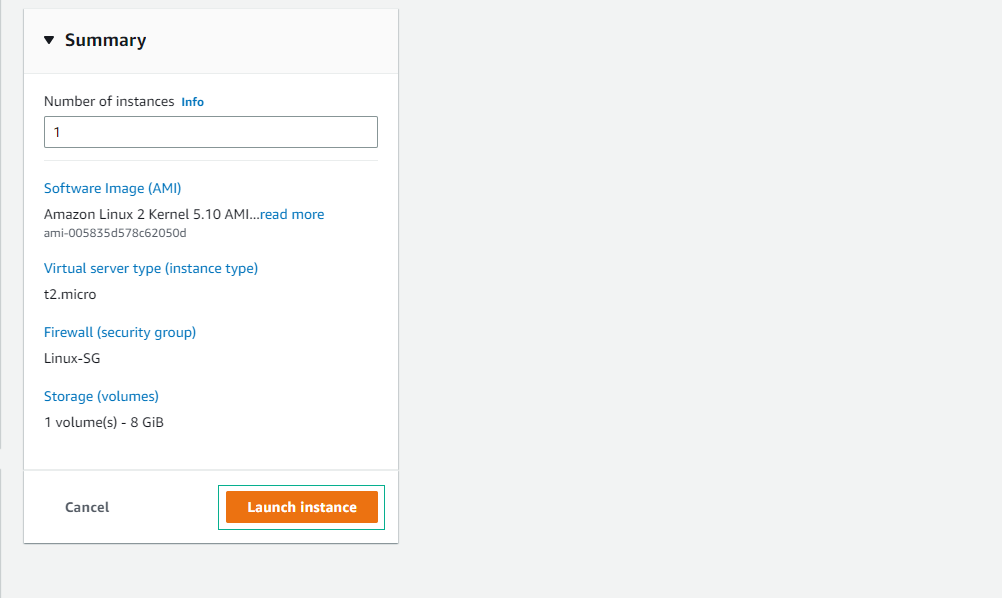
-
Complete instance initialization. And proceed to view instance details by selecting View all instances
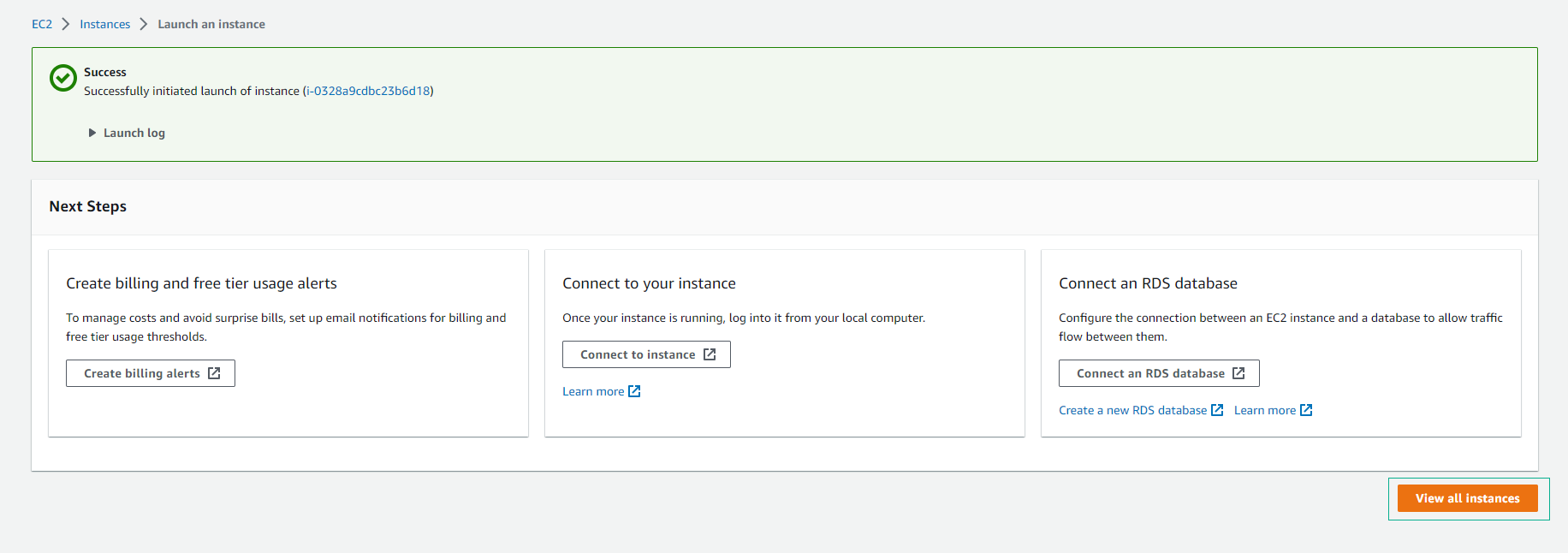
-
Wait about 5 minutes after initialization, Status check changes to 2/2 check passed and the instance status is Running