Launch an Instance from a Custom AMI
Launching an EC2 Instance from a Custom AMI
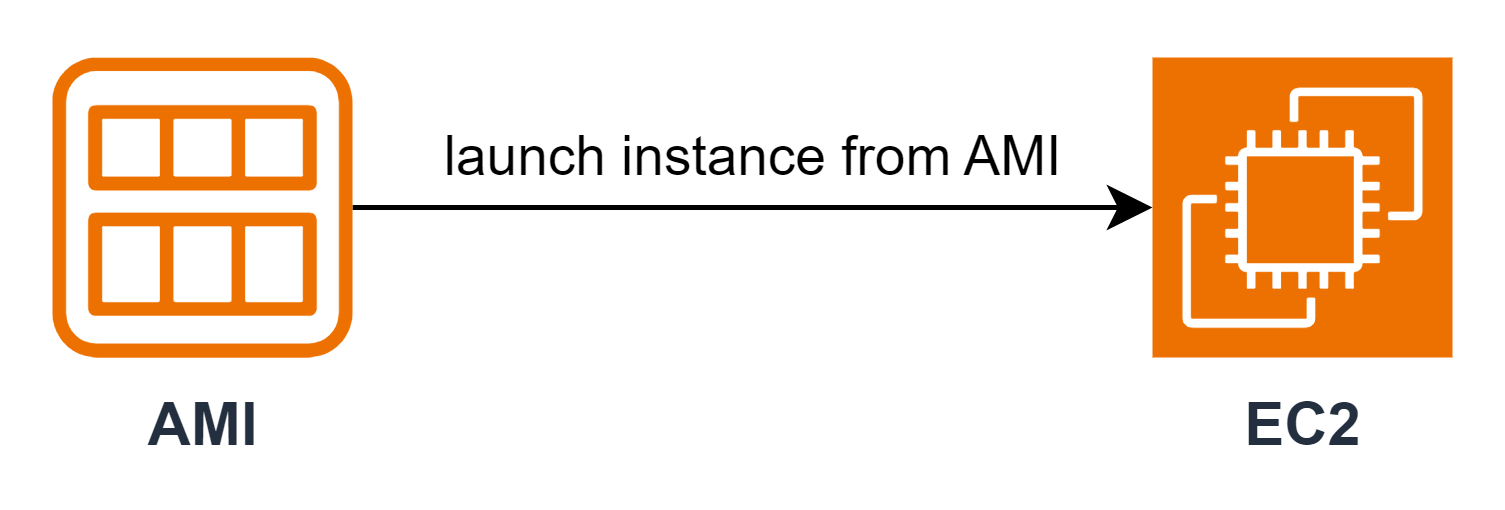
ℹ️ Information: Custom AMIs allow you to quickly deploy pre-configured instances with your specific software, configurations, and data. This significantly reduces deployment time and ensures consistency across your environment.
Step-by-Step Launch Process
Step 1: Locate Your Custom AMI
-
In the EC2 console:
- Select AMIs from the navigation pane
- Locate and select your Custom Windows AMI created from the Windows Server 2022 instance
- Click Launch instance from AMI
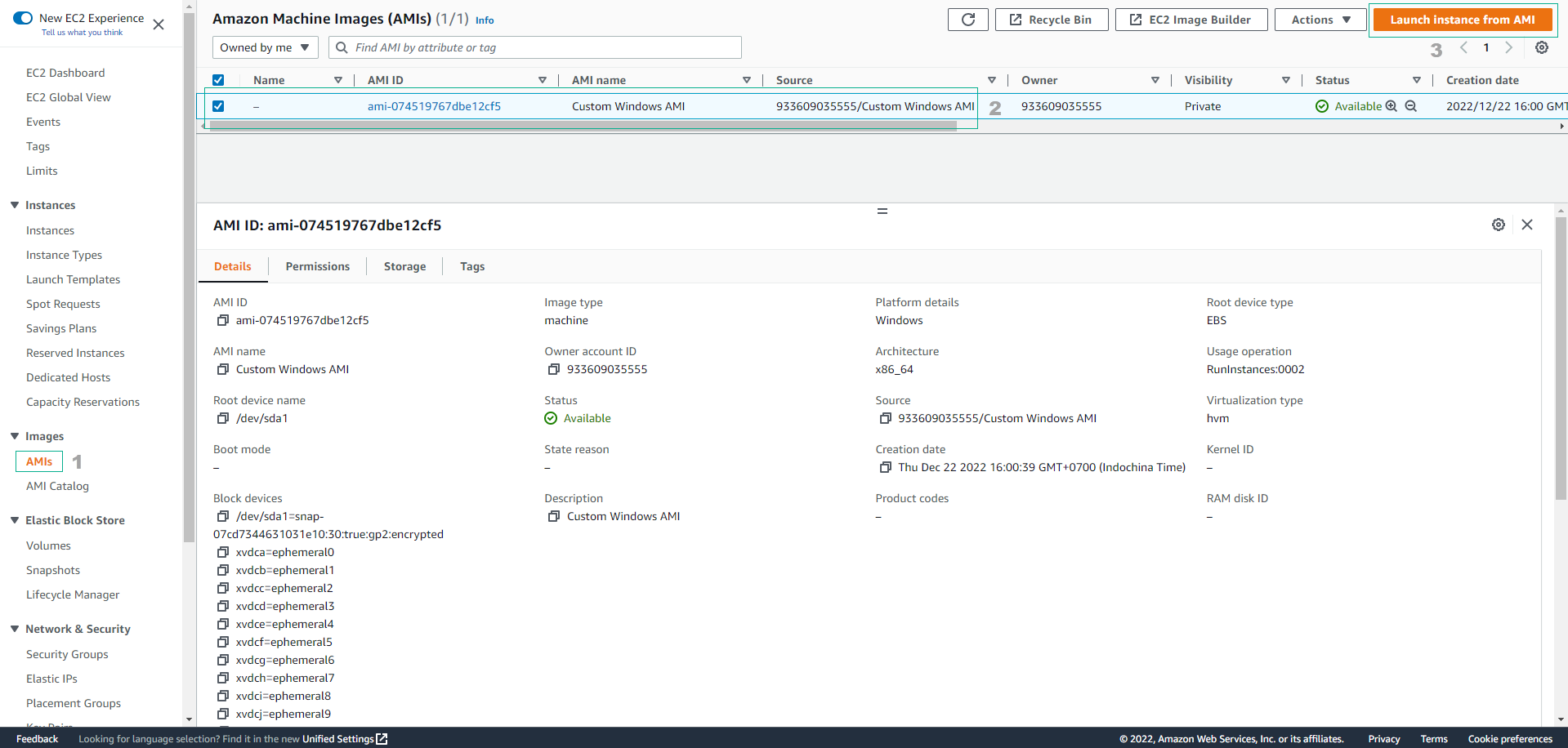
Step 2: Configure Instance Details
-
Provide a descriptive name for your instance:
- Enter
Windows Server AMIin the Name field
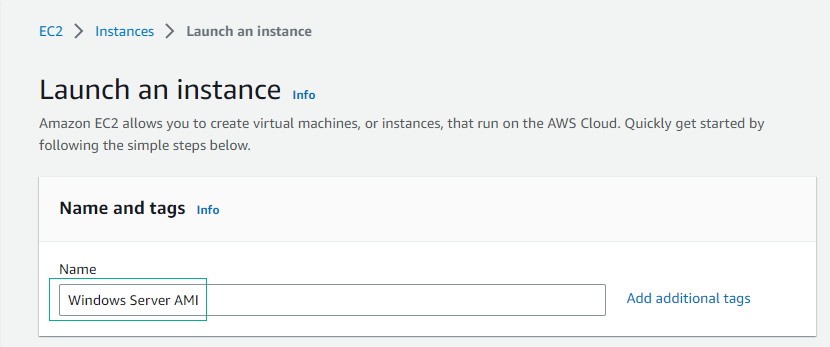
- Enter
-
Verify the AMI selection:
- Confirm AMI from catalog is selected
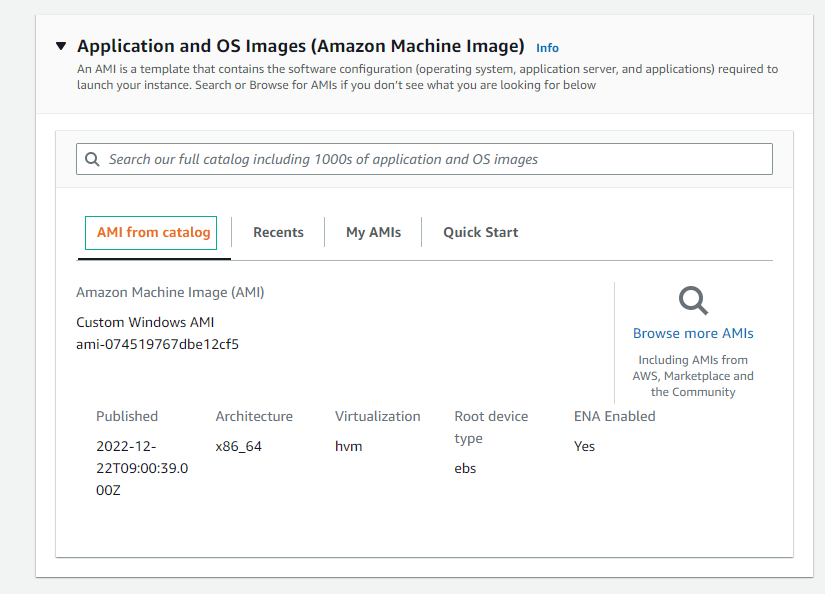
-
Configure instance specifications:
- Select an appropriate Instance type
- Click Create new key pair to generate authentication credentials
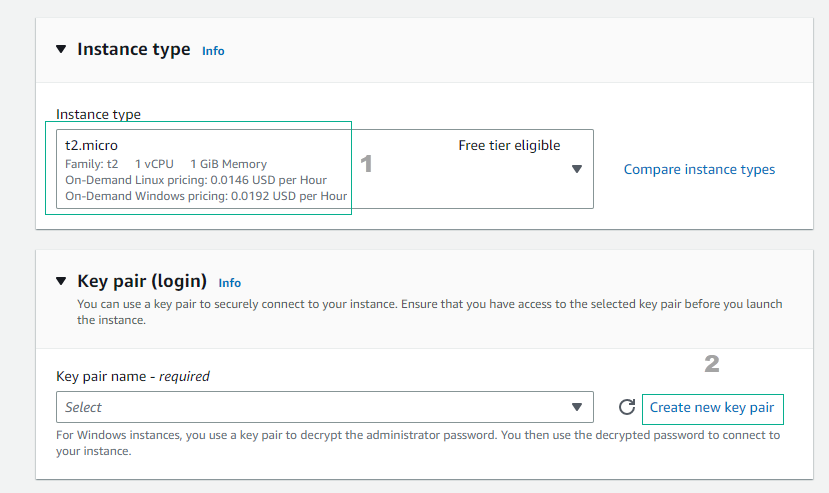
Step 3: Create a New Key Pair
-
In the Create key pair dialog:
- Key pair name: Enter
kp-windows2 - Private key file format: Select .pem
- Click Create key pair
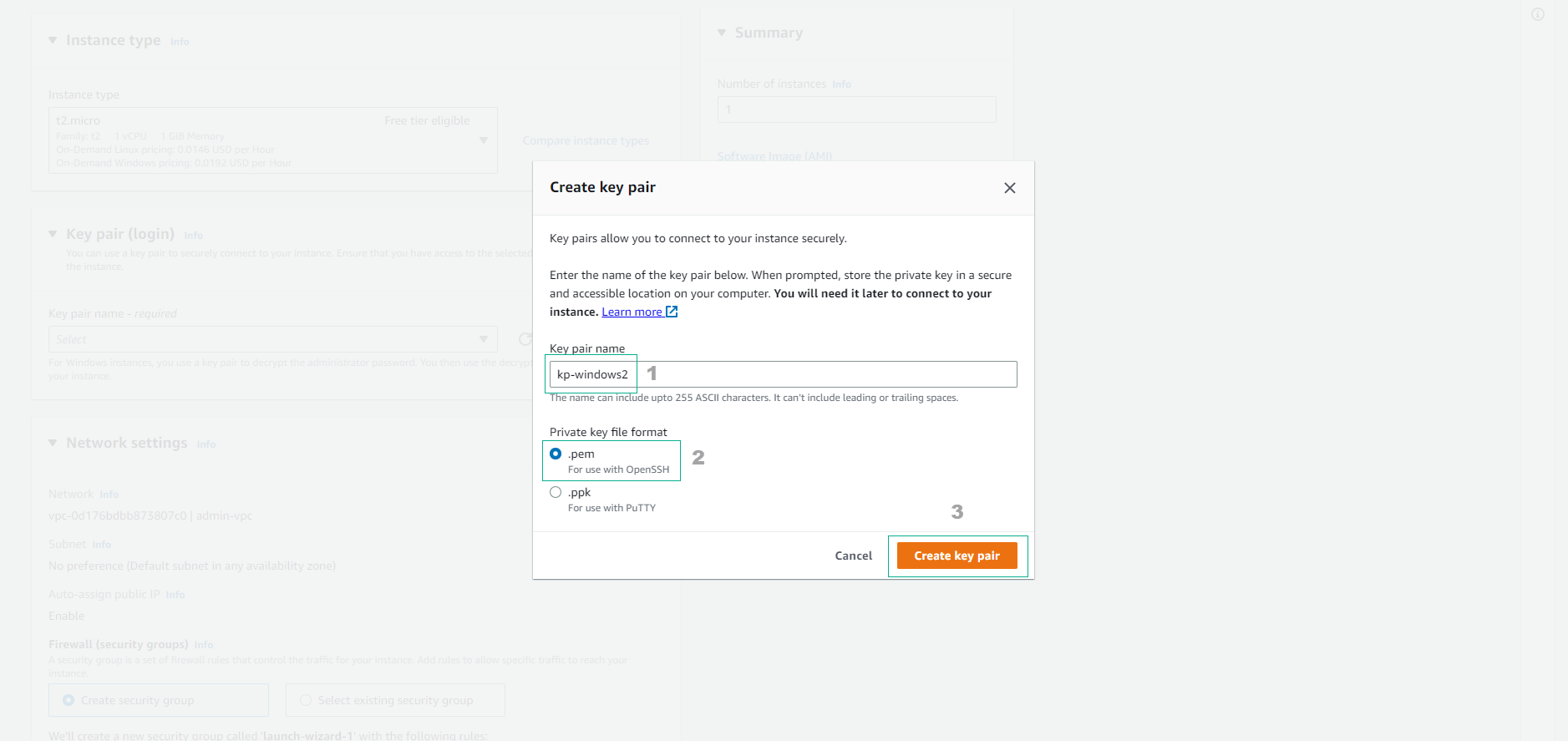
- Key pair name: Enter
🔒 Security Note: Store your key pair file (.pem) in a secure location. This file is required to decrypt the administrator password for your Windows instance and cannot be recovered if lost.
Step 4: Configure Network Settings
-
Under Network settings, click Edit and configure:
- VPC: Select Windows-vpc
- Subnet: Choose public subnet
- Auto-assign public IP: Set to Enable
- Firewall (security group): Select Select existing security group
- Common security groups: Choose Windows-SG
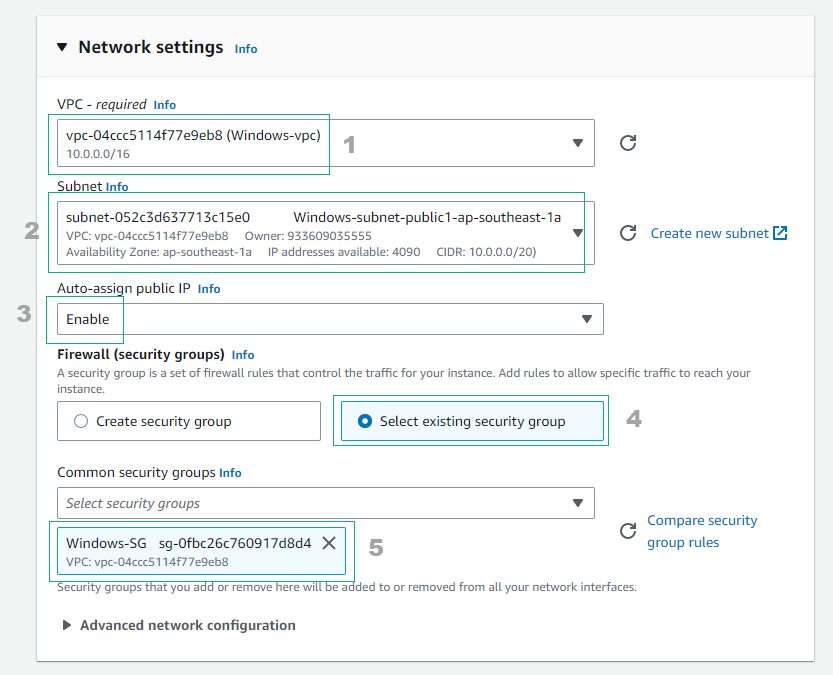
💡 Pro Tip: Using existing security groups ensures consistent network access controls across similar instances. Review the security group rules to confirm they match your requirements before proceeding.
Step 5: Review and Launch
-
Review all configuration settings:
- Verify instance details, networking, and security settings
- Click Launch instance to create the instance
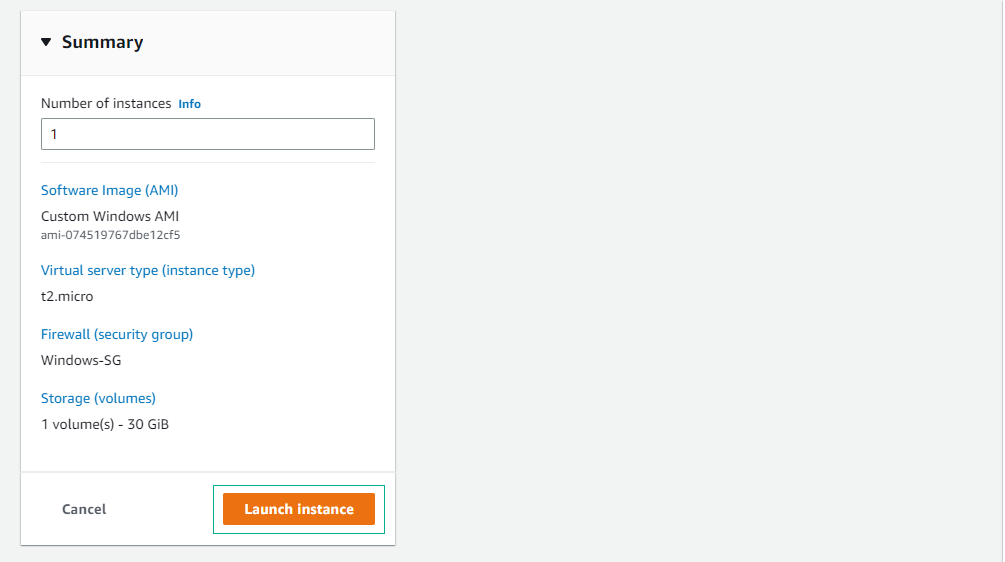
Step 6: Monitor Instance Initialization
-
After successful creation:
- Click View all instances to monitor the instance status
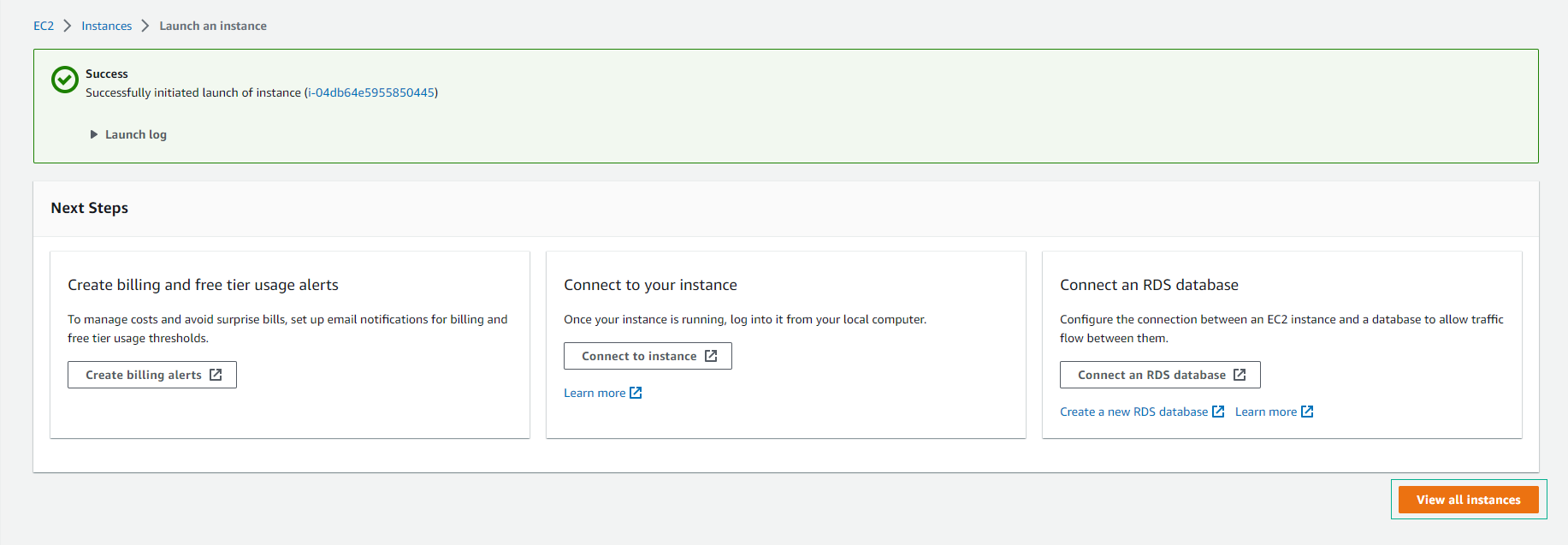
-
Wait for instance initialization:
- Allow approximately 5 minutes for the instance to fully initialize
- Verify the Status check shows 2/2 checks passed
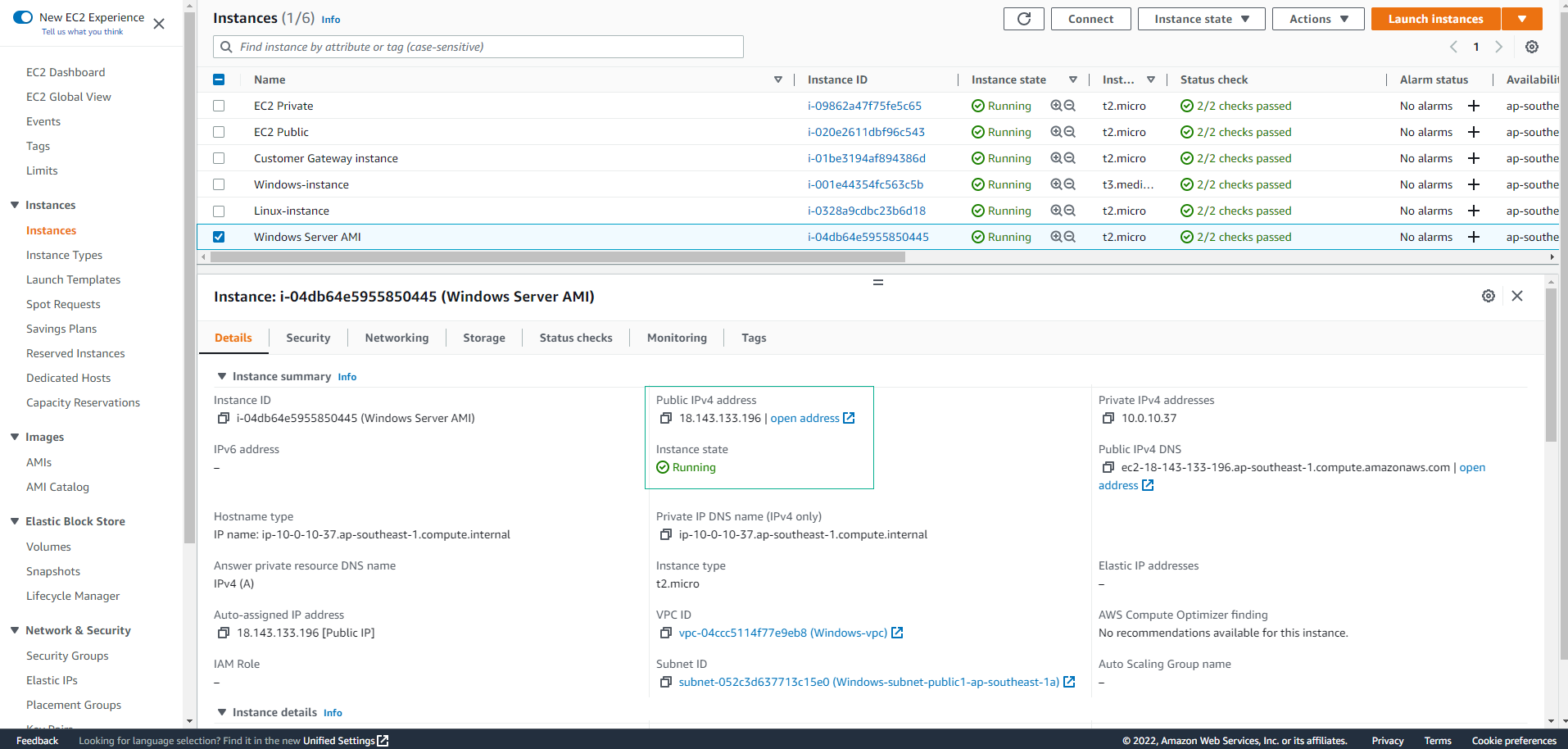
Step 7: Connect to Your Instance
-
Once the instance is running:
- Select the instance
- Click Connect to access connection options
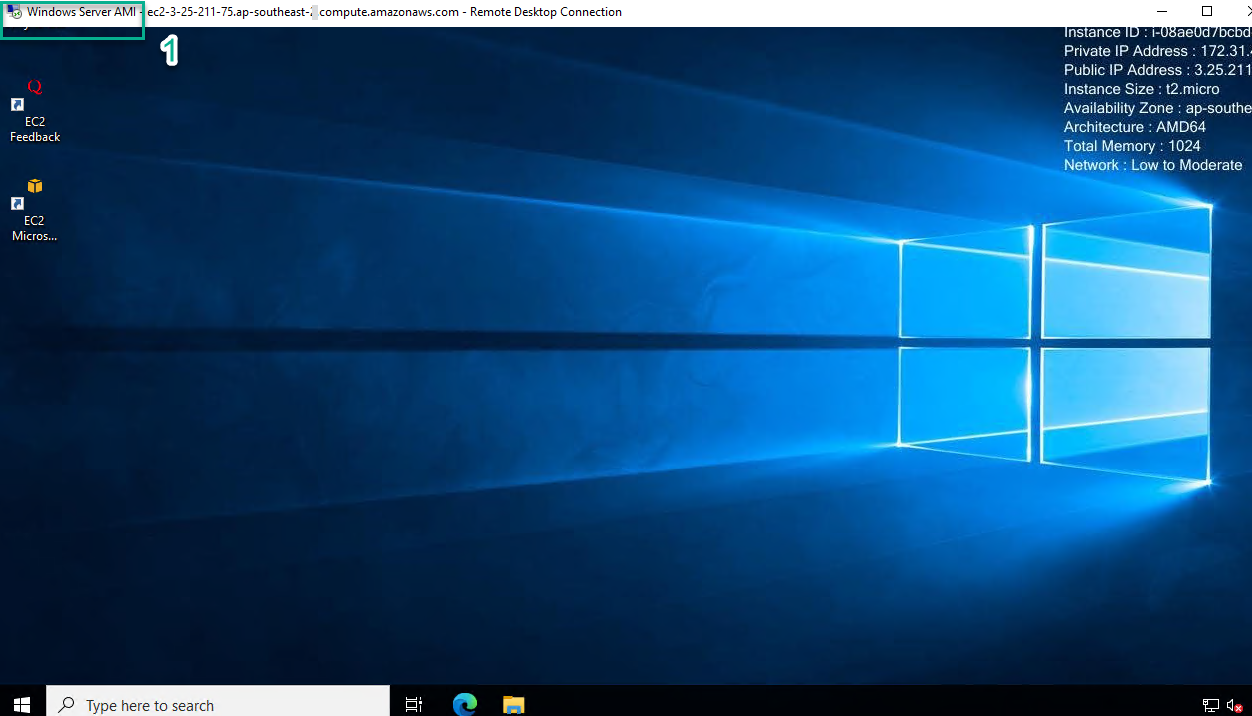
ℹ️ Information: The custom AMI you created includes the Sysprep configuration from lab 3.2, which ensures a clean Windows environment. This eliminates warning messages typically seen when retrieving the administrator password for a new instance.
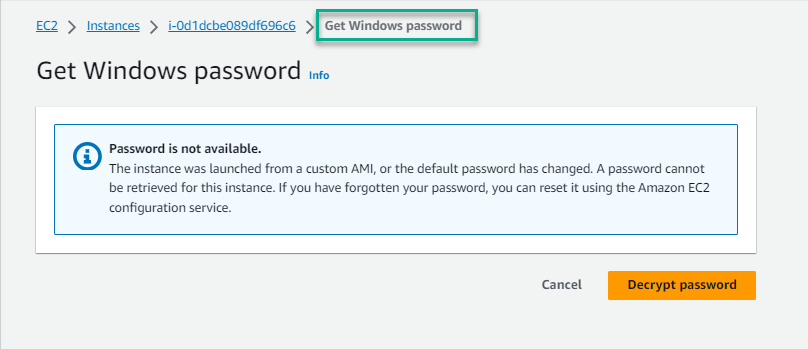
⚠️ Warning: When connecting to Windows instances, always use the RDP protocol over secure networks or VPN connections. Consider implementing additional security measures such as just-in-time access or session recording for production environments.