Create VPC for Windows Instance
Create VPC for Windows Instance
-
Go to the AWS Management Console:
- Find and select VPC
- In the VPC dashboard, choose Your VPCs
- Click on Create VPC
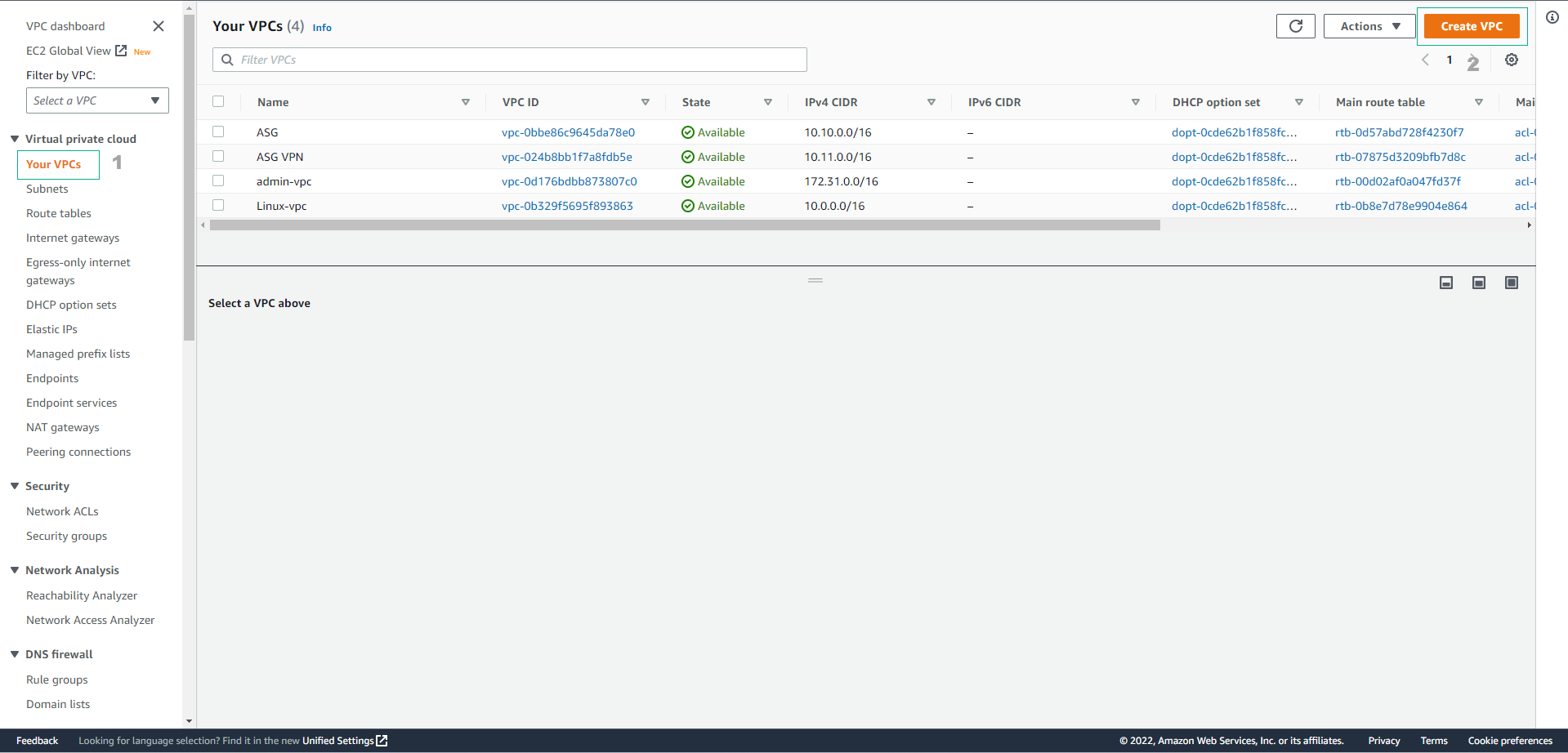
-
In the Create VPC interface:
- Select VPC and more
- Check Automatically generate nametag and enter
Windowsas the name
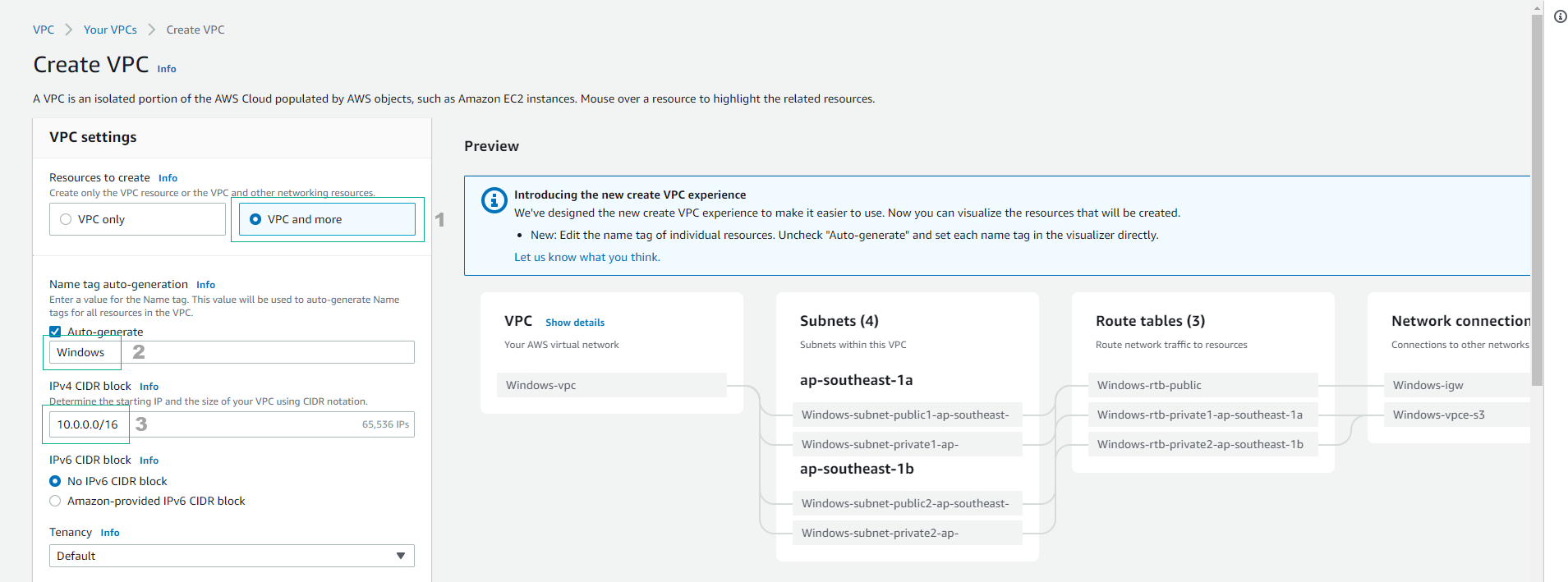
-
Configure VPC endpoints:
- Choose None
- Click Create VPC
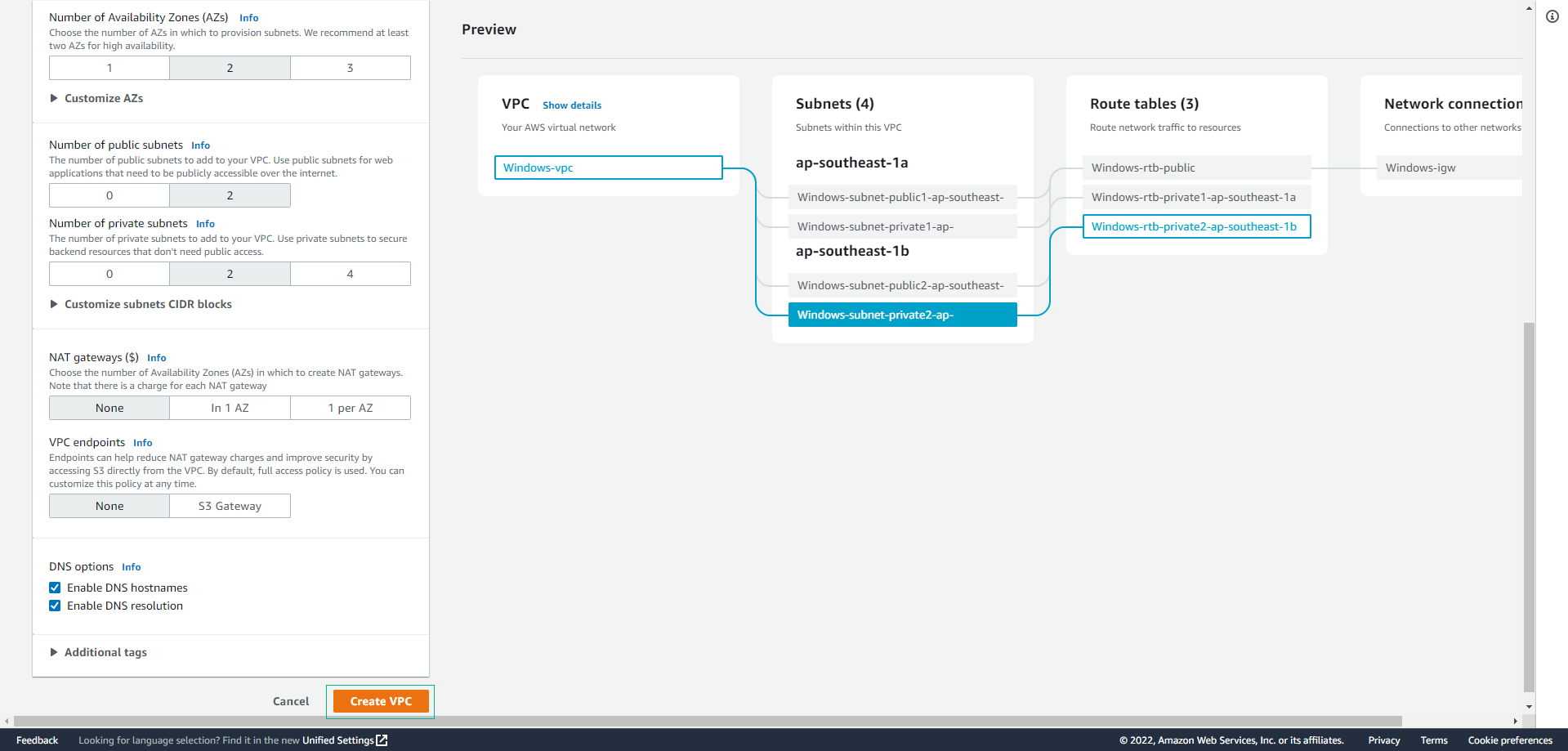
-
View your created VPC:
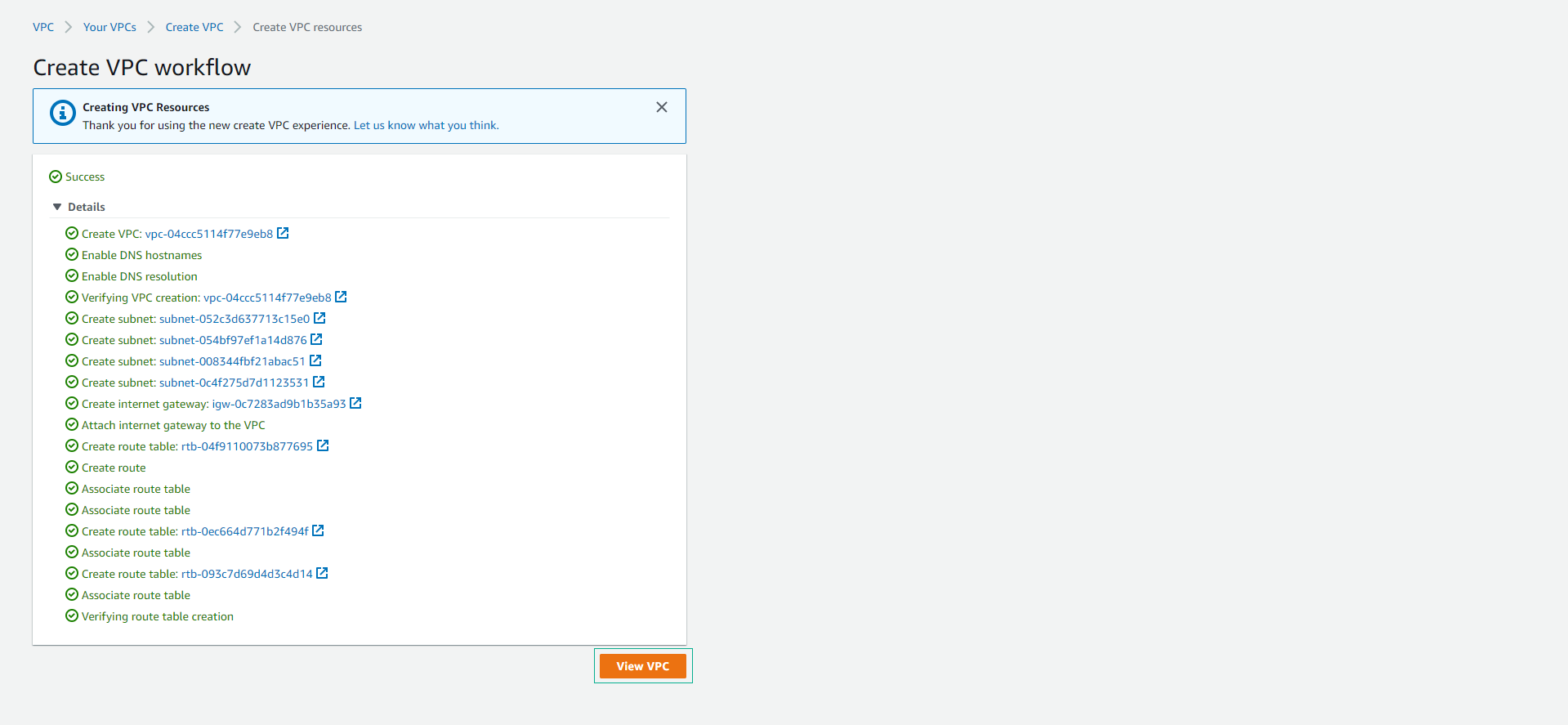
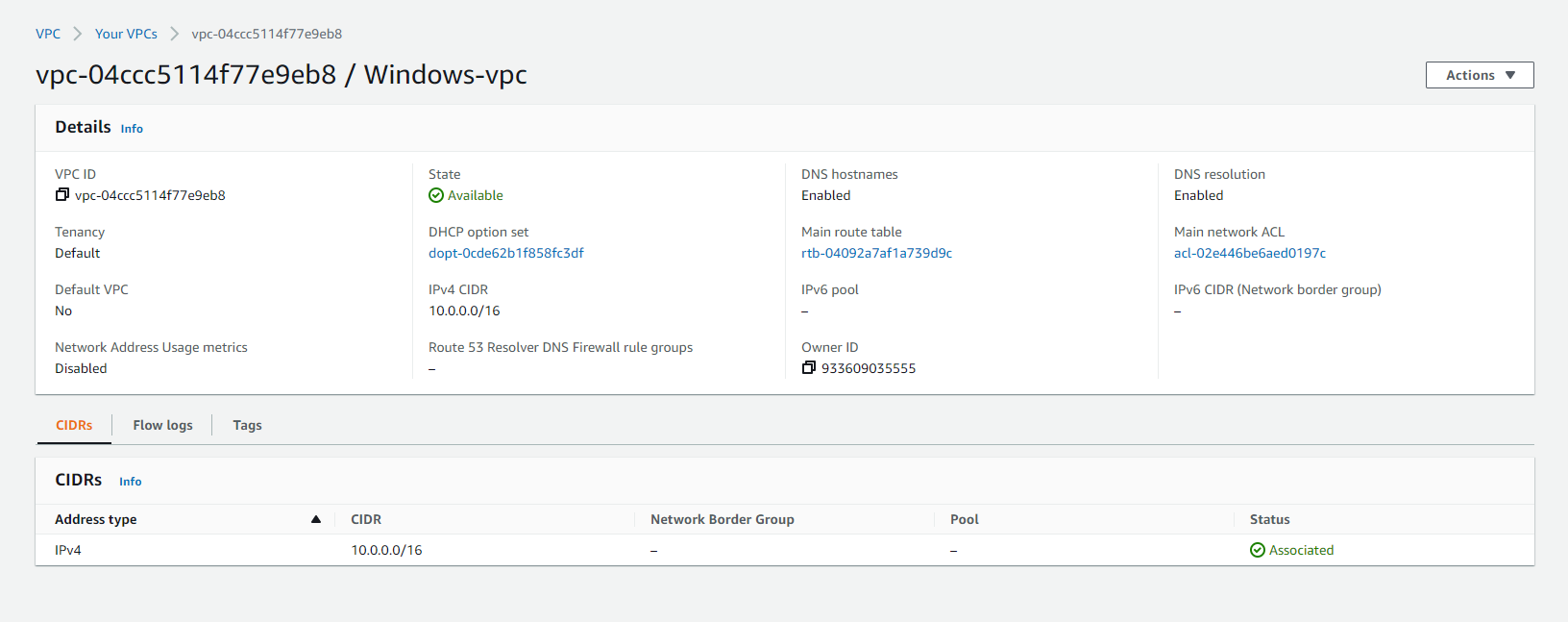
-
In the VPC dashboard:
- Choose Subnet
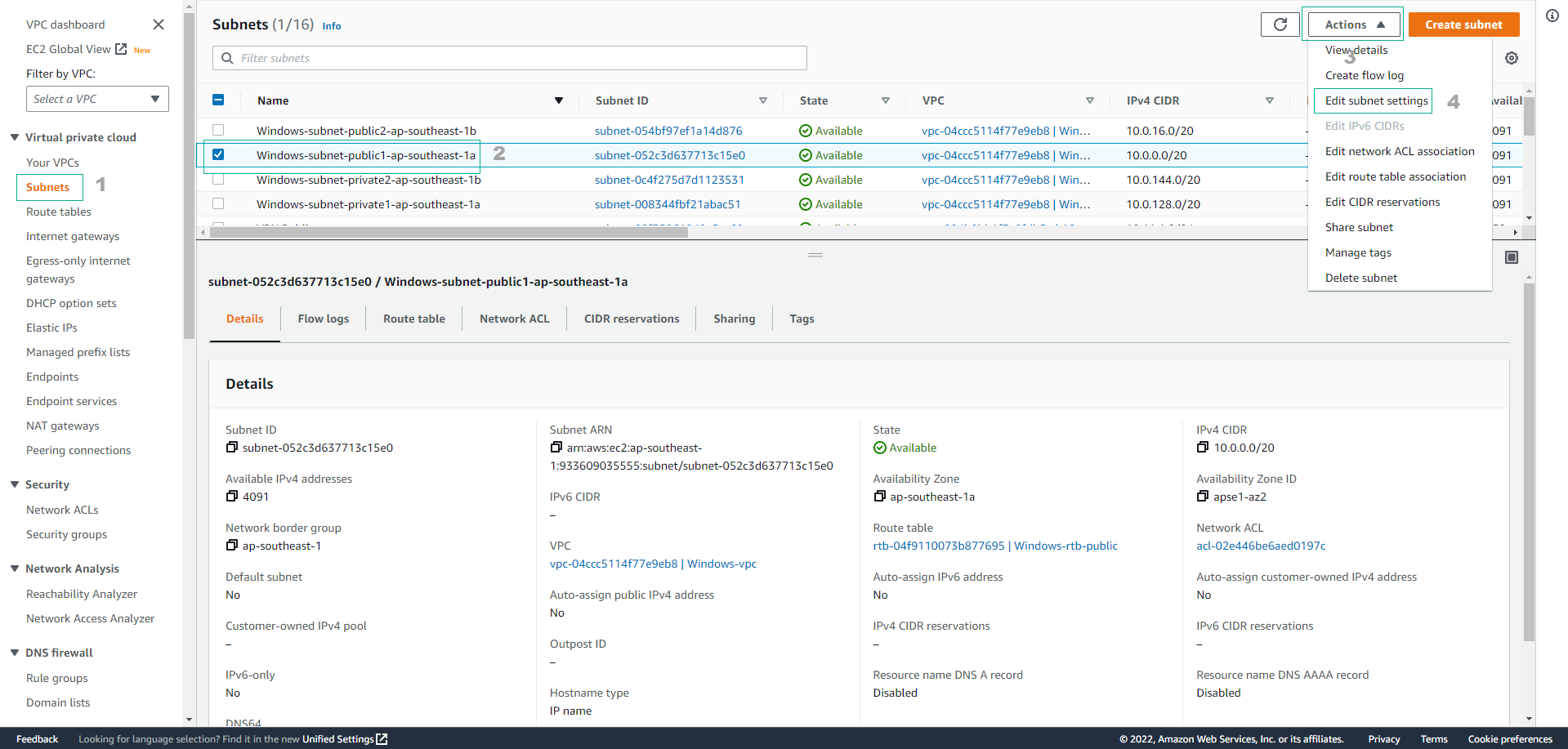
-
In the Subnets configuration interface:
- Select Public subnet
- Click on Actions
- Choose Edit subnet settings
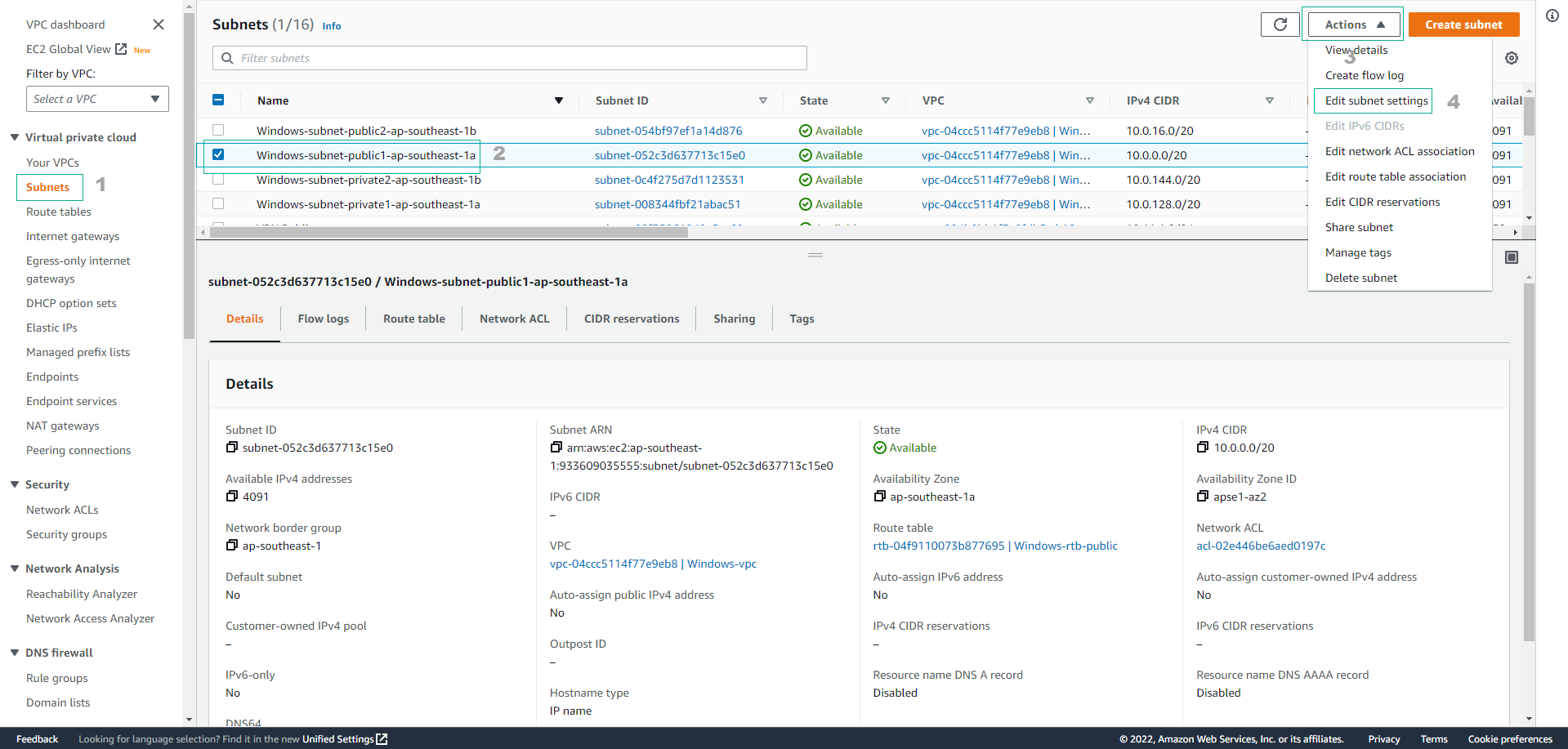
-
Enable auto-assignment of public IPv4 addresses:
- Check Enable auto-assignment of public IPv4 addresses
- Click Save
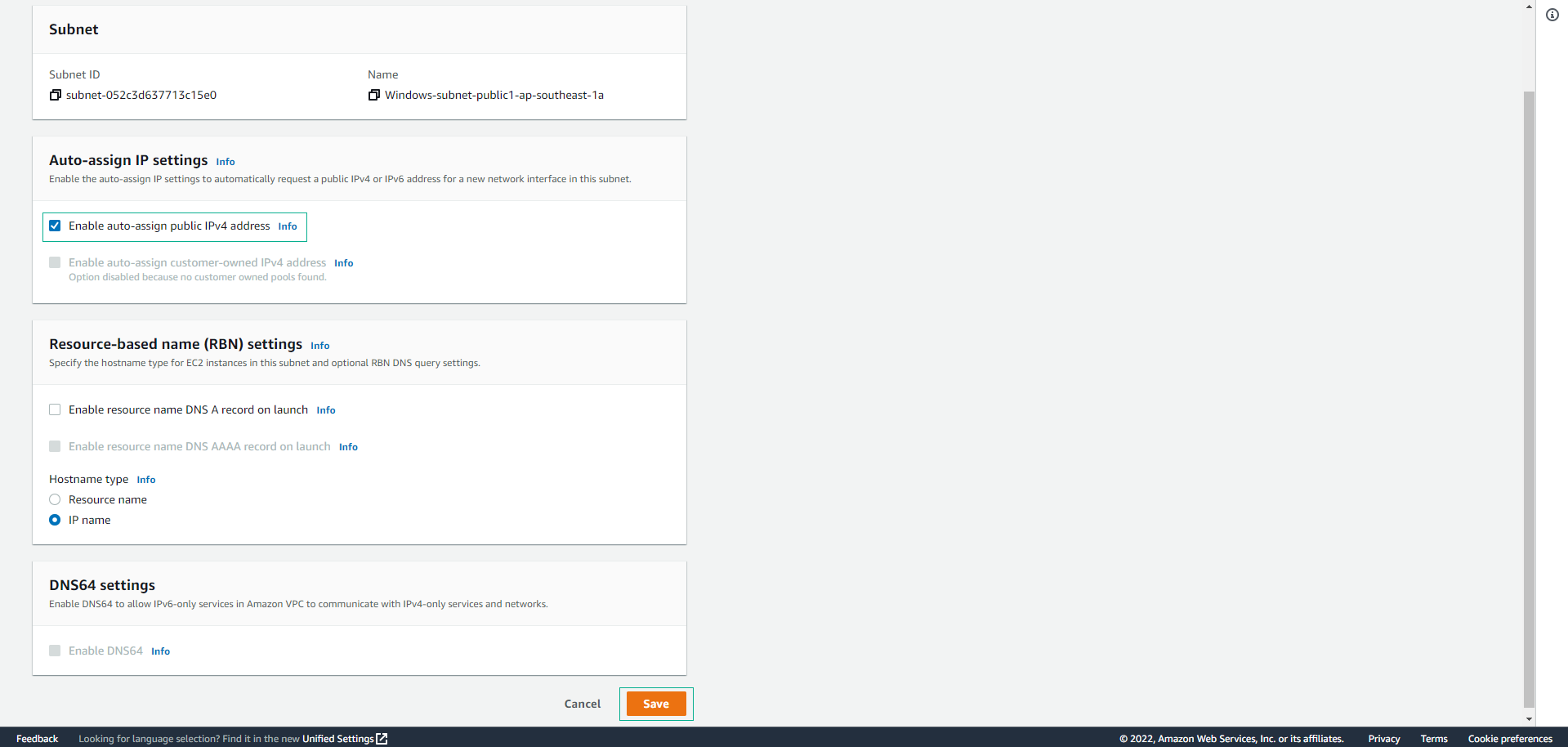
-
Complete the configuration for the public subnet.