Modify EC2 Instance Type
Modifying EC2 Instance Type
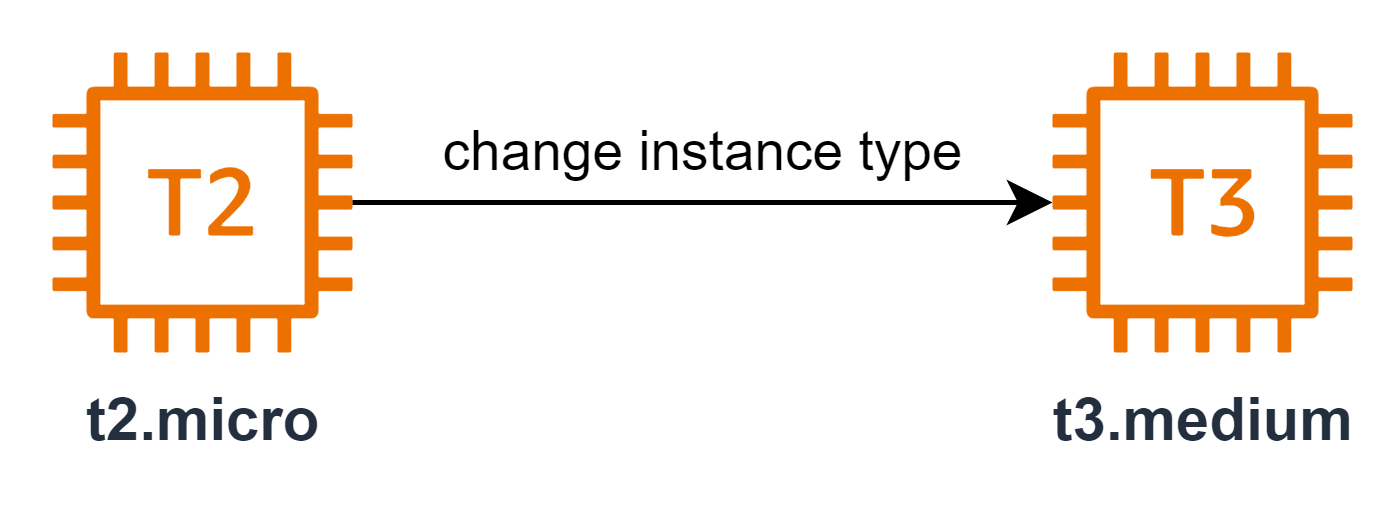
Overview
ℹ️ Information: Selecting the appropriate Amazon EC2 instance type is a critical decision that determines the compute capabilities of your virtual server. The instance type you choose affects several key performance factors:
- Compute: CPU architecture (Intel, AMD, AWS Graviton ARM-based processors, GPU accelerators)
- Memory: RAM allocation for applications and workloads
- Network: Bandwidth and throughput capabilities
- Storage: EBS optimization and local instance storage options
Step-by-Step Instance Type Modification
Step 1: Access the EC2 Instance
- Sign in to the AWS Management Console
- Navigate to the EC2 service
- In the navigation pane, select Instances
- Locate and select your Windows-instance
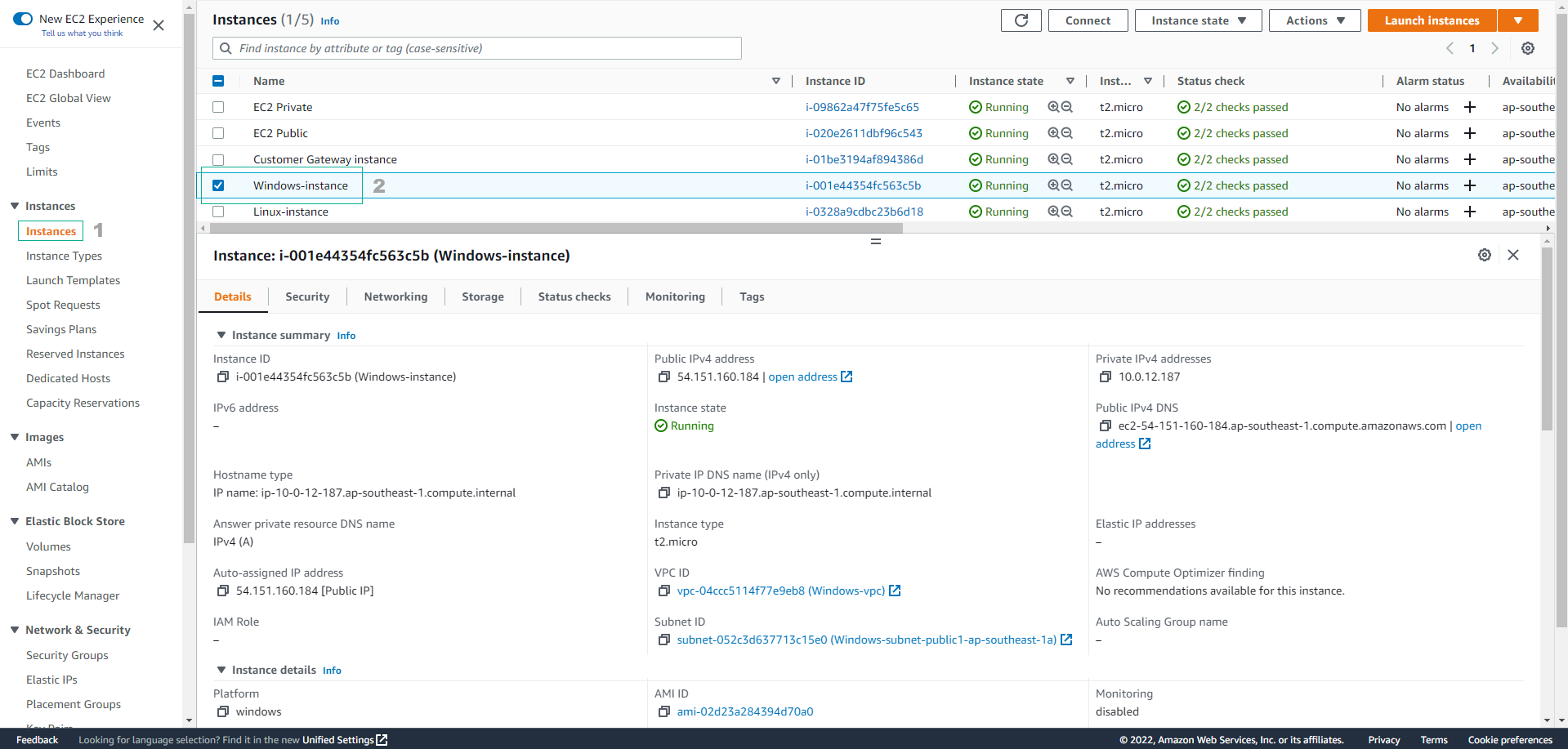
- Stop the instance:
- Click on Instance state
- Select Stop instance
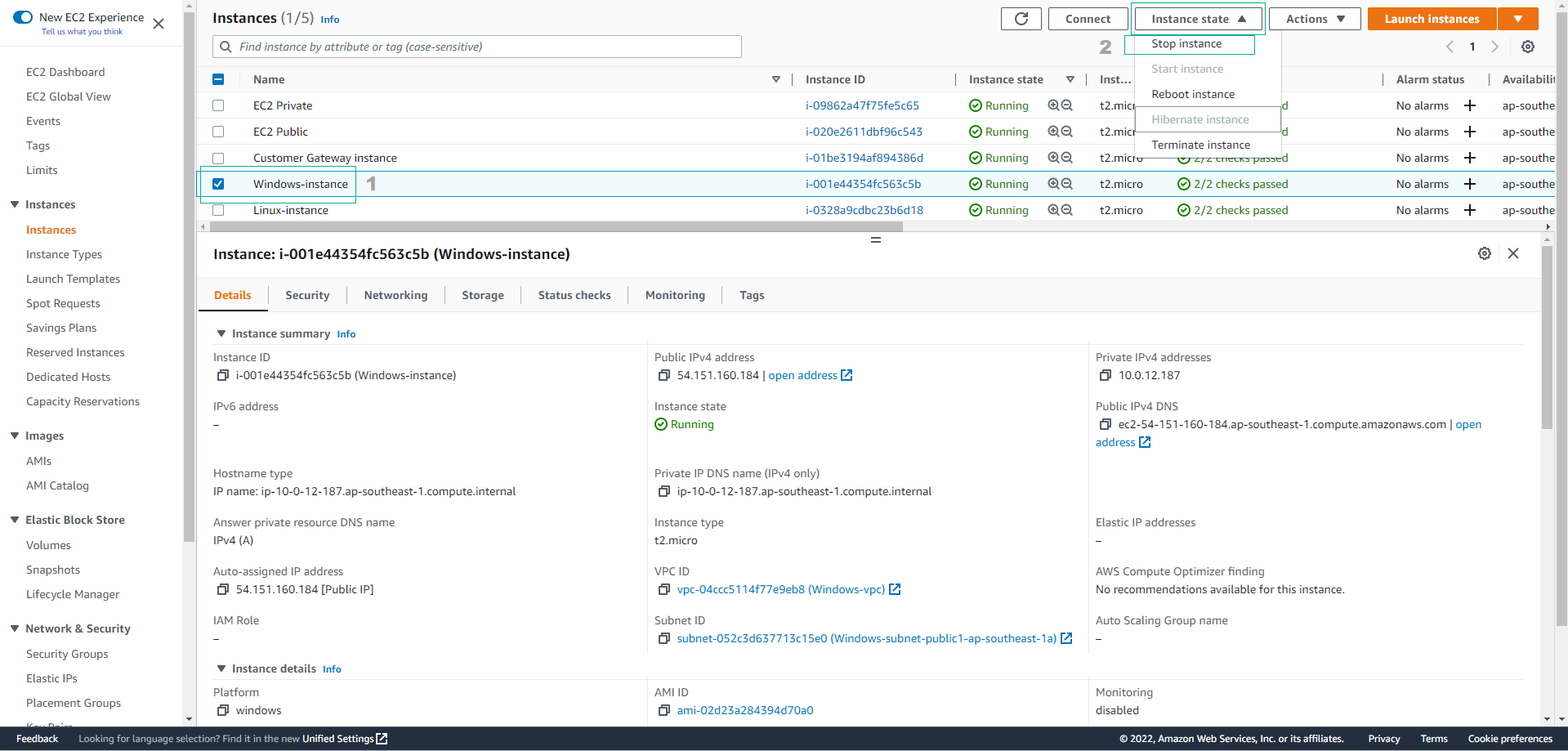
⚠️ Warning: An EC2 instance must be in the stopped state before you can modify its instance type. This will temporarily interrupt any applications running on the instance.
Step 2: Confirm Instance Stoppage
- In the confirmation dialog:
- Review the warning message
- Click Stop to proceed
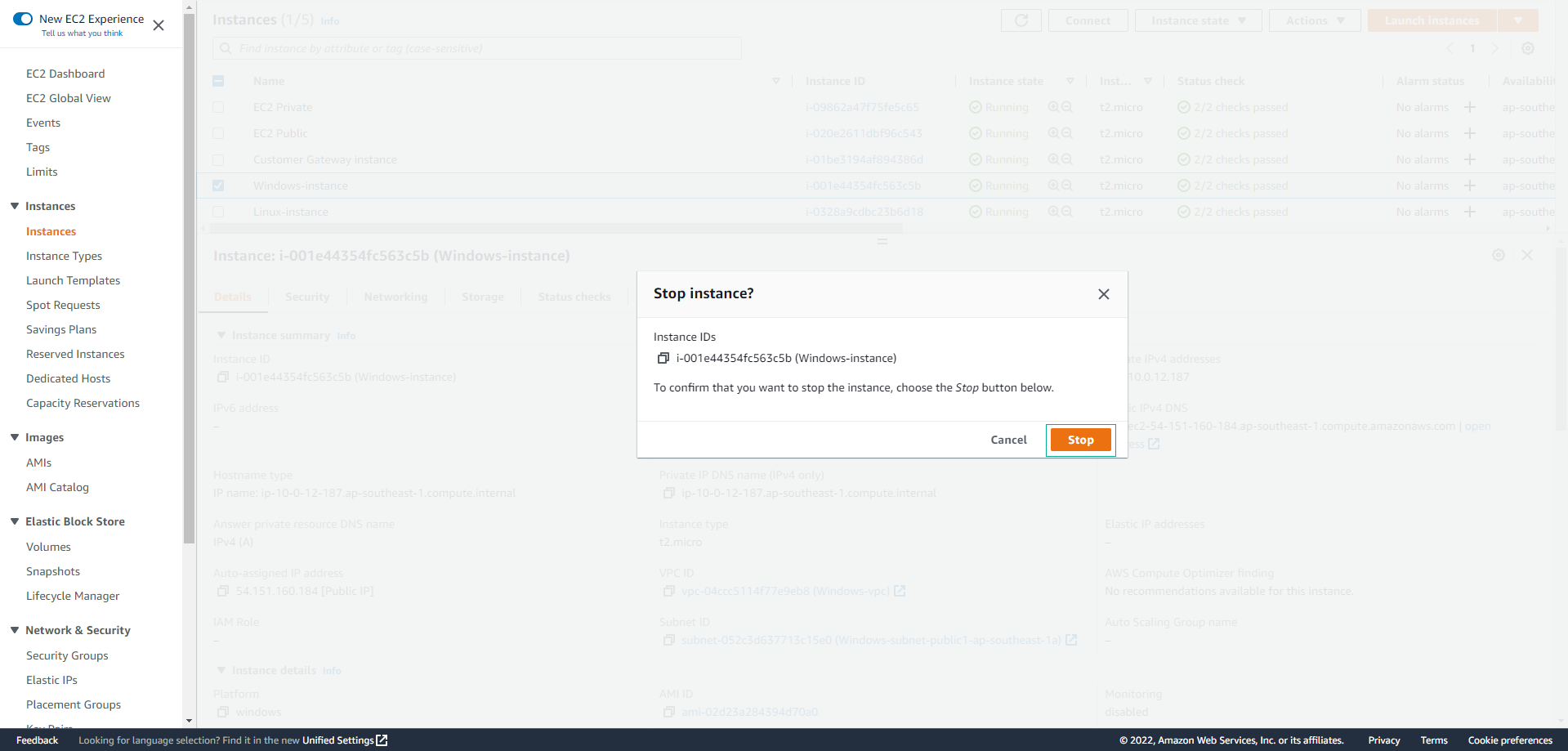
Step 3: Change the Instance Type
- Verify the instance is stopped:
- Select the Windows-instance
- Confirm that the Instance state shows Stopped
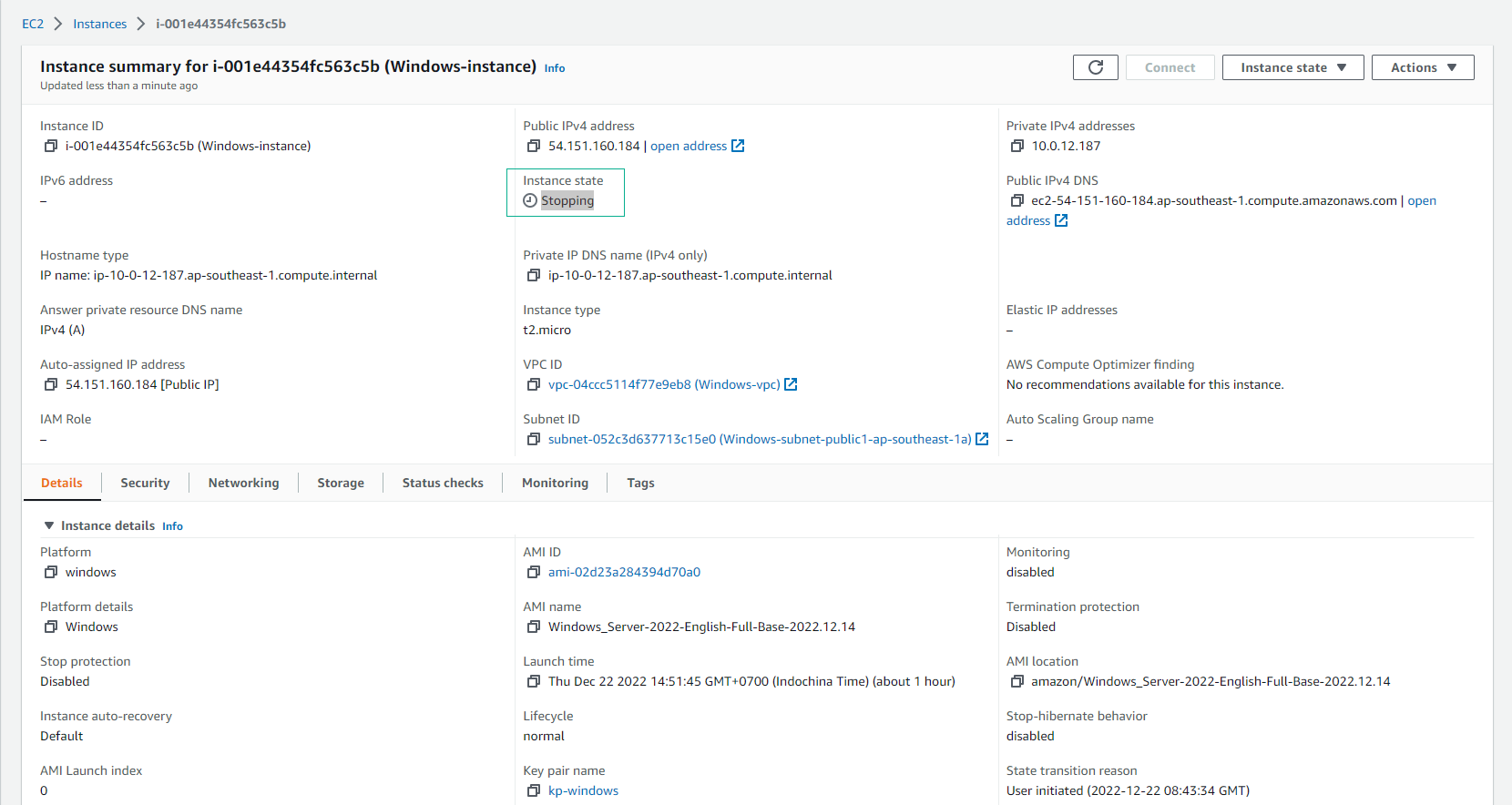
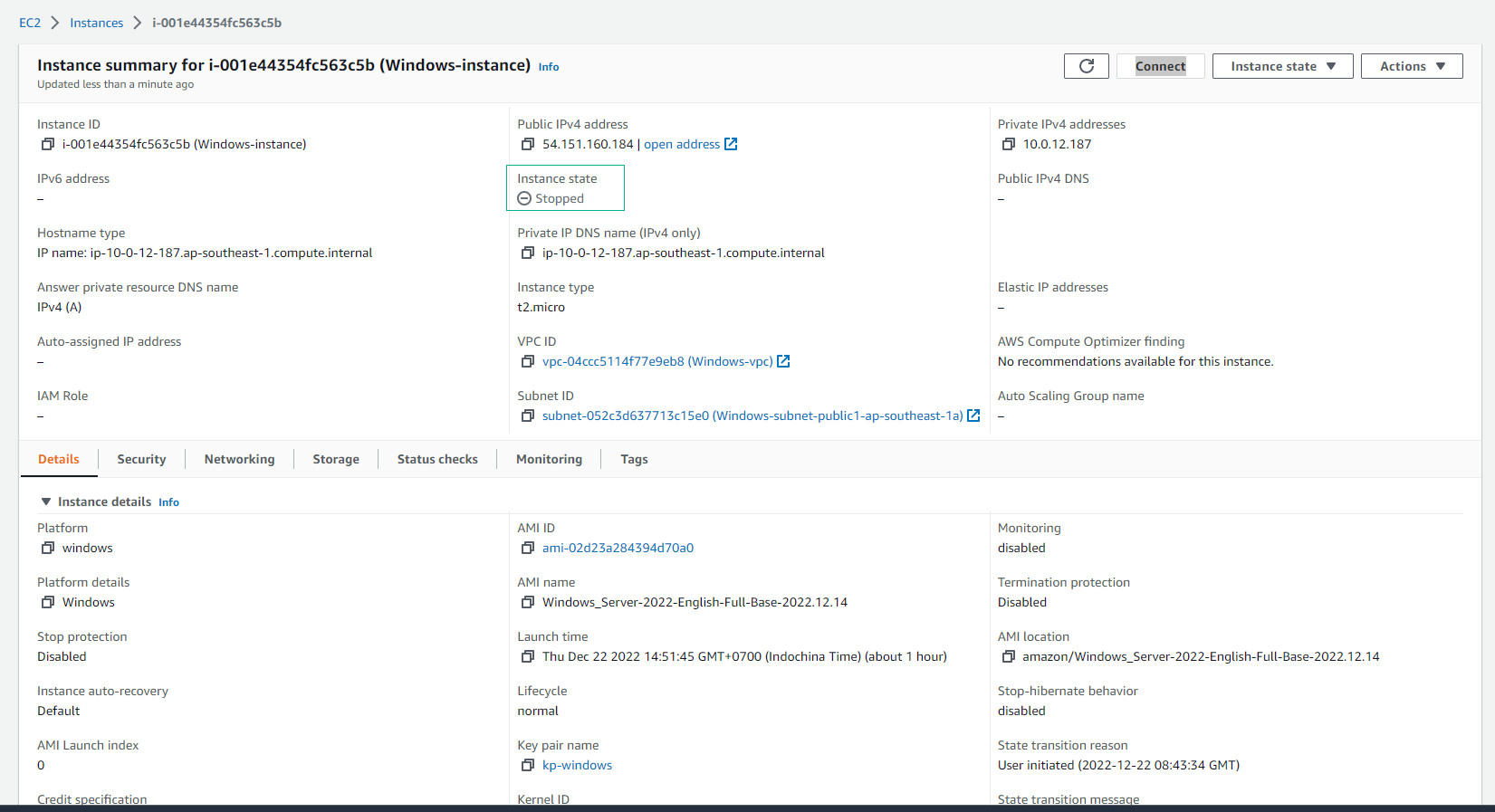
- Access the instance type settings:
- Click on Actions
- Expand Instance settings
- Select Change instance type

Step 4: Select the New Instance Type
- In the Change instance type dialog:
- From the Instance type dropdown, select t3.medium
- Review the new specifications (vCPUs, memory, network performance)
- Click Apply to save the changes
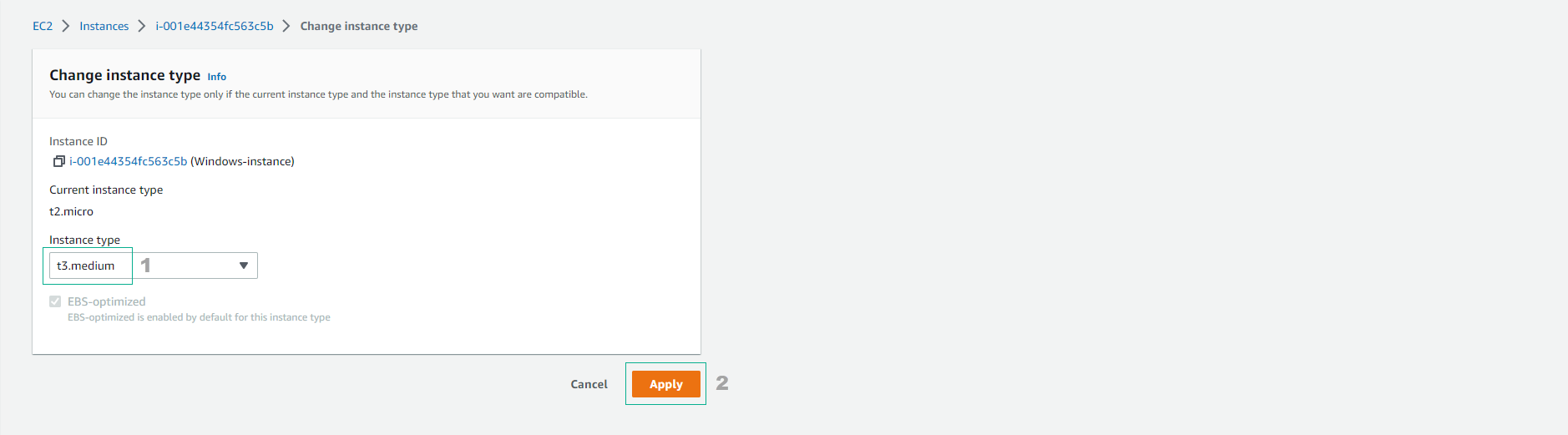
💡 Pro Tip: T3 instances offer better price-performance than T2 instances and provide a balance of compute, memory, and network resources suitable for a wide range of applications.
Step 5: Restart the Instance
- After the instance type has been changed:
- Select the Windows-instance
- Verify the new Instance type is displayed correctly
- Click on Instance state
- Select Start instance
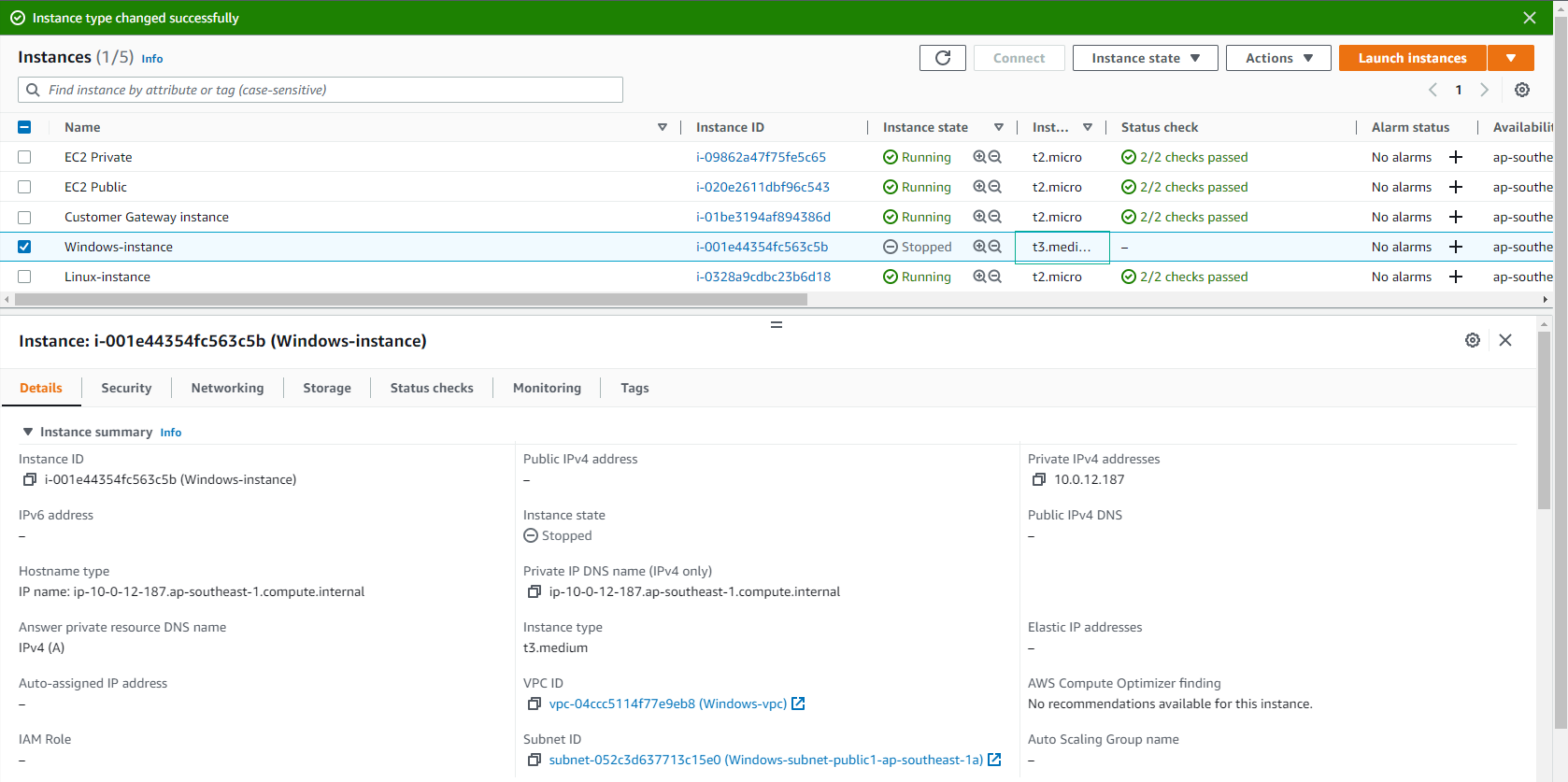
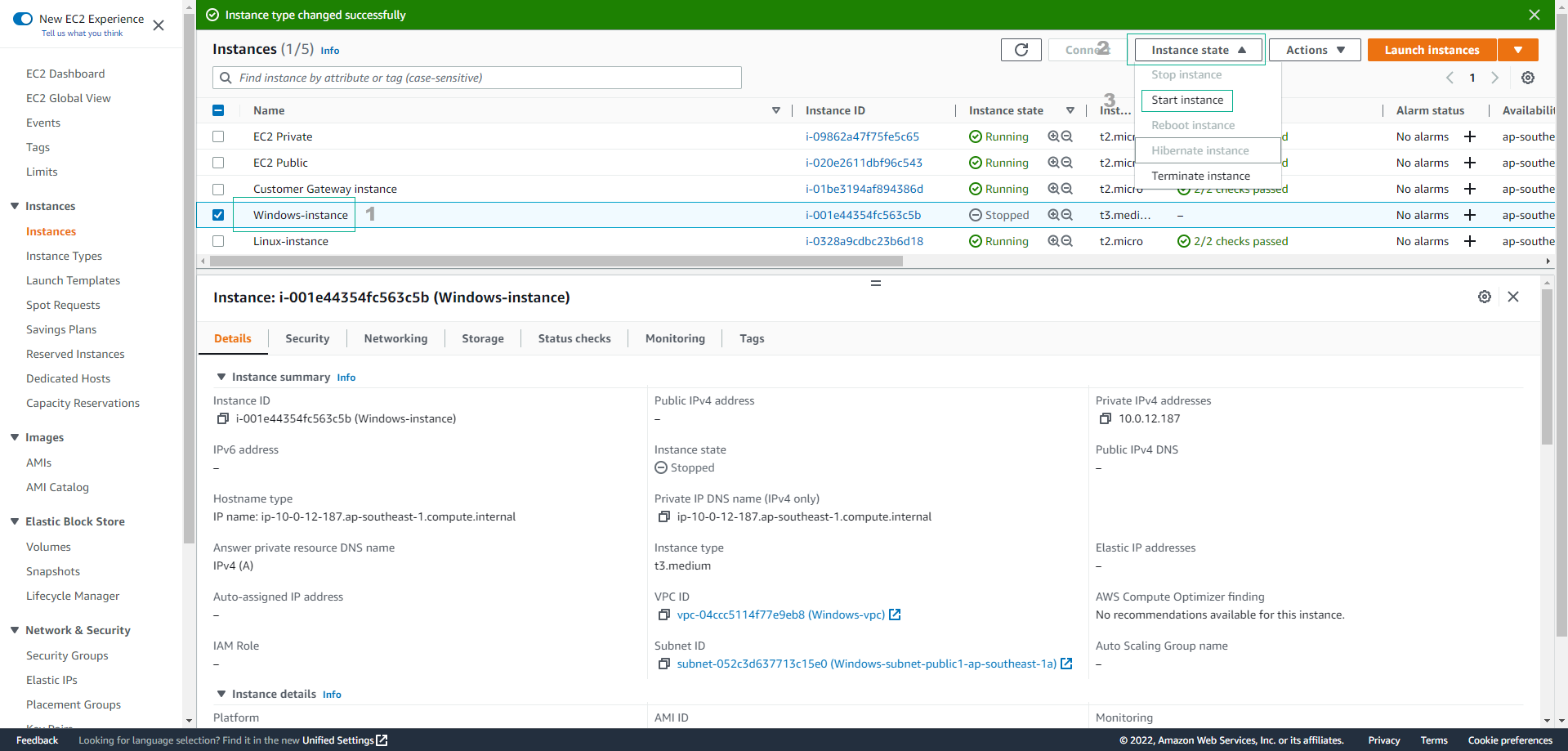
Step 6: Verify Instance Status
- Monitor the instance status:
- Wait approximately 5 minutes for the instance to fully initialize
- Confirm that Status check shows 2/2 checks passed
- Verify that Instance state displays Running

🔒 Security Note: When changing instance types, security groups, IAM roles, and other security configurations remain unchanged. However, it’s a good practice to review these settings after any instance modification.