Install Node.js on Amazon Linux 2
Install Node.js on Amazon Linux 2
In this guide, we’ll walk you through the process of installing Node.js on Amazon Linux 2. We’ll also cover setting up the necessary security group rules and using Node.js to run a web application on Amazon Elastic Compute Cloud (Amazon EC2).
Note: Before proceeding, ensure that your Security Group allows inbound traffic on the following ports: SSH (port 22), HTTP (port 80), HTTPS (port 443), and the port you plan to use for your Node.js app (e.g., port 5000).
-
To start, install Node Version Manager (nvm) by executing the following command in your terminal:
curl -o- https://raw.githubusercontent.com/nvm-sh/nvm/v0.34.0/install.sh | bashNote: We’re using nvm to install Node.js because it enables the installation of multiple Node.js versions and facilitates easy switching between them.
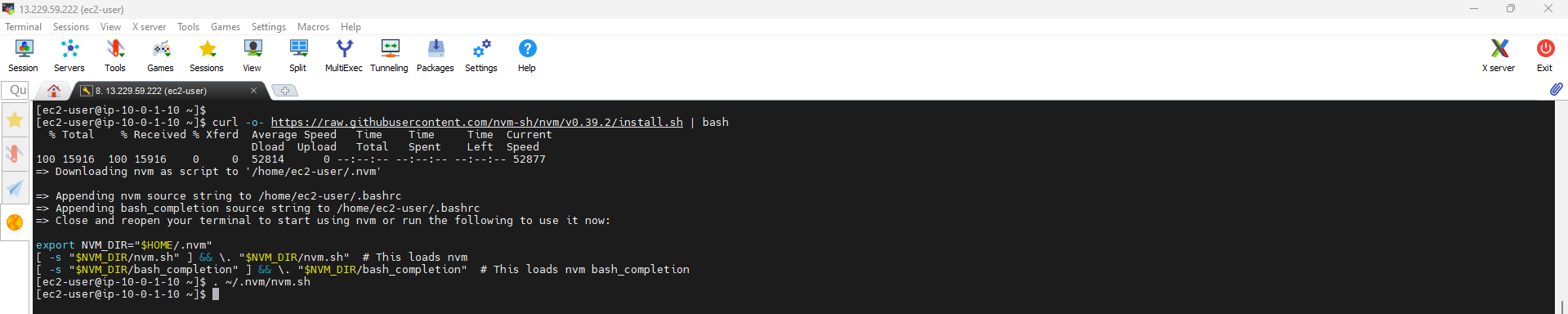
-
After installing nvm, activate it using the following command:
. ~/.nvm/nvm.sh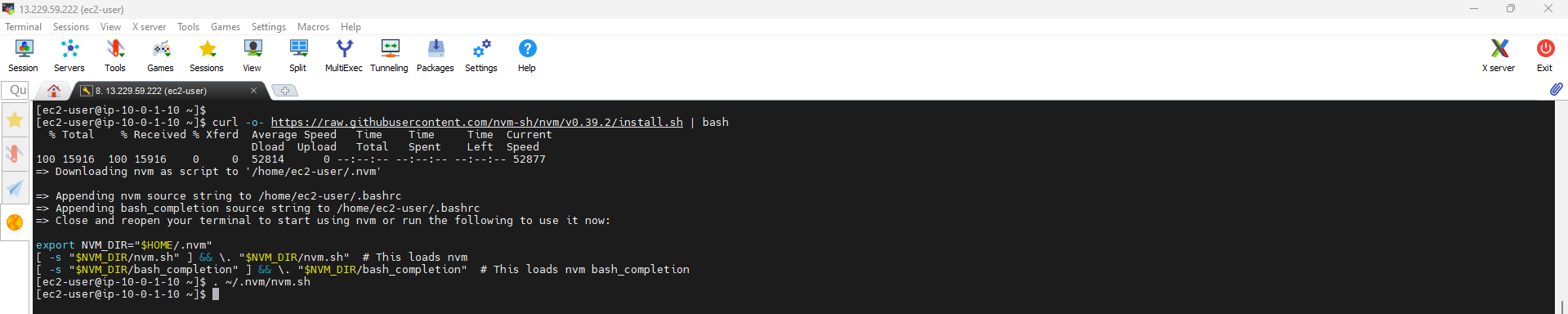
-
Now, use nvm to install the latest version of Node.js (e.g., version 16):
nvm install 16
-
To verify that Node.js was installed successfully, run the following commands in your terminal:
node -v npm -v