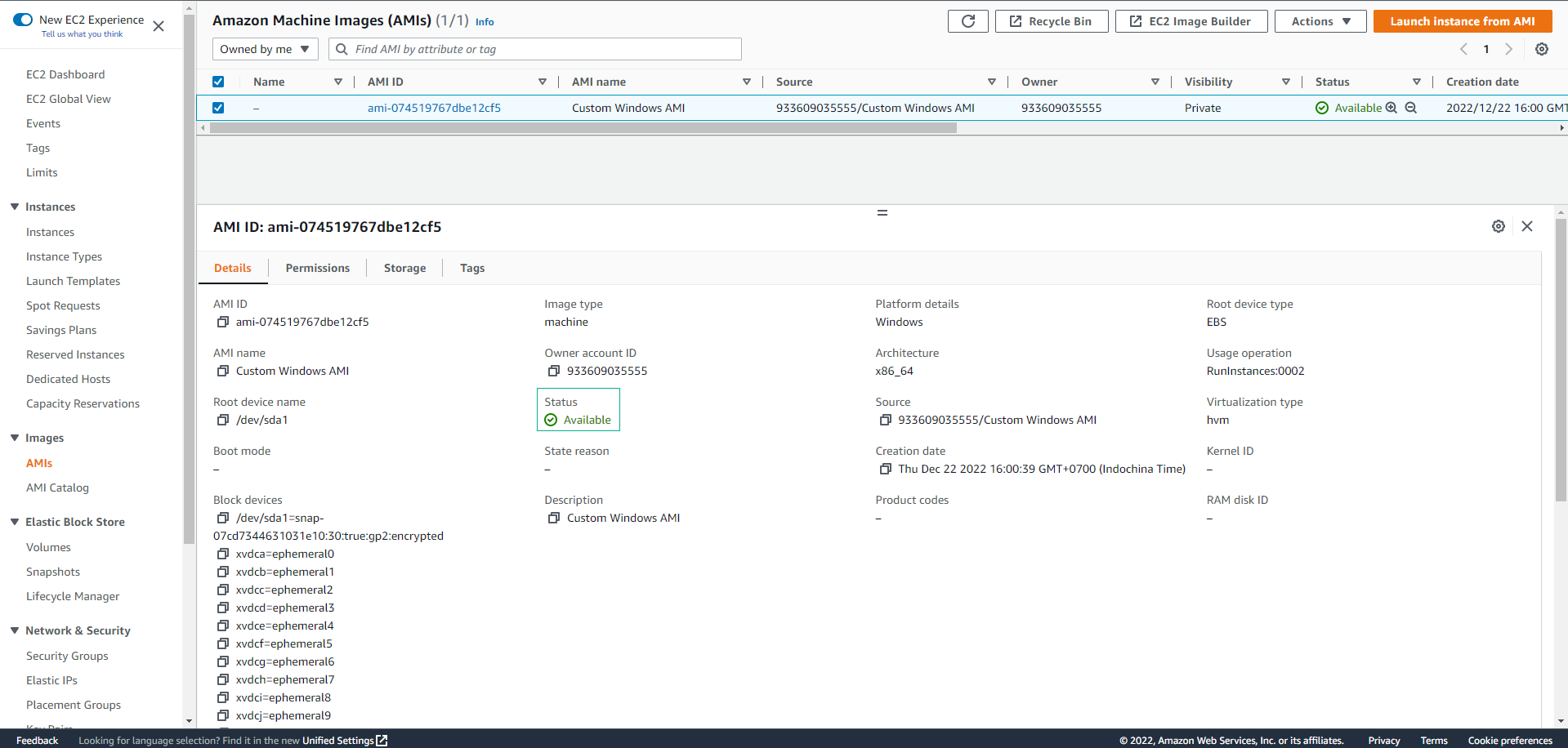Create Custom AMI
Create Custom AMI
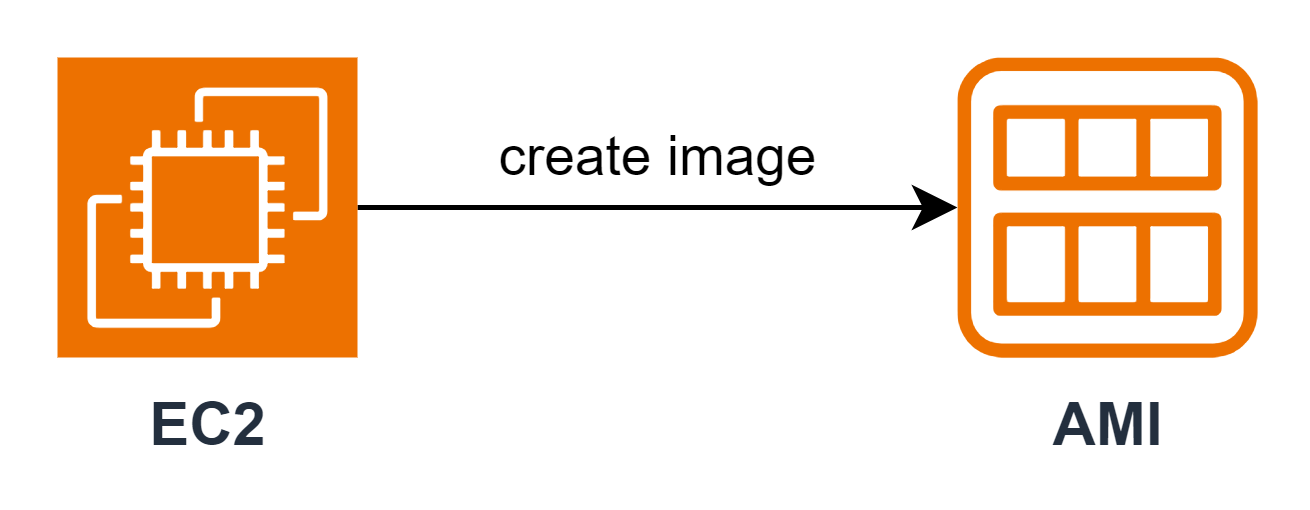
-
Access the [AWS Management Console] interface(https://aws.amazon.com/vi/console/)
- Find EC2
- Select EC2
- Select Instances
- Select Windows-instance
- Select Instance state, select Stop instance
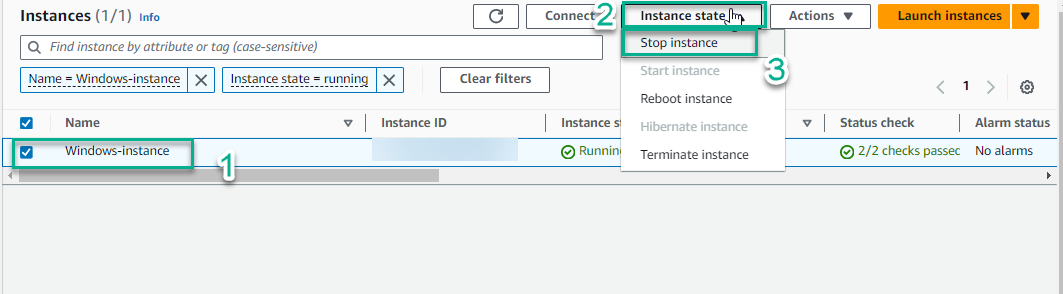
- Make sure EC2 is in Stopped state
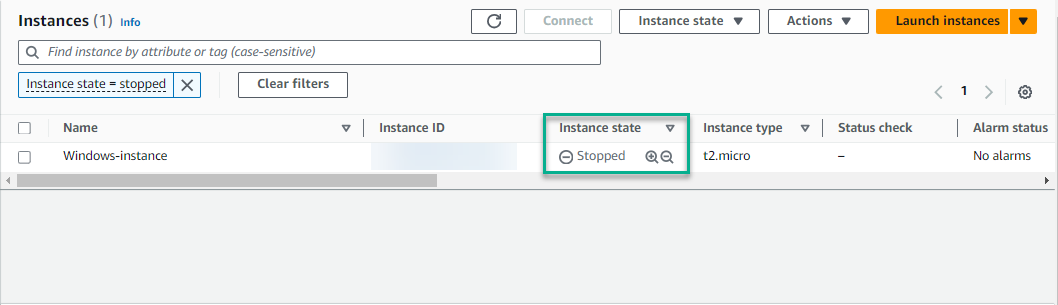
- Next, Select Actions
- Choose Image and templates
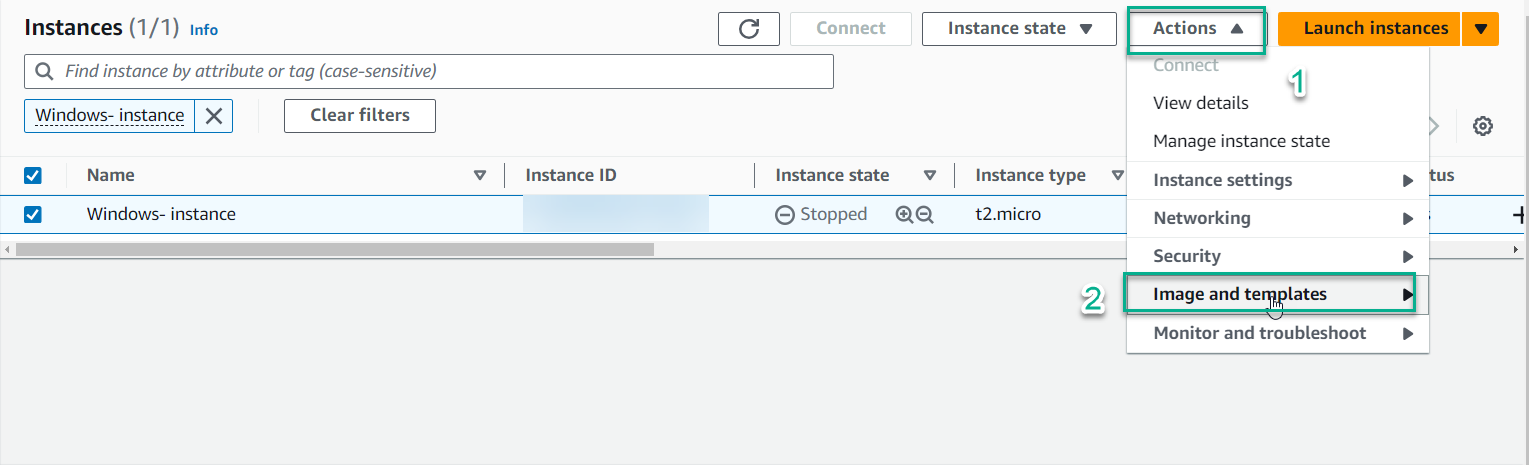
- Choose Create image
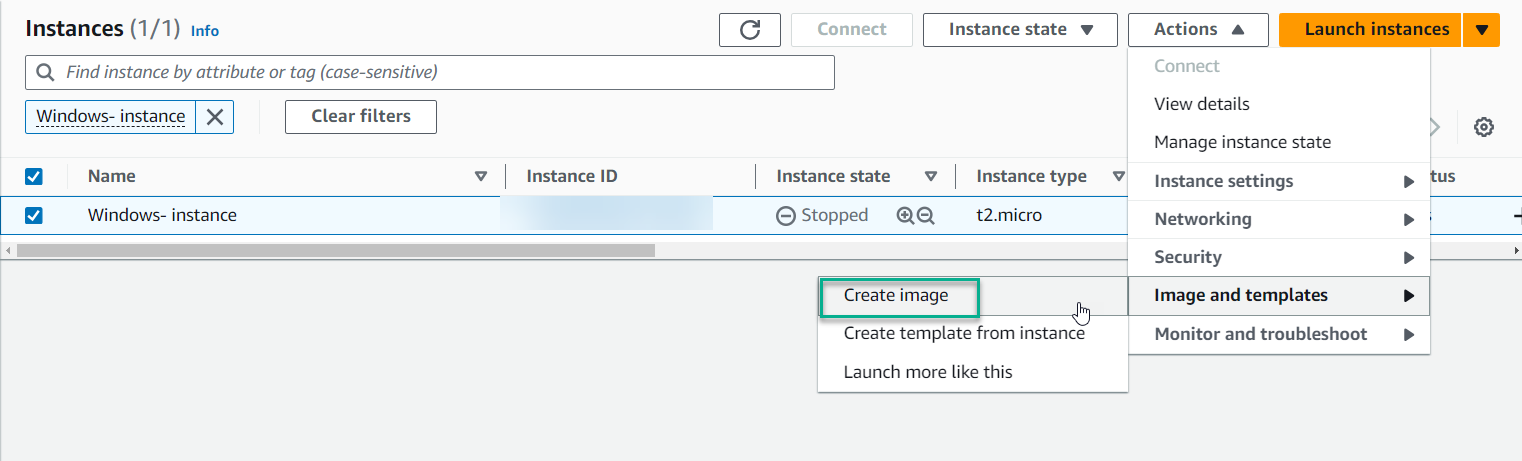
- Note: in practice, you can create an AMI when EC2 is in Running state. However, in this lab creating an AMI from EC2 windows, you need EC2 to be in a completely Stopped state to ensure that the sysprep function configured in lab 3.2 is completely processed before creating new AMI with sysprep configuration information
-
Configure AMI
- Image name: Enter
Custom Windows AMI - Image description: Enter
Custom Windows AMI - No reboot: Select
Enable
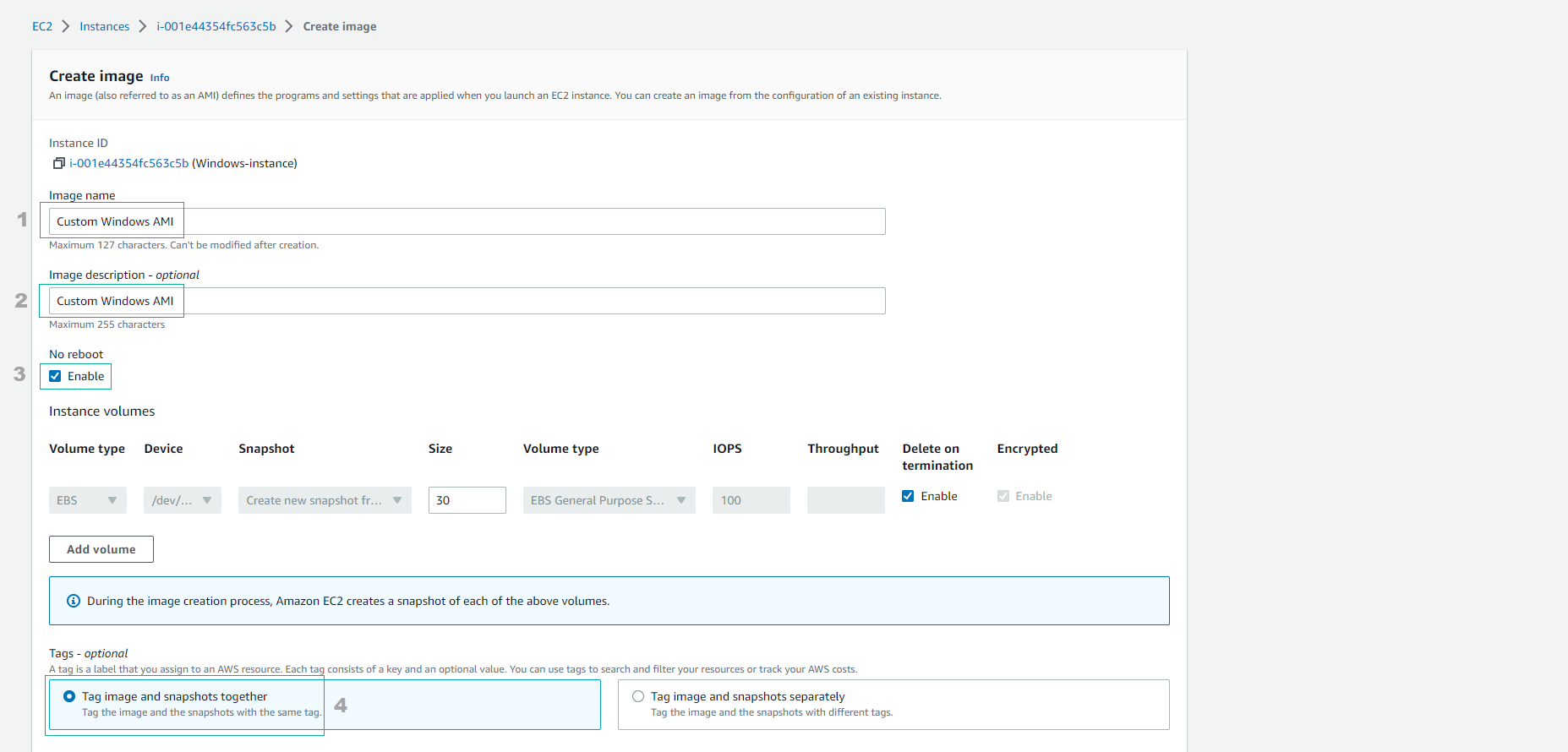
-
Noted: Normally, AWS will reboot the instance to ensure the integrity of the data stored in the EBS volume that is attached directly to EC2 - which we are preparing to create an AMI, i.e. without any write action interacts with the Instance at image creation time, ensuring data consistency for the AMI.
-
However, this reboot will cause EC2 downtime and change the Public IP address (if EC2 is placed in the public subnet and is not assigned an elastic IP), so the No reboot function is
Enableto prevent the above effects -
Choose Create image
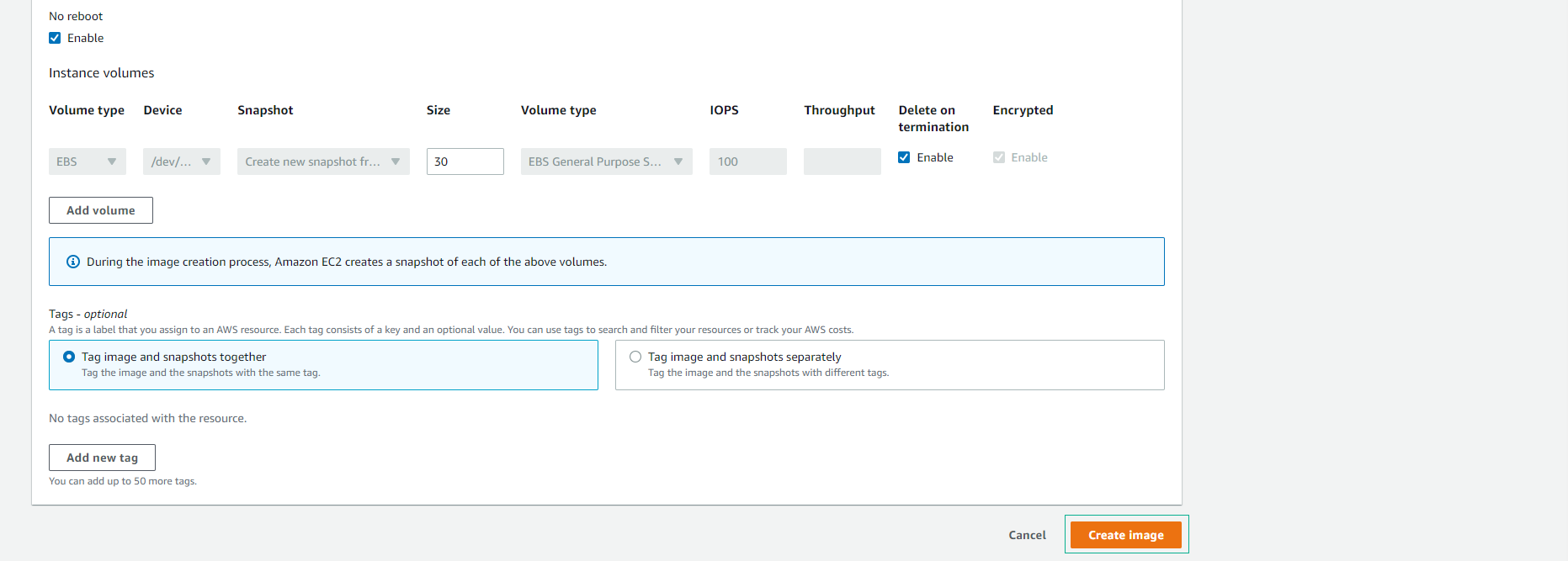
- Image name: Enter
-
In the EC2 interface
- Choose AMIs
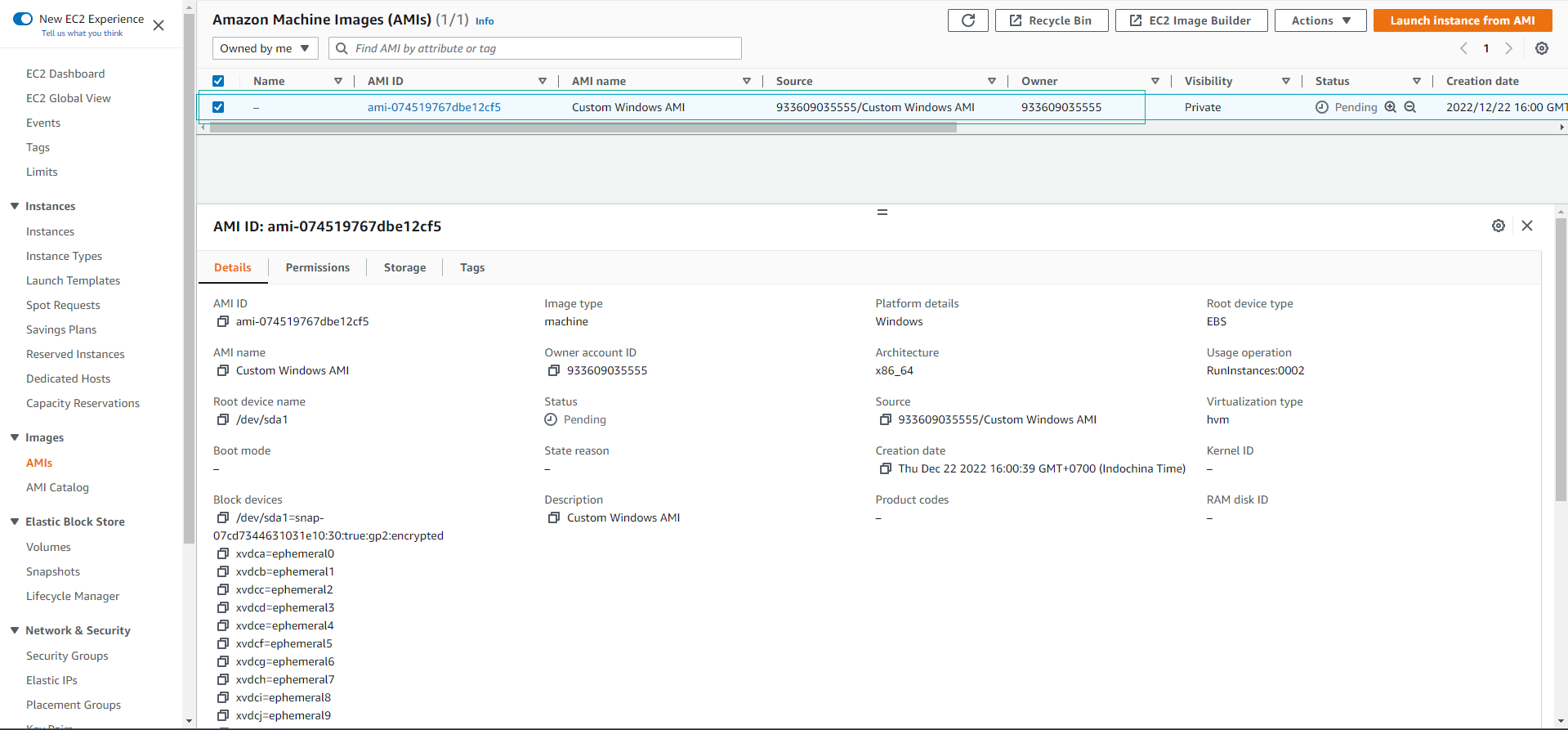
- Wait for approximately 5 minutes to complete the initialization of the AMI