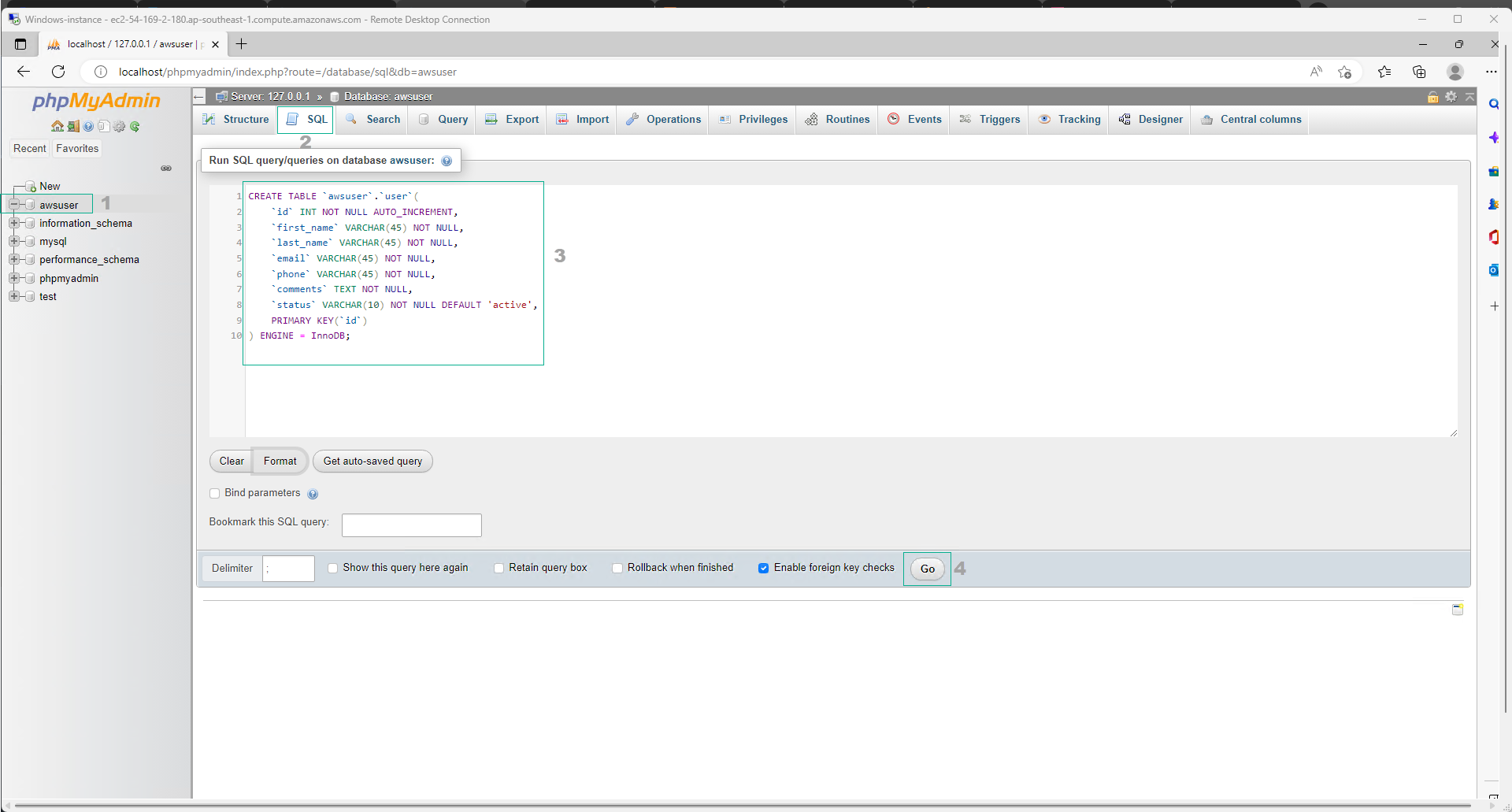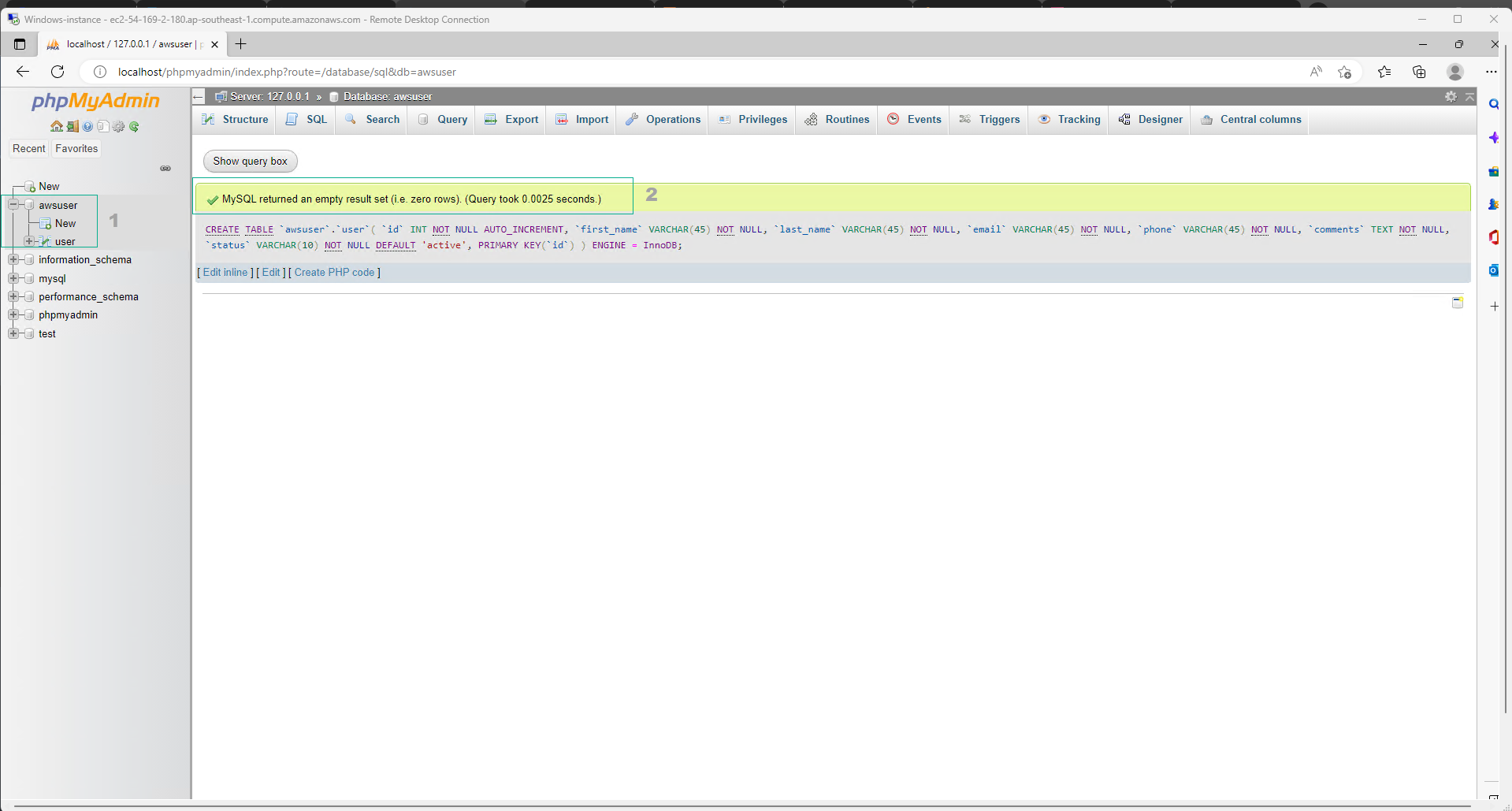Install XAMPP on Windows instance
Install XAMPP on Microsoft Windows Server 2022 Base Instance
Overview
XAMPP is a software bundle that integrates five main components: Cross-Platform (X), Apache (A), MariaDB (M), PHP (P), and Perl (P). The name XAMPP is derived from the first letter of these components.
MariaDB in XAMPP
XAMPP historically used MySQL for its relational database management system, but current versions utilize MariaDB, a fork of MySQL developed by its original creators. This combination, along with Apache Web Server and PHP, offers powerful data storage capabilities for web services.
Installation Steps
-
In the EC2 interface:
- Navigate to Instances
- Choose Windows-instance
- View the configuration details of Windows-instance
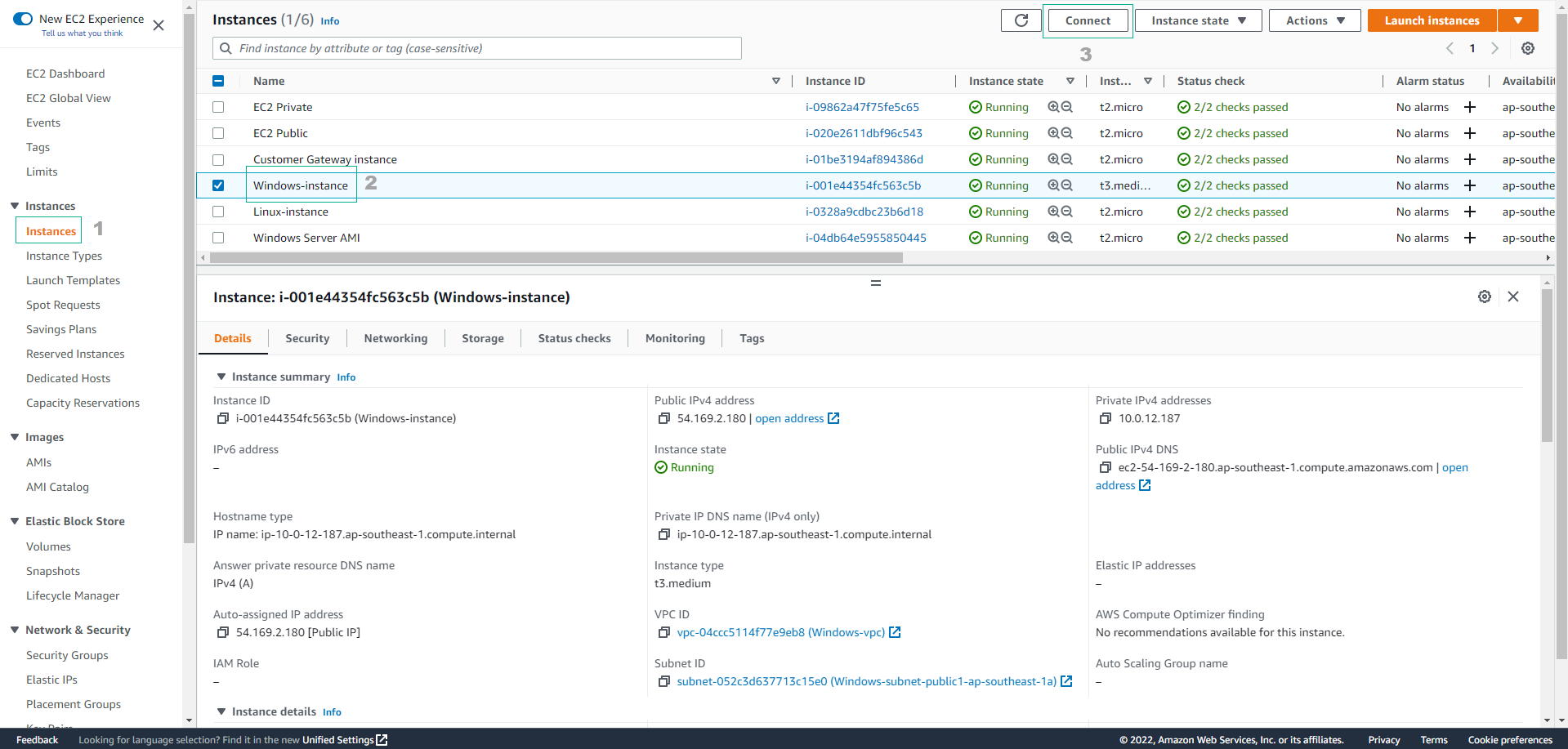
-
Access the Remote Desktop Connection interface after connecting to the Microsoft Windows Server 2022 instance:
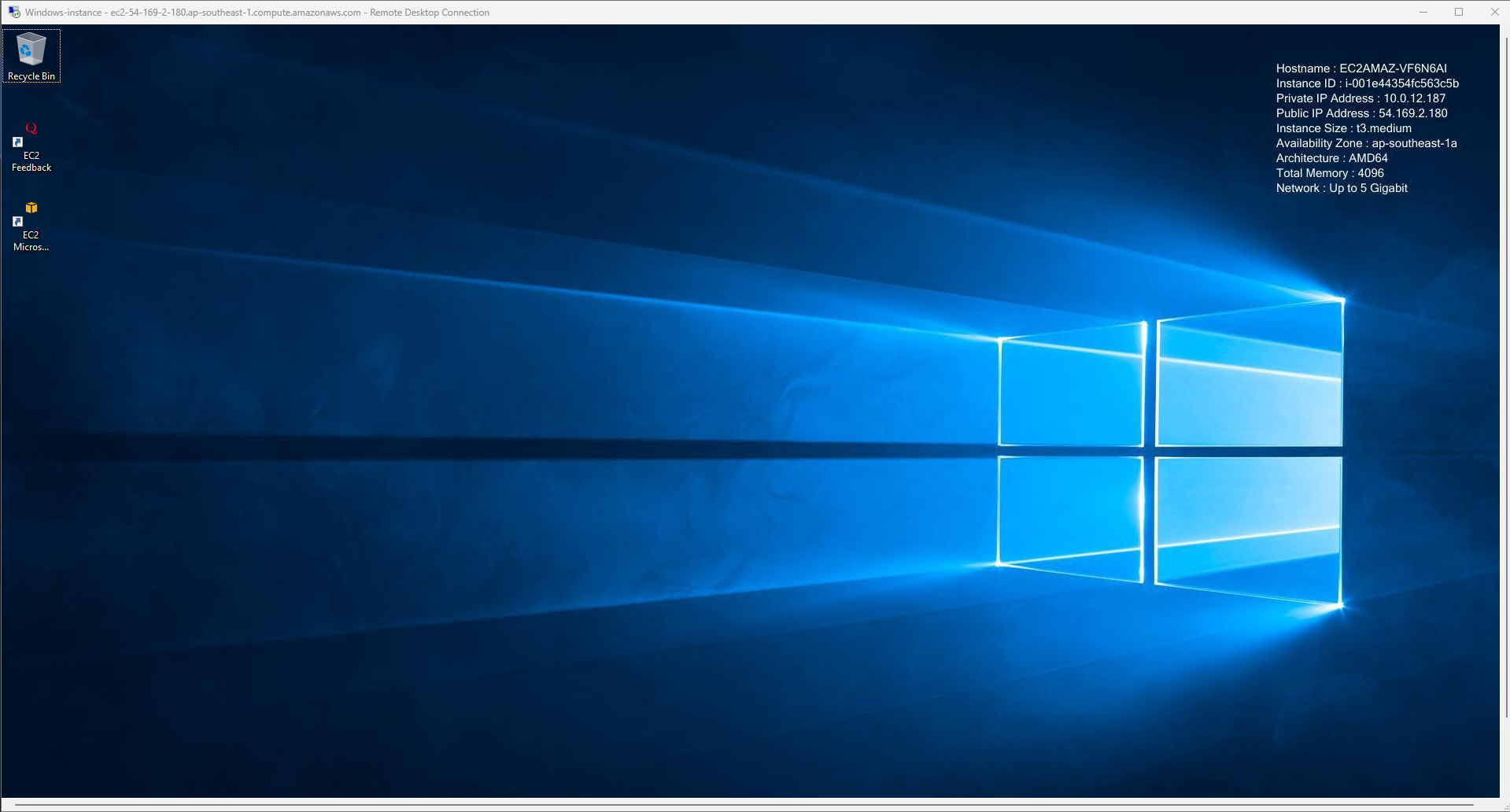
Note: If you haven’t connected to the Microsoft Windows Server 2022 instance yet, repeat step 3.2 to connect.
-
Install XAMPP from this link:
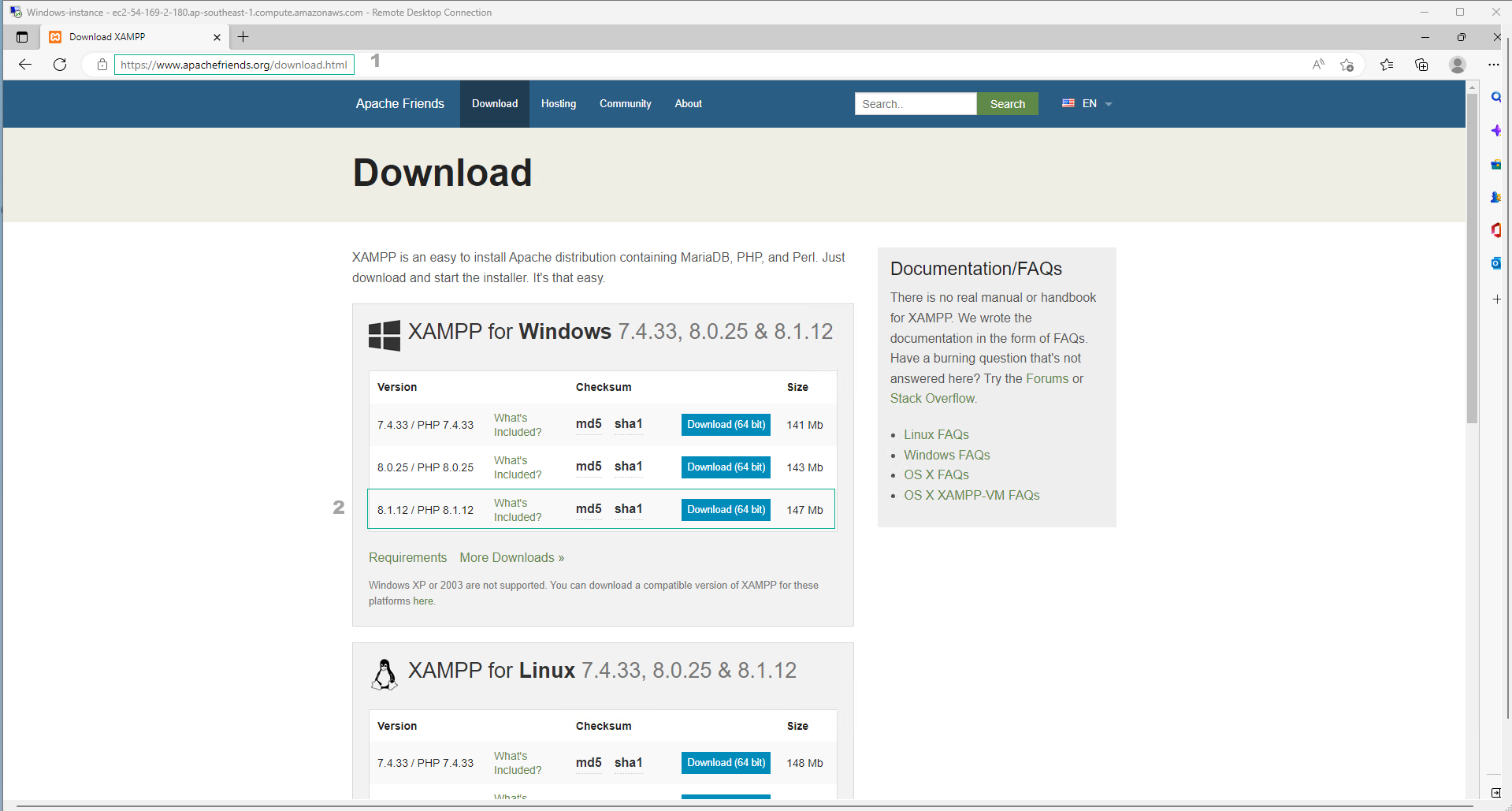
-
Configure User Account Control Settings:
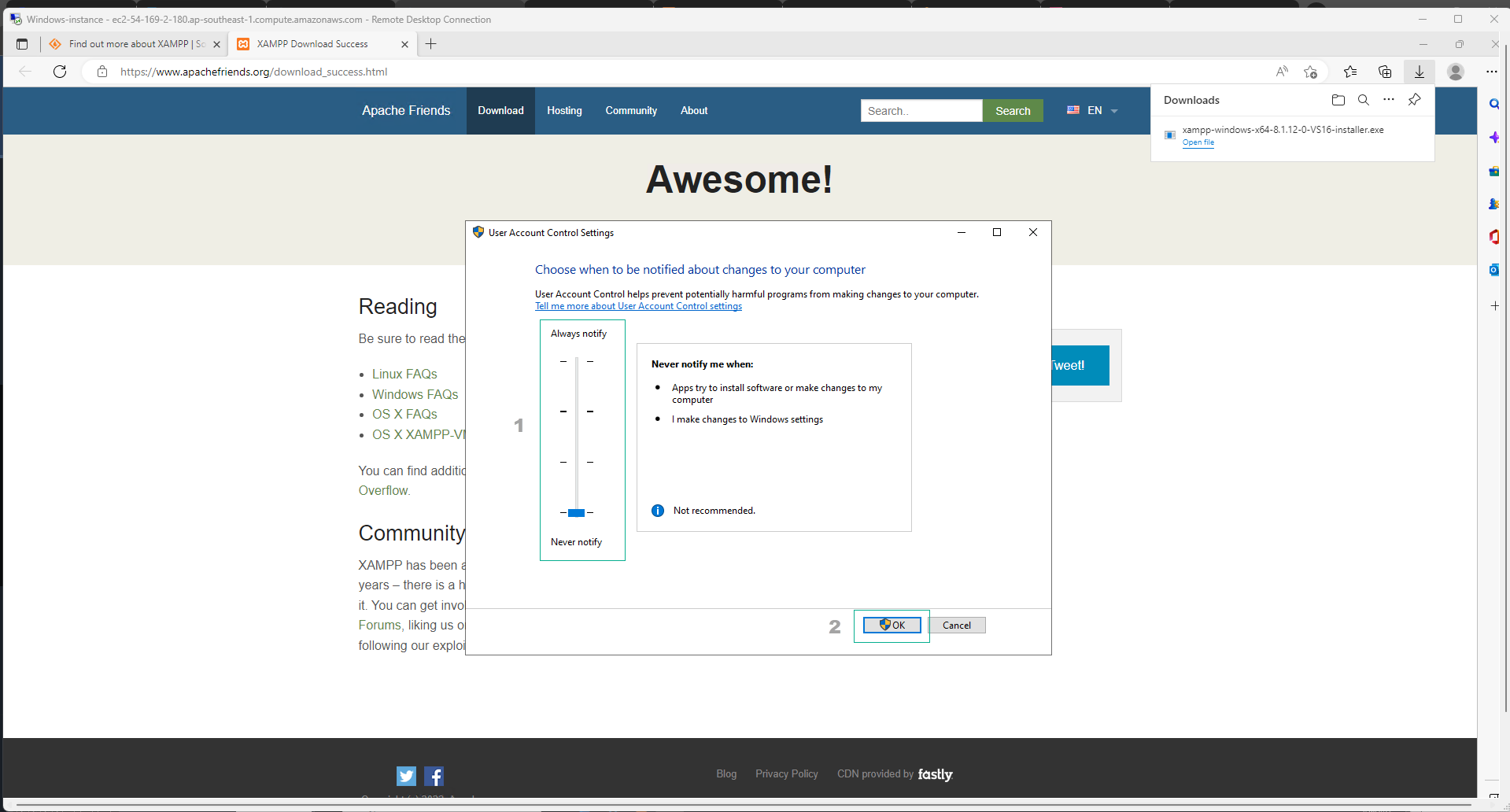
-
Complete the installation steps for XAMPP:
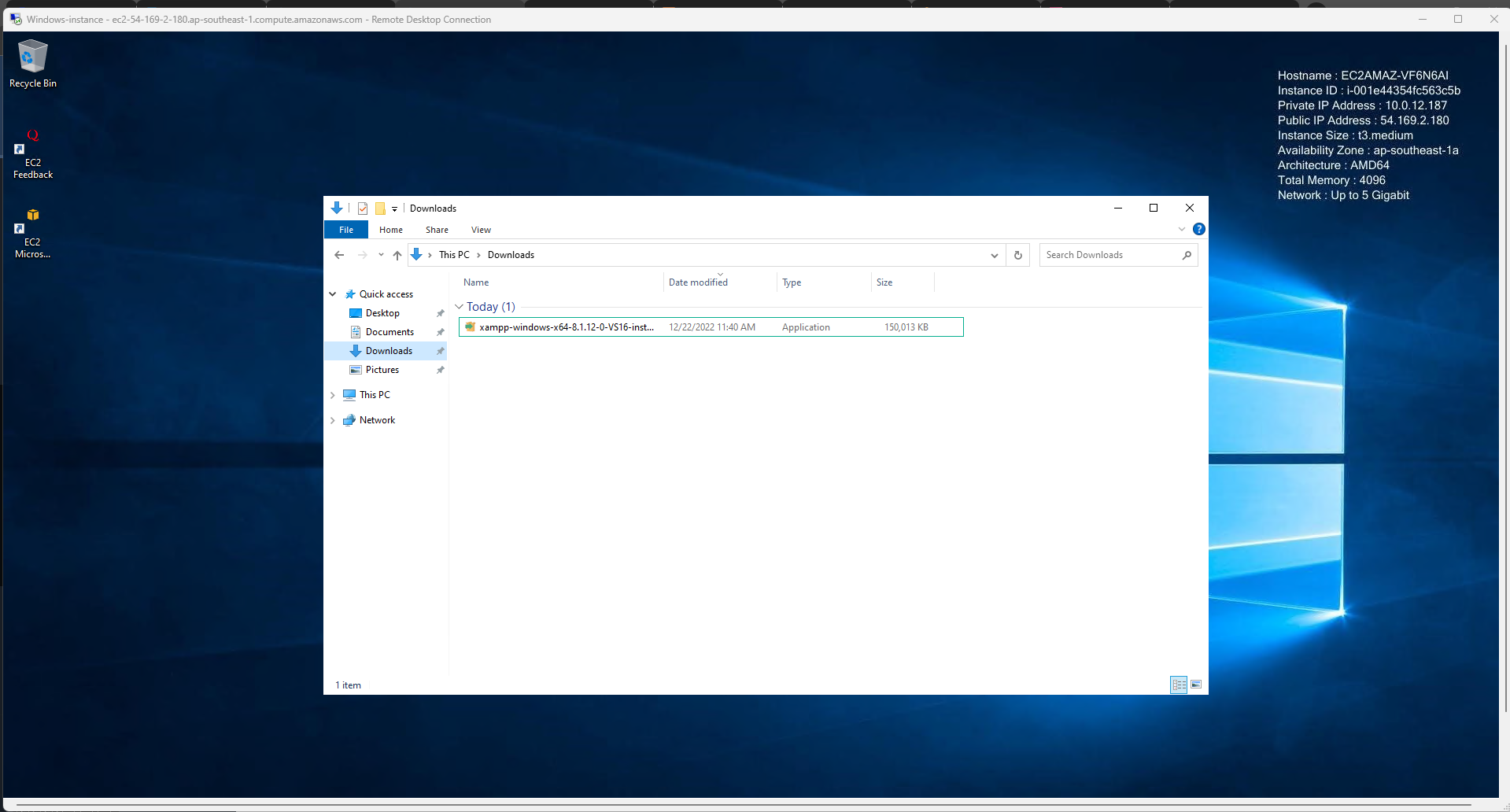
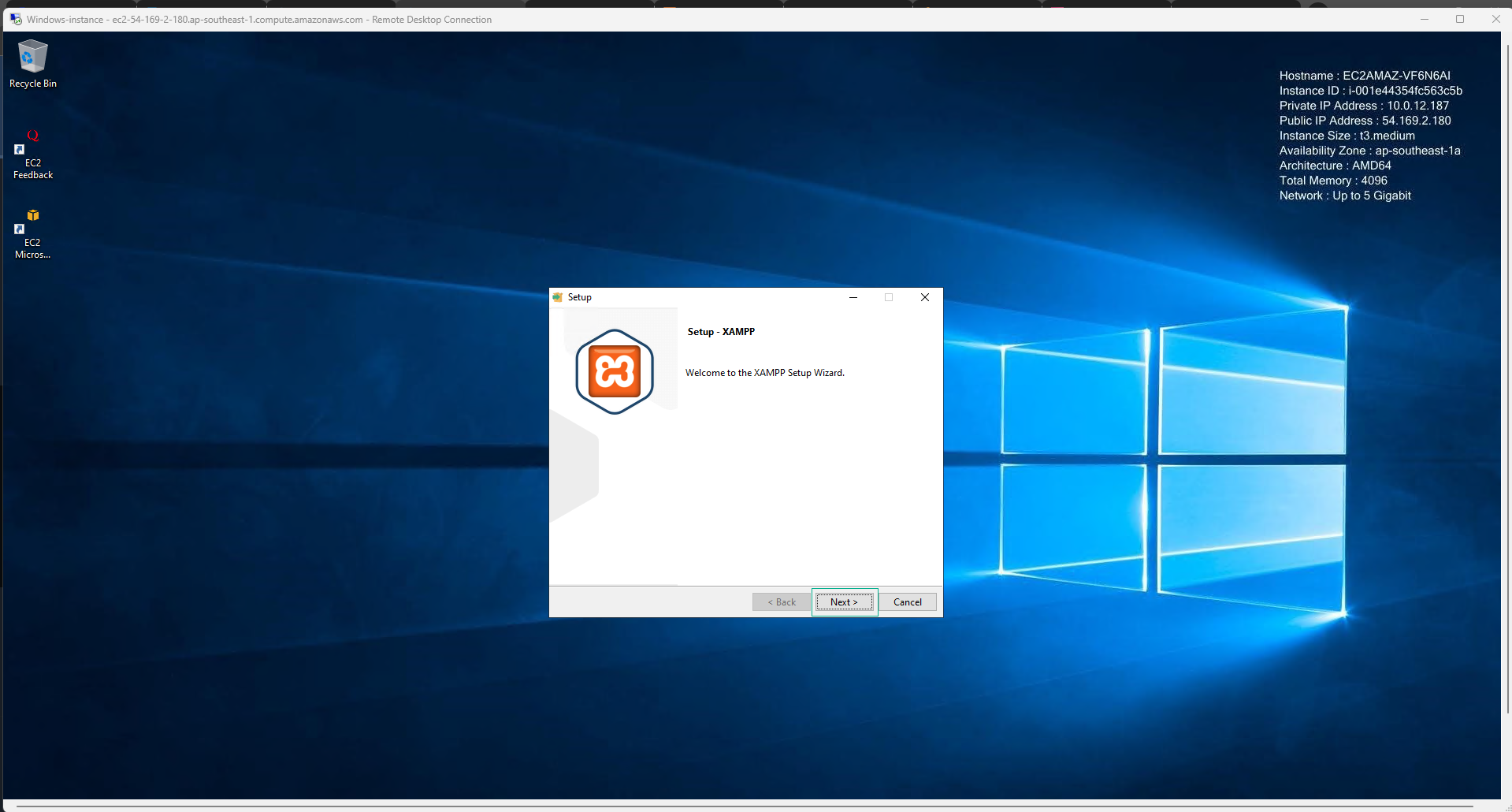
-
Select Finish to complete the installation:
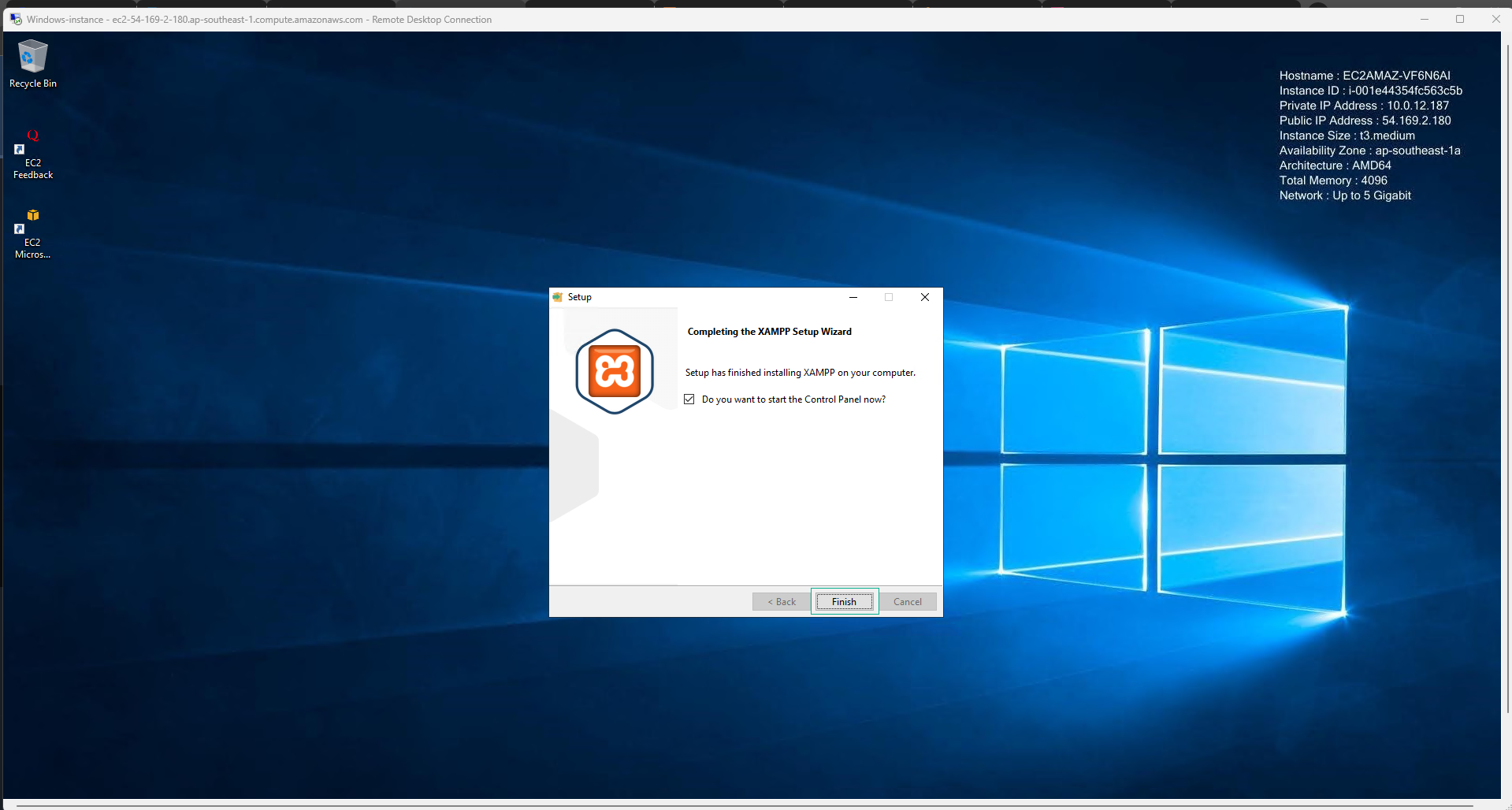
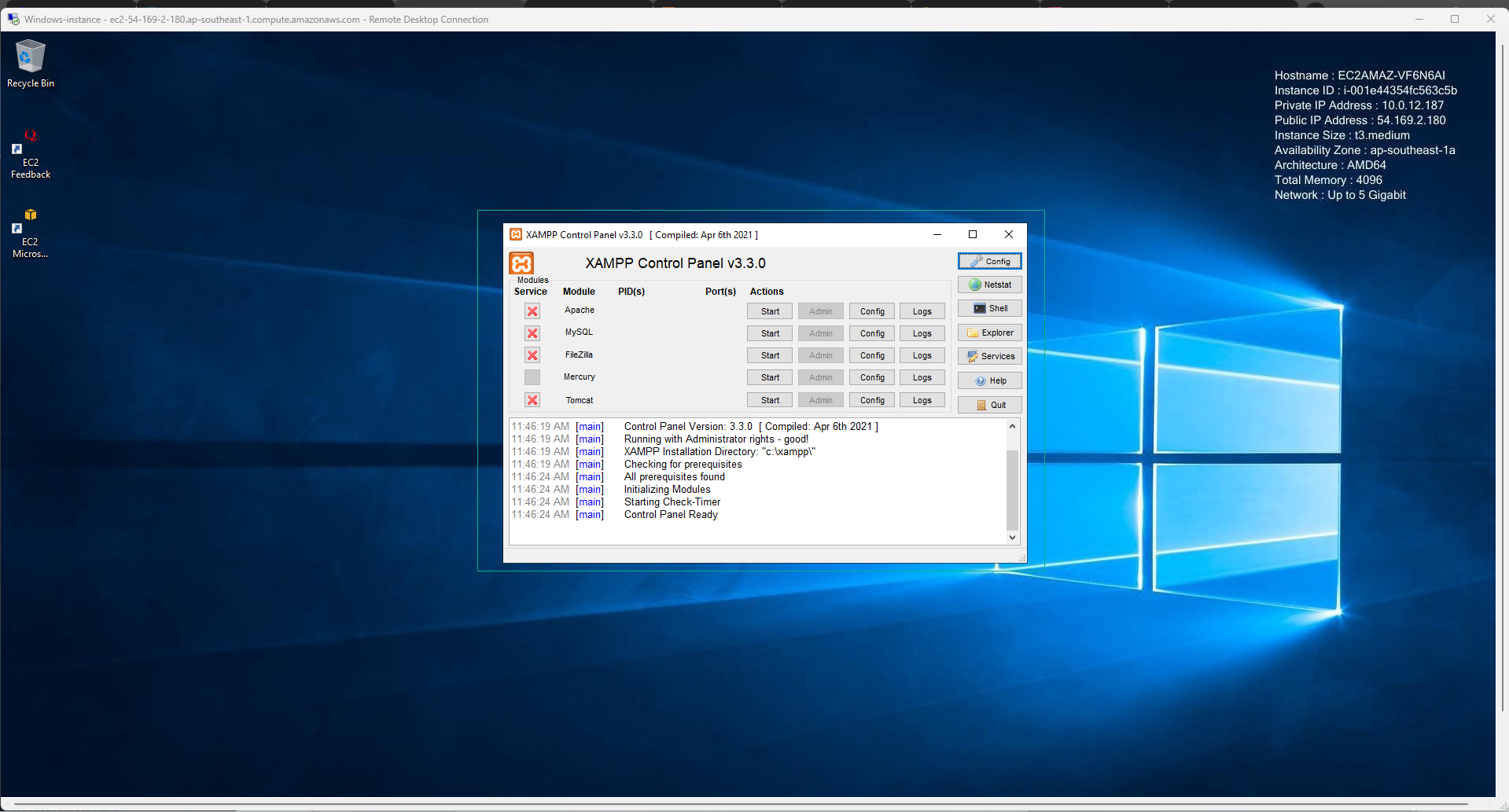
-
In the XAMPP Control Panel interface:
- Start the Apache server on port 80 or 443
- Start the MySQL database with port 3306:
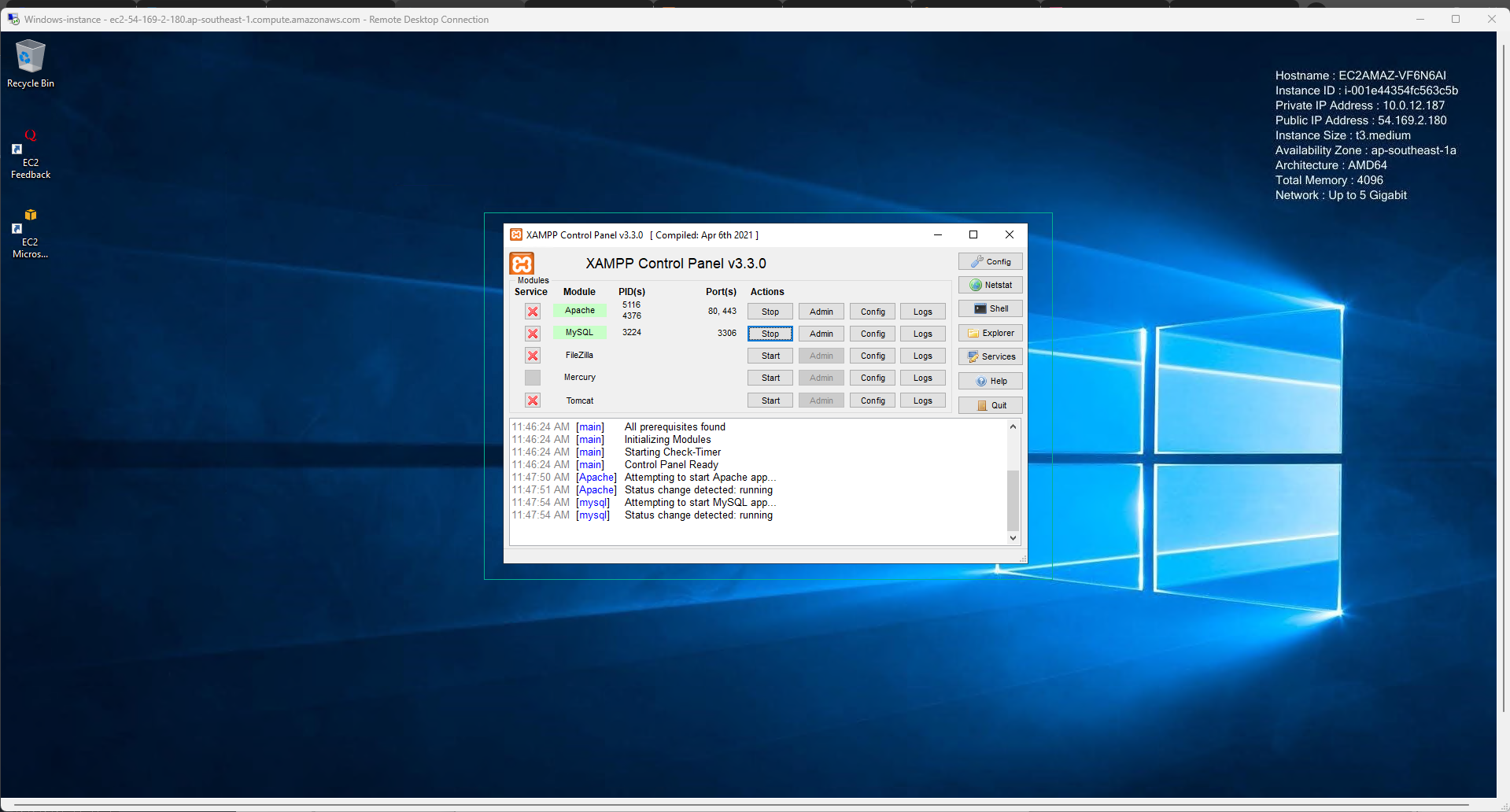
-
Access http://localhost/phpmyadmin:
Note: Log in with root credentials: Username: root, Password: blank. Then select Log in.
-
Create a new database by selecting New:
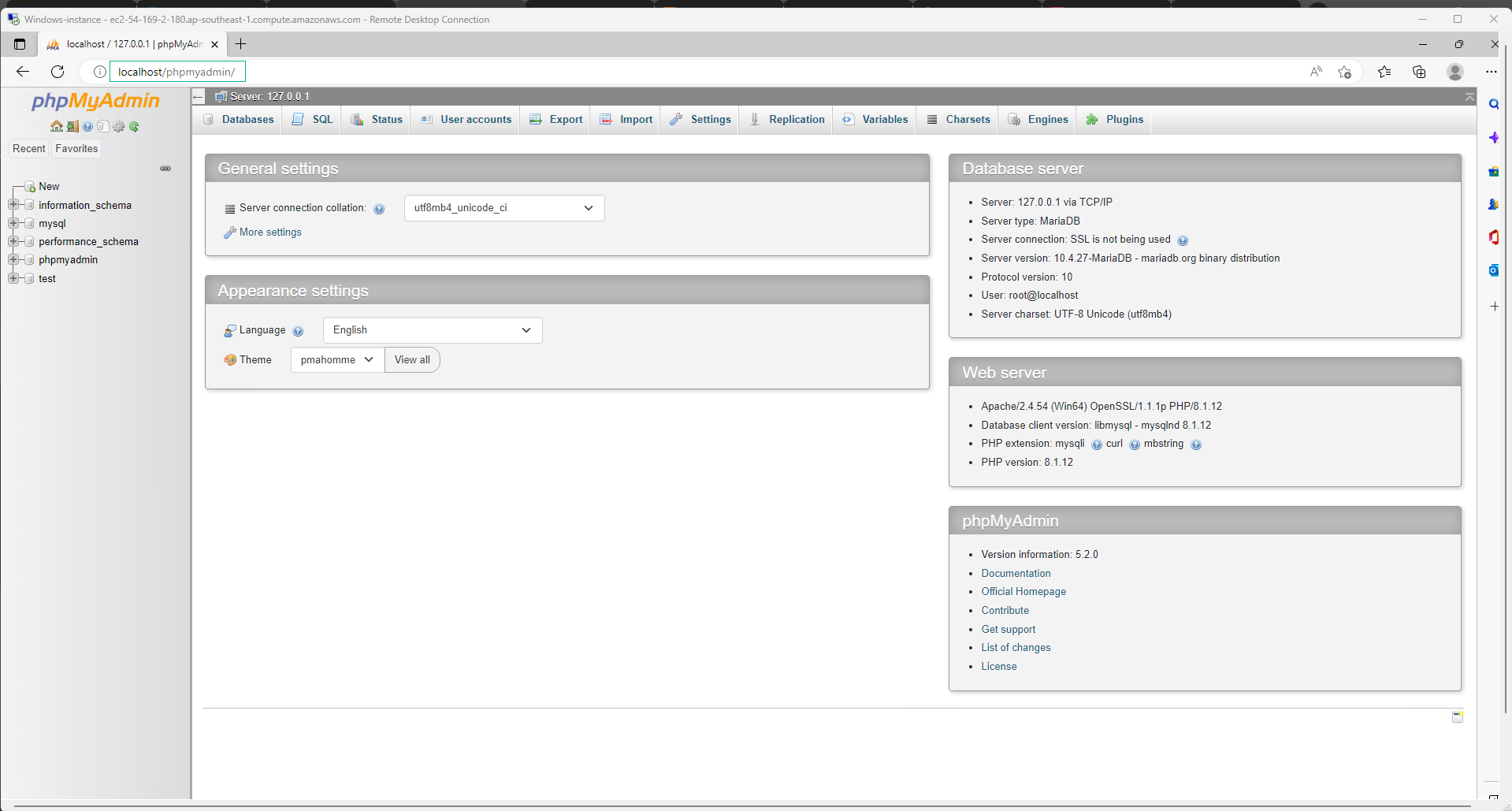
-
Perform database configuration:
- Enter Database name:
awsuser - Select Create:
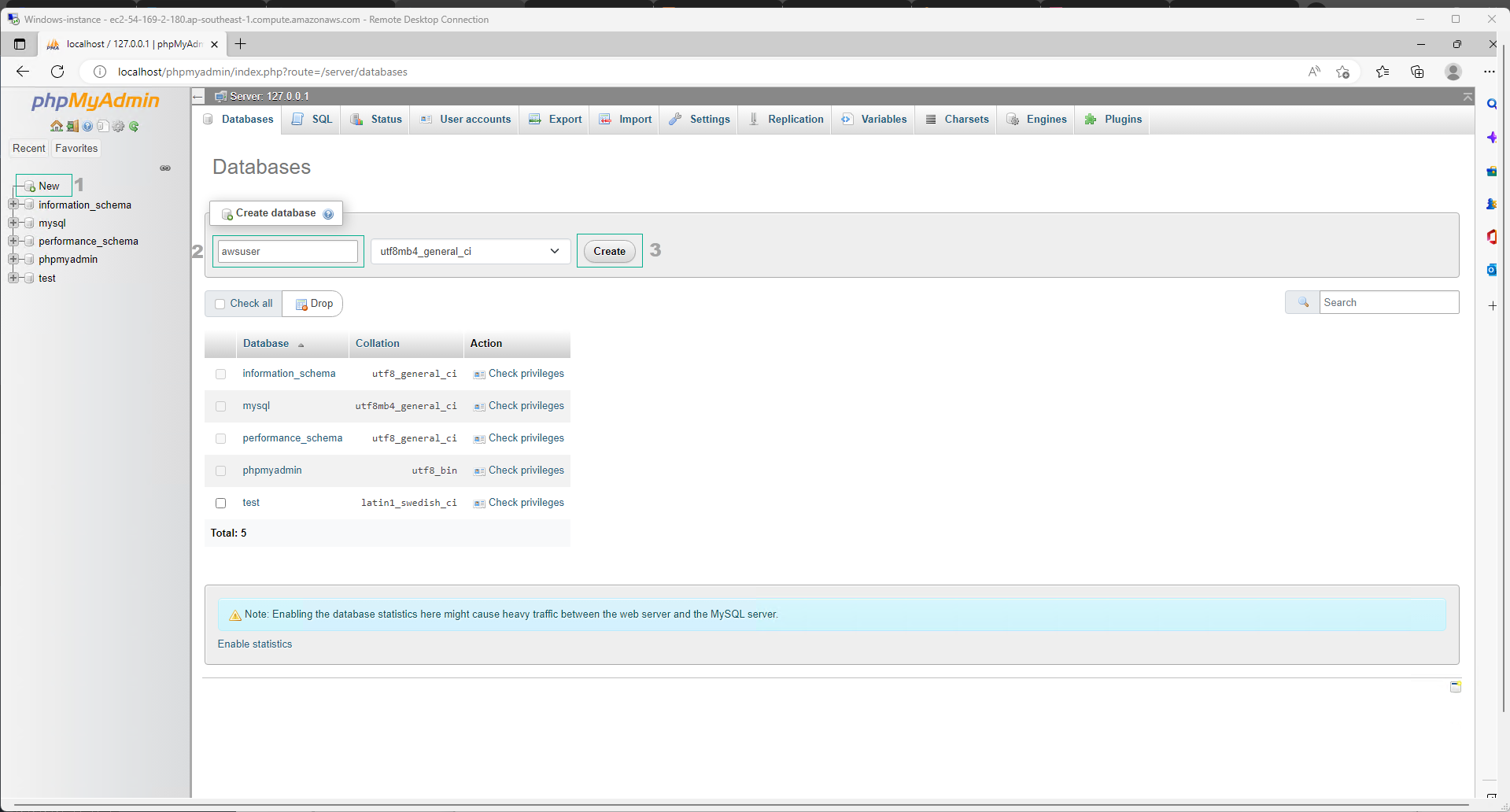
- Enter Database name:
-
Complete the database creation:
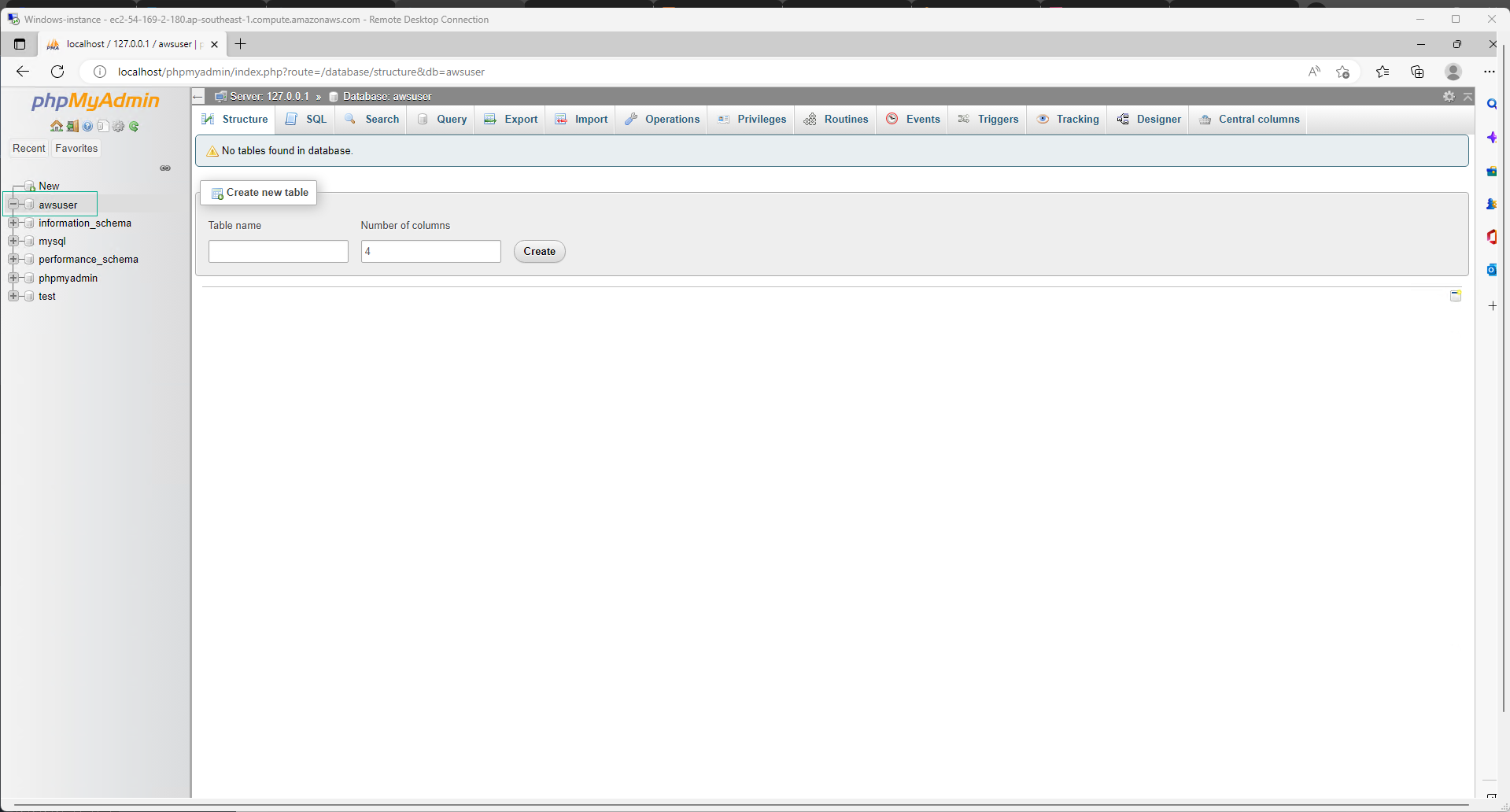
Step 12: Executing SQL Schema
-
Select the newly created database.
-
Choose the SQL option.
-
Enter the following SQL query code:
CREATE TABLE `awsuser`.`user` ( `id` INT NOT NULL AUTO_INCREMENT , `first_name` VARCHAR(45) NOT NULL , `last_name` VARCHAR(45) NOT NULL , `email` VARCHAR(45) NOT NULL , `phone ` VARCHAR(45) NOT NULL , `comments` TEXT NOT NULL , `status` VARCHAR(10) NOT NULL DEFAULT 'active' , PRIMARY KEY (`id`)) ENGINE = InnoDB;
- Select Format
- Select Go