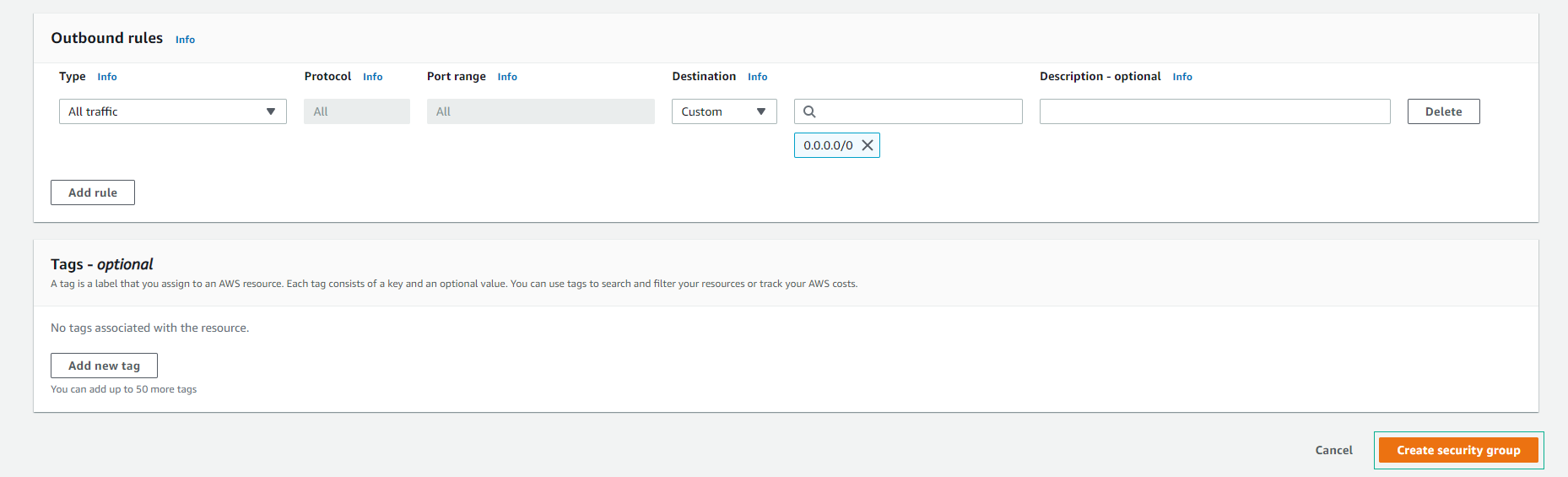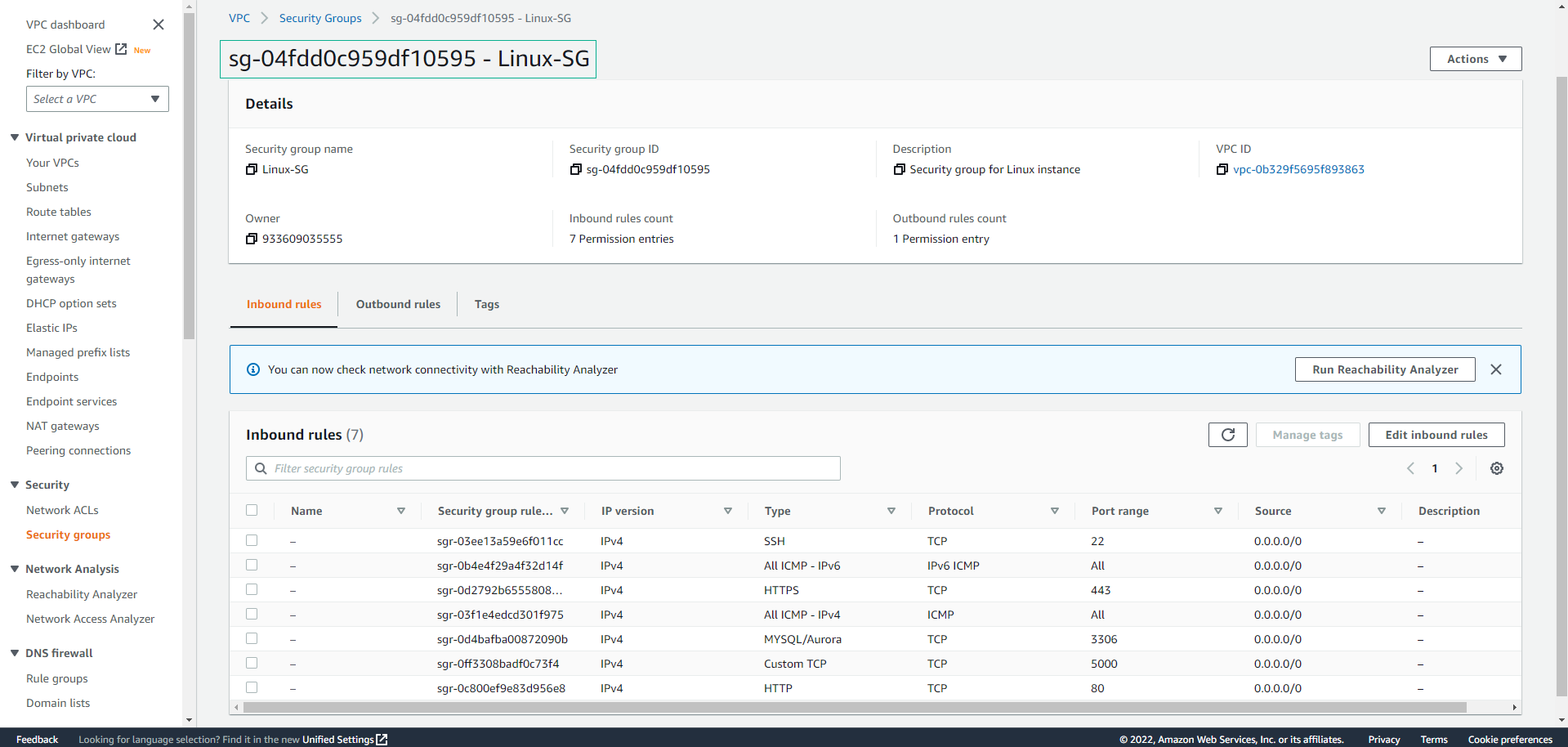Create a Security Group for Linux Instance
Step 1: Access AWS Management Console
- Go to AWS Management Console.
- Navigate to VPC.
- Click on Security Group.

Step 2: Create a Security Group
- In the Create security group interface:
- Security group name: Enter
Linux-SG. - Description: Enter
Security group for Linux instance. - VPC: Select the recently created Linux-vpc.
- Security group name: Enter
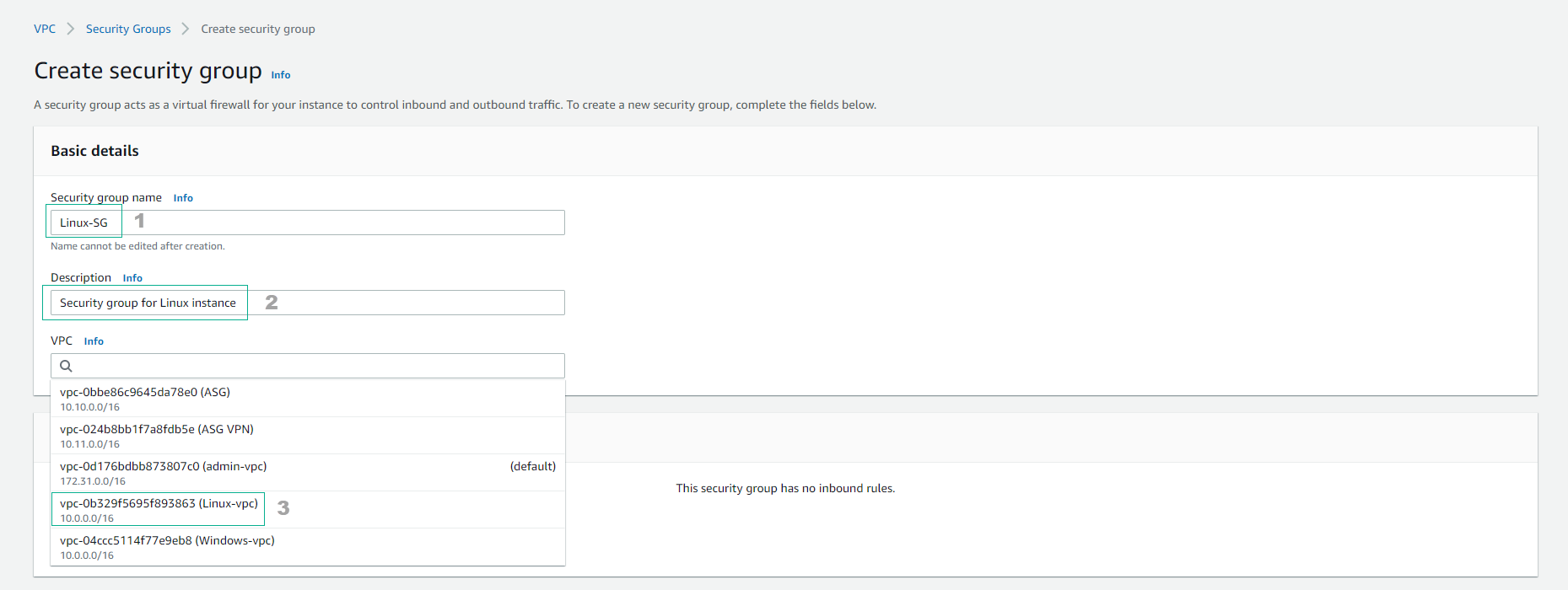
Step 3: Configure Inbound Rules
-
Add seven Inbound rules by clicking Add rule and configuring as shown below:
- SSH, port 22: To connect via PuTTY.
- All ICMP-IPv4
- All ICMP-IPv6
- HTTP, port 80
- HTTPS, port 443
- MySQL/Aurora, port 3306: Used for Database MySQL.
- Custom TCP, port 5000: To run Node.js application.
Note: When creating a rule, consider the following:
- Name: The name for the security group.
- Protocol: The protocol to allow (e.g., TCP, UDP, ICMP).
- Port range: Range of ports to allow.
- ICMP type and code: For ICMP protocols.
- Source/destination: IP addresses or CIDR blocks.
- Description: Optional description for the rule.
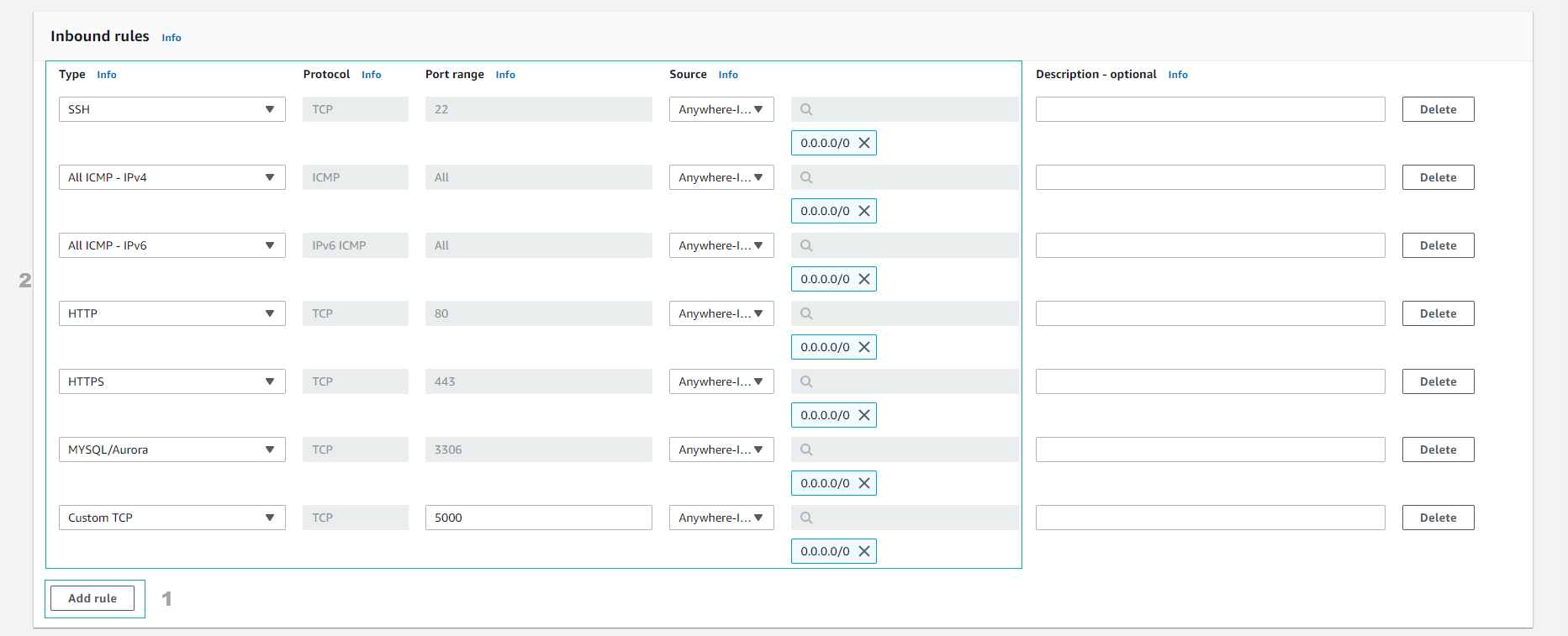
- Configure Outbound rules:
- Fill in the tag section with the key and value.
- Select Create security group.