Launch Amazon Linux Instance
Overview
ℹ️ Information: In this section, you will learn how to launch and connect to an Amazon Linux instance on Amazon EC2. Amazon Linux is a Linux distribution provided by AWS that is designed to provide a secure, stable, and high-performance execution environment for applications running on Amazon EC2.
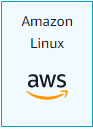 Image: Amazon Linux
Image: Amazon Linux
Workshop Modules
Follow these steps to set up your Amazon Linux environment:
⚠️ Warning: Launching EC2 instances may incur costs in your AWS account. Be sure to terminate instances when they are no longer needed to avoid unnecessary charges.
🔒 Security Note: Properly configuring security groups is essential for secure SSH access to your Linux instances. We’ll cover these security settings in the following sections.